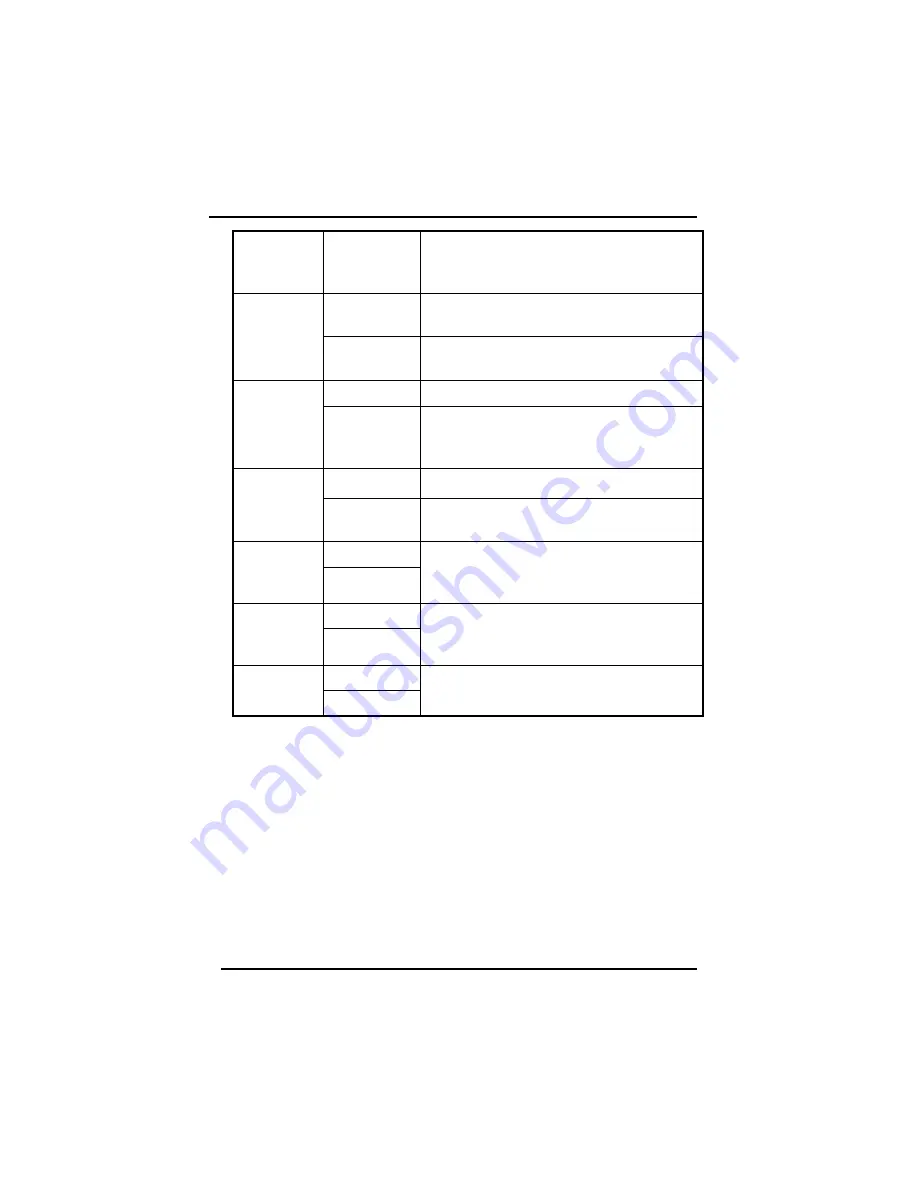
Chapter 6
— Using the BIOS Setup Utility
62
Suspend
The LCD will turn off and the computer
will enter suspend mode when the cover
is closed.
Enabled
When AC adapter is not in use, the
monitor is run in power-saving mode.
Auto DIM
Disabled
The monitor does not go into power-
saving mode.
Disabled
Batttery calibration is disabled.
Battery
Auto
Calibration
Enabled
Battery calibration is endabled. Battery
calibration will optimize the battery
performance.
Disabled
FAN learning is disabled.
FAN Auto
Learning
Enabled
FAN learning is ensabled. FAN learning
will optimize the fan speed.
All Device
USB Device
Legacy
Support
Disabled
Dos supported USB keyboard, CD-ROM
and floppy disk drive. The default is
All
Device.
No
Clear
NVRAM
Yes
Determines whether CMOS will be cleared
after Flash BIOS. The default value is
Yes
。
Enabled
OnBoard
FIR Port
Disabled
Infrared support. The default value is
Disabled
.
Summary of Contents for Hardcase Pro
Page 5: ...C Ch ha ap pt te er r 1 1 I In nt tr ro od du uc ct ti io on n ...
Page 18: ...C Ch ha ap pt te er r 2 2 G Ge et tt ti in ng g S St ta ar rt te ed d ...
Page 40: ...C Ch ha ap pt te er r 3 3 M Ma ak ki in ng g C Co on nn ne ec ct ti io on ns s ...
Page 44: ...C Ch ha ap pt te er r 4 4 P Po ow we er r M Ma an na ag ge em me en nt t ...
Page 51: ...Chapter 4 Power Management 46 ...
Page 76: ...A Ap pp pe en nd di ix x B B S St ta at te em me en nt ts s ...
Page 83: ...Appendix B Statements 70 ...






























