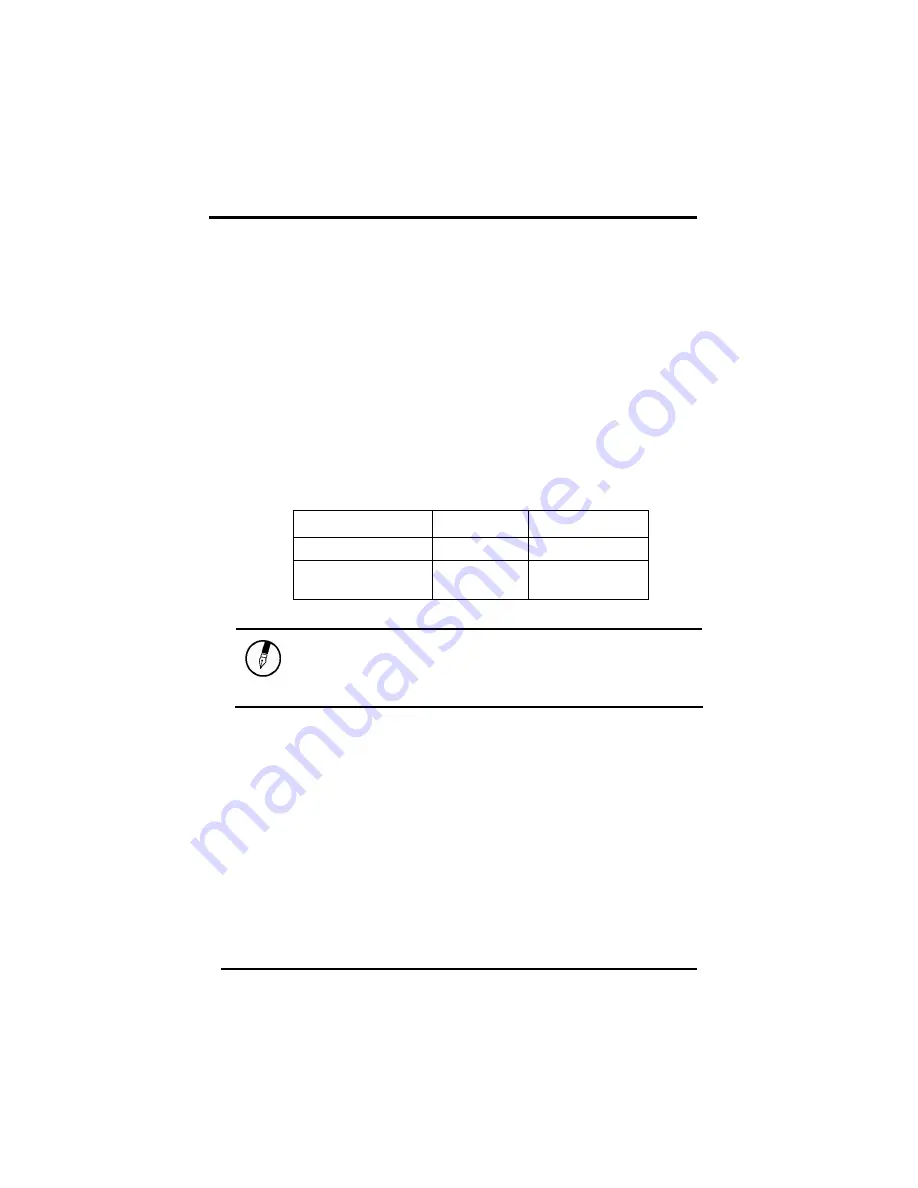
Chapter 4
— Power Management
42
•
Turn off or suspend the computer and replace the discharged
battery with a charged battery (See
Battery Charging
below).
Do not restart the computer until you have connected to an AC
adapter, or replaced the discharged battery with a charged battery.
Battery Charging
When you use the AC adapter to connect your Notebook to a power
outlet, the internal battery will automatically begin to recharge. While
the battery is charging, the Battery Charge icon on the Indicator panel
will be active after 6~12 seconds. When the battery is fully charged,
the Battery Charge icon will turn off.
If your computer is turned off, a fully discharged battery will take about
3 hours to recharge. If your computer is turned on and is not in
suspend mode, it twill take about 6~13 hours to recharge the battery.
Refer to the following table:
Charging
Discharging
System On
6~13 hours
2.5 hours
System Off
(suspend to RAM)
3 hours
—
Note:
A fully charged Li-Ion battery can run the
Notebook for approximately 2.5 hours.
(According to
Battery Mark benchmark tests)
Power Saving Modes
Adjust the default power management settings in the Power Options/
Advanced dialog box in the Control panel. The Power Options
Properties dialog box allows you to set different actions to take when
the computer is left idle for a certain amount of time.
Suspend Mode
There are several possible settings for suspend mode, which can be
selected in the Power Management dialog box: You may have the
notebook standby, hibernate, or you can power off the computer
altogether.
Summary of Contents for Hardcase Pro
Page 5: ...C Ch ha ap pt te er r 1 1 I In nt tr ro od du uc ct ti io on n ...
Page 18: ...C Ch ha ap pt te er r 2 2 G Ge et tt ti in ng g S St ta ar rt te ed d ...
Page 40: ...C Ch ha ap pt te er r 3 3 M Ma ak ki in ng g C Co on nn ne ec ct ti io on ns s ...
Page 44: ...C Ch ha ap pt te er r 4 4 P Po ow we er r M Ma an na ag ge em me en nt t ...
Page 51: ...Chapter 4 Power Management 46 ...
Page 76: ...A Ap pp pe en nd di ix x B B S St ta at te em me en nt ts s ...
Page 83: ...Appendix B Statements 70 ...
















































