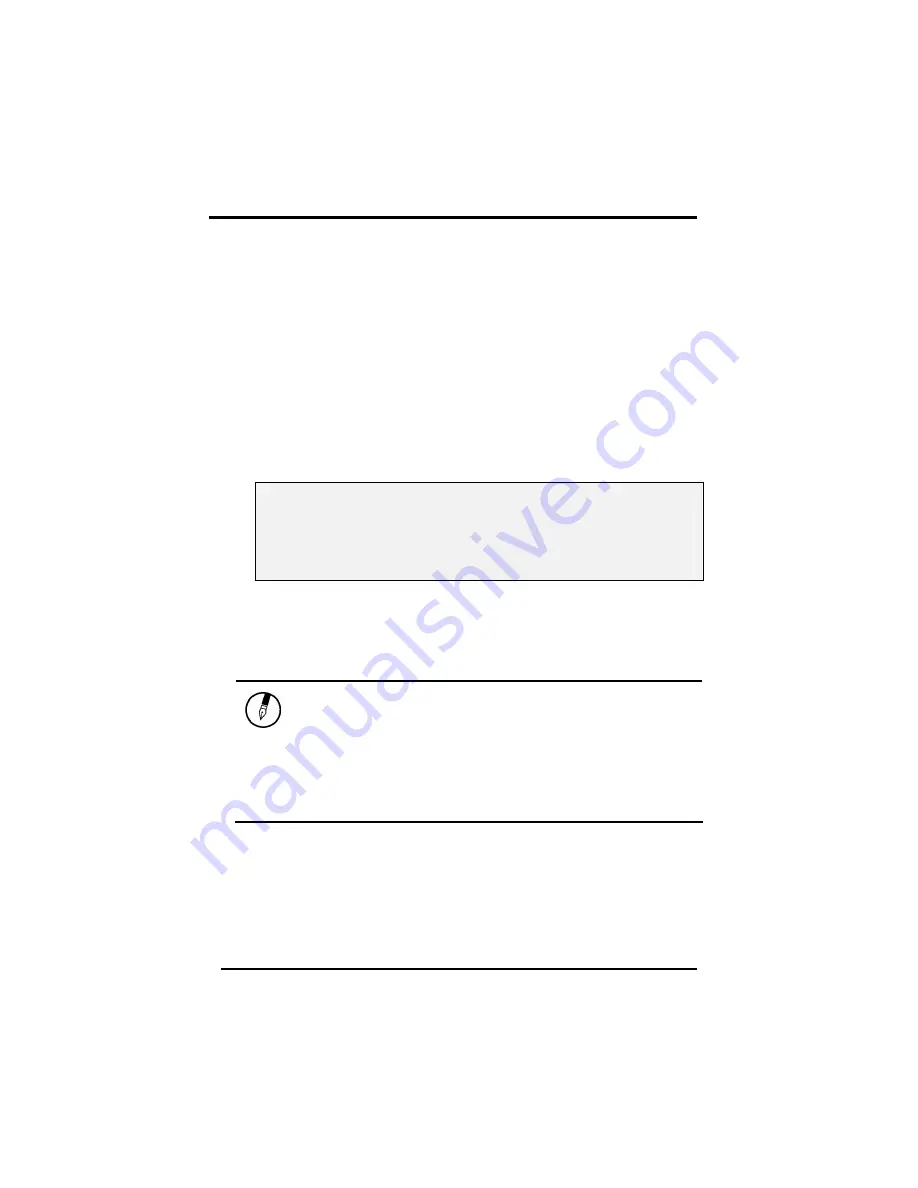
Chapter 4
— Power Management
40
Power Management
Battery Calibration
The first time you use a battery, you should calibrate it. The calibration
process empties and charges the battery one time. This allows the
Windows battery gauge to accurately monitor battery status. To
calibrate a battery, follow these steps:
1. Plug in the AC adapter.
2. Restart the computer and when the startup screen appears,
press
Del
key to enter the BIOS Setup Utility.
3. In the BIOS Setup Utility, select Power Management Setup ,
choose Battery Auto Calibration, then press <PgDn>.
Please make sure that AC adapter & Battery are present?
Would you to do battery auto-learning?
Yes.
No. (System Reboot)
4. Select
Yes.
at the above Battery Auto Calibration dialog to begin
the battery calibration. Please press [Space Bar] to select option,
and [Enter] to continue.
Battery Calibration will take from 10 to 16 hours, depending on how
much power the battery may already contain.
Note:
For optimum performance, we recommend
calibrating the battery again every three months.
Each time you charge and discharge a battery, it
loses a tiny part of its storage capacity, so that,
over time, it will store less than its potential
charge. Similarly, if you do not use the battery
for a few days, it will slowly self-discharge, and
when it is recharged, it will hold less than 100%
of the potential charge.
Summary of Contents for Hardcase Pro
Page 5: ...C Ch ha ap pt te er r 1 1 I In nt tr ro od du uc ct ti io on n ...
Page 18: ...C Ch ha ap pt te er r 2 2 G Ge et tt ti in ng g S St ta ar rt te ed d ...
Page 40: ...C Ch ha ap pt te er r 3 3 M Ma ak ki in ng g C Co on nn ne ec ct ti io on ns s ...
Page 44: ...C Ch ha ap pt te er r 4 4 P Po ow we er r M Ma an na ag ge em me en nt t ...
Page 51: ...Chapter 4 Power Management 46 ...
Page 76: ...A Ap pp pe en nd di ix x B B S St ta at te em me en nt ts s ...
Page 83: ...Appendix B Statements 70 ...






























