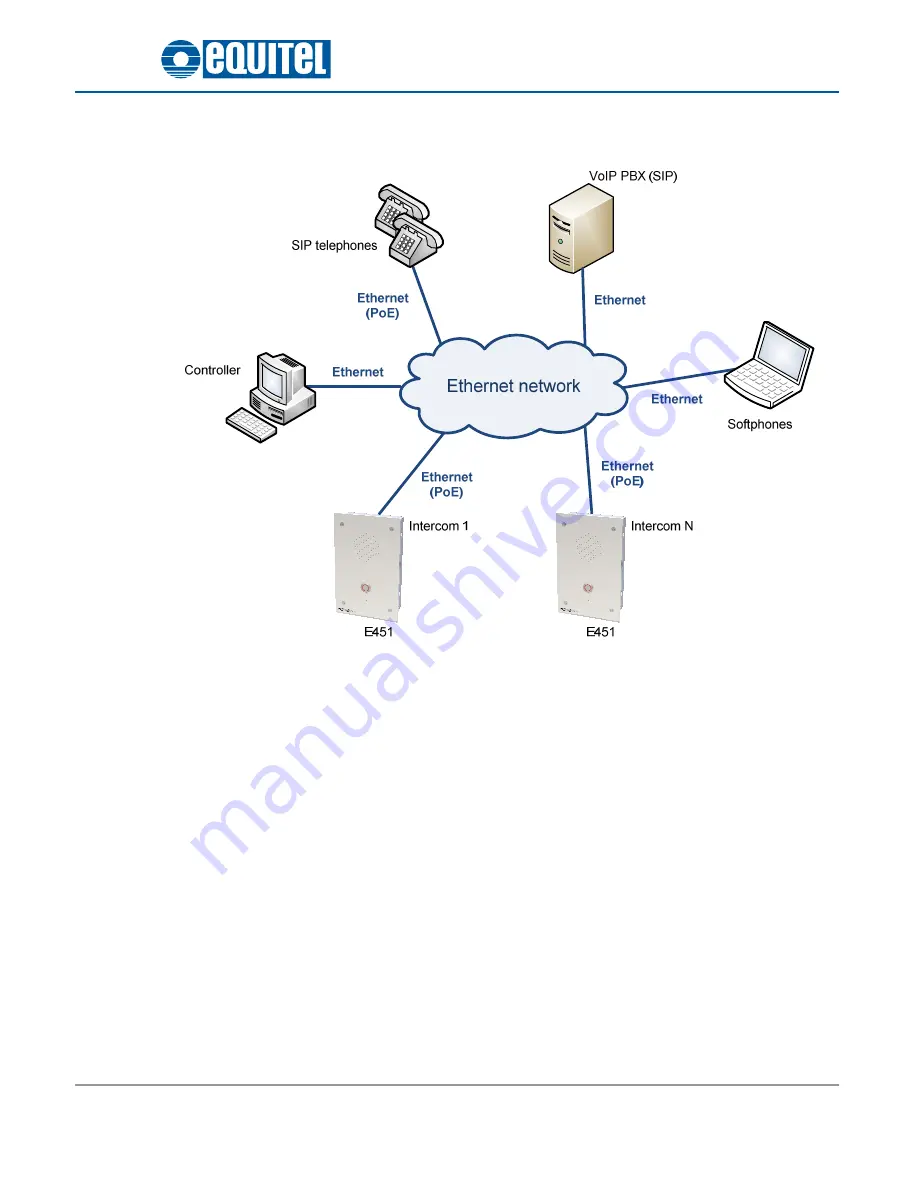
August 2012 – Ed.1.2
EQUITEL – E451 Technical manual
Page 2
The general architecture of an intercom network, based on Voice over IP communication standards using
E451 systems, can be depicted as follows:
Figure 1.
IP intercom system scheme with E451 units
Each E451 unit is connected through the Ethernet interface to a VoIP network, in which there may be a PBX,
physical SIP telephones or software based (softphone) and a controller.
By controller we refer to a computer running a software capable of communicating with the intercom E451
for management and audio transmission.
E451 has three operation modes for establishing the IP communication (see Chapter 3):
1.1.1.
Proprietary mode
The EQUITEL proprietary protocol for control and communications establishment is used in the
connection between the intercom E451 and the controller. For the audio transport, we have considered a
standard VoIP protocol.
Using an industrial standard for the voice transport is important, since it eases the voice communication
establishment between an E451 unit and the standard IP telephones.
Apart from establishing the audio communication, using this protocol allows adding particular
functionalities of these systems such as: incidents recording (alarms, calls, etc) and constant knowledge of
its status, even if the SIP protocol is used for the communication initiation.
In this mode, it is possible to use the demo application supplied by EQUITEL to control several E451 and
send audio from a computer.







































