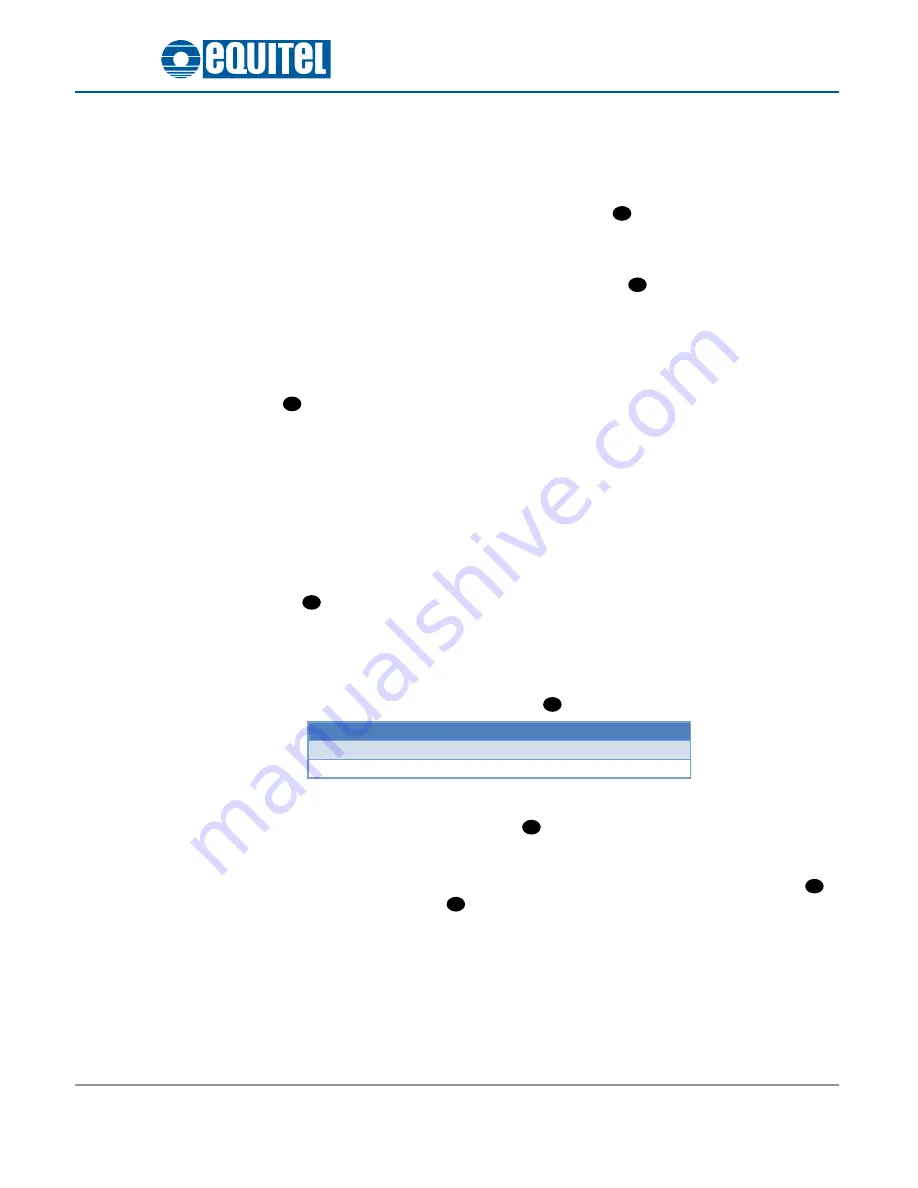
August 2012 – Ed.1.2
EQUITEL – E451 Technical manual
Page 6
1.3
Audio
1.3.1.
Loudspeaker output
The audio codec output is connected to an amplifier capable of providing up to 1.1 W over an 8 Ω load.
The loudspeaker is connected at the +6dB gain amplifier output (
in Figure 3), with an impedance of
8Ω and 3W input nominal power.
1.3.2.
Microphone input
The audio input is composed by an “electret” type microphone (
in Figure 3) and a +10dB gain
preamplifier.
With this, the signal range that can be captured by the microphone and delivered to the audio codec is
much higher. This provides a higher flexibility when selecting the audio volume.
1.4
User button
This button (
in Figure 4) is associated to one microprocessor input. If configured in the Proprietary Mode,
the unit requests a call to the control center when pressing it. In the case of using the SIP protocol, this
button has a triple functionality: call, answer the call and hang up.
1.5
Status LED
E451 has a visual indicator of the audio communication status:
•
When ringing (input or output call): LED blinks.
•
Open bidirectional audio channel: LED on.
•
Closed audio channel: LED off.
This status LED (
in Figure 4) is placed in the same call button.
1.6
Power supply connector
In the absence of a PoE Ethernet network to power the unit, E451 can be powered with an auxiliary DC power
supply b9 and +14 volts. It can give a minimum of 5 W and 0.5 mA.
The auxiliary power supply is made through a 2 pins-pole (
in Figure 4).
Pin
Signal
Description
1
VDC
Power (9 .. 14 V)
2
GND
Ground
As a protection measure, the unit has an internal 2.5A rearming fuse.
When the unit is correctly powered, the ON indicator (
in Figure 4) should flash.
1.7
Reset button
It may be necessary to reset the unit in case of wrong functioning. If so, simply press the reset button (
in
Figure 4). Its associated LED is marked as
in the Figure 4.
Furthermore, it is possible to remotely reset the unit through the web (see Chapter 5.8 ).
15
6
12
5
4
3
2
1











































