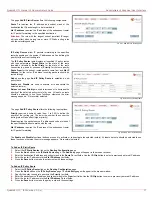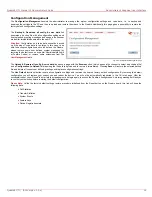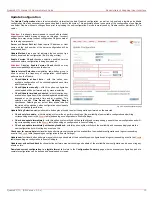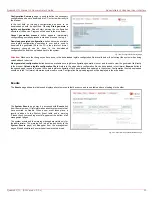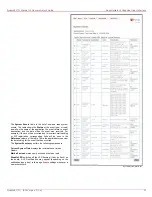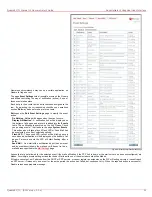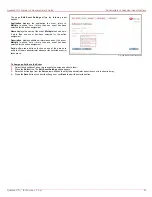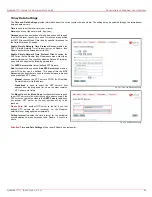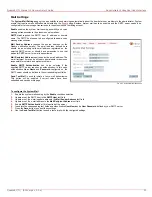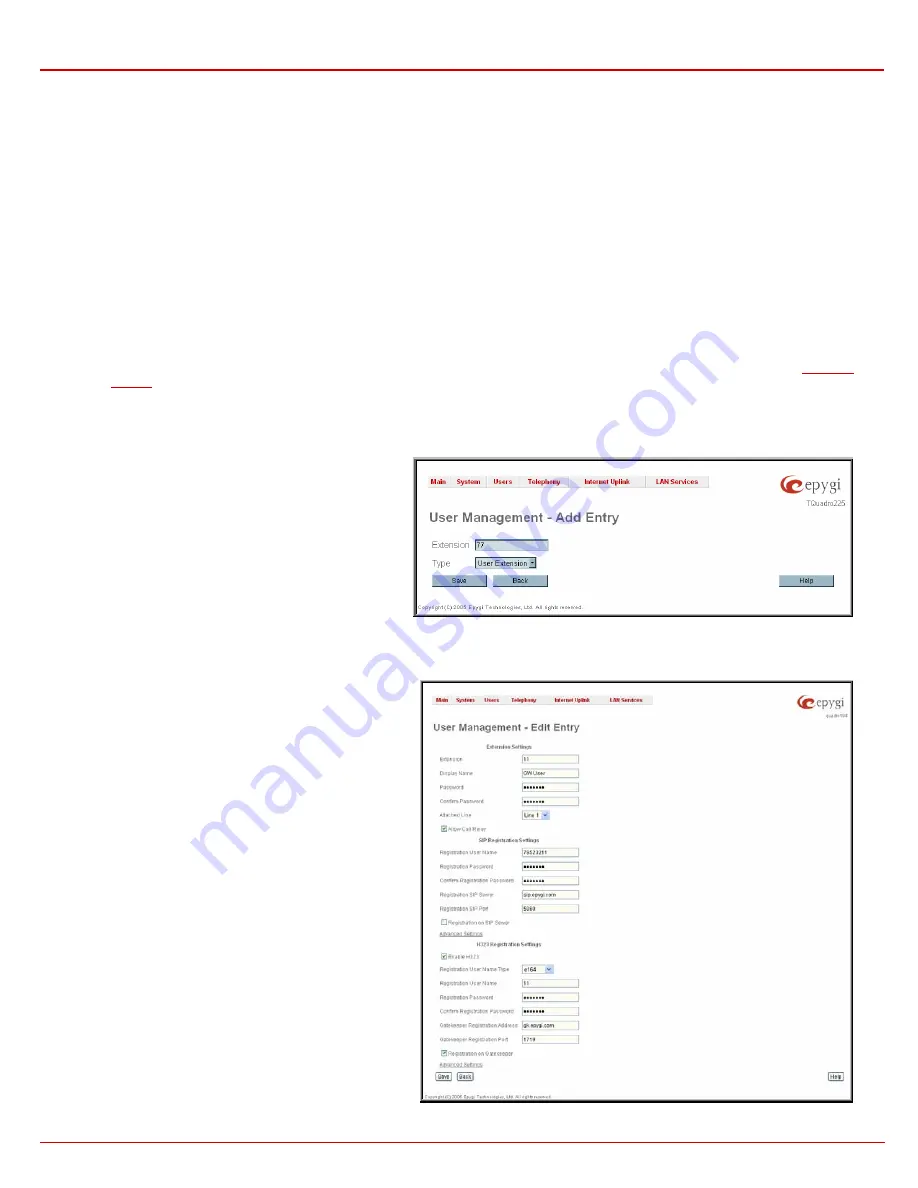
QuadroE1/T1 Manual II: Administrator's Guide
Administrator's Graphical User Interface
QuadroE1/T1; (SW Version 3.0.x)
31
The following columns are present in the table:
•
Extension - lists the 2-digit user or attendant extensions on the Quadro. This number is used for internal PBX calls.
•
Display Name - indicates an optional display name to identify the caller.
•
Attached Line - indicates the FXS or IP line corresponding extension is attached to. “R” is displayed in this column when SIP Remote
Extension (see below) functionality is enabled on the extension.
•
SIP Address - displays the SIP address of the corresponding extension. Column displays the full SIP address, (i.e.,
username@sipserver:port) when the Registration on SIP Server checkbox is selected. Else, if registration is disabled, the SIP address will
be displayed in the following format: “username, Proxy: sipserver:port”. If no SIP registration server or SIP server port is defined,
corresponding information will be skipped in this column. If no username is defined, the extension number will be displayed instead
.
•
H323 Address - displays the H.323 address of the corresponding extension. Column displays the full H.323 address, (i.e.,
username@h323gatekeeper:port) when the Registration on Gatekeeper checkbox is selected. Else, if registration is disabled, the
Gatekeeper address will be displayed in the following format: “username, Proxy: h323gatekeeper:port”. If no Gatekeeper Registration
Address or Gatekeeper Registration Port is defined, corresponding information will be skipped in this column. If no username is defined, the
extension number will be displayed instead
.
•
Call Relay - indicates whether or not Call Relay option is enabled on the extension.
•
Codecs – column lists the short information (full information is seen in the tool tip) about extension specific voice Codecs. Extension
codec’s can be accessed and modified by clicking on the link of the corresponding extension’s Codecs. The link leads to the
221H
Extension
Codecs
page
.
Add opens the Add Entry page where the type and the
number of new extension should be defined. Page consists of
the following components:
Extension text field is used to enter a new extension number.
The extension number is a two-digit number. If non-digit
symbols have been entered, the error “Incorrect Extension: no
symbol characters allowed” occurs. If the extension length is
shorter than 2 digits, the error “Incorrect Extensions length” will
prevent the creation of the extension. If an extension with the
same number already exists in the User Management table,
the error “Extension already exists” will appear.
Please
Note
:
Extension number cannot start with digits 0, 8 or
9.
Type drop down list is used to select the type of the extension
(user or attendant) to be created.
Fig. II-46: User Management - Add Entry page
Edit opens the Edit Entry page where a newly created user or
attendant extension settings might be adjusted. To operate with
Edit, one or more record(s) have to be selected, otherwise an
error will occur: “No records selected”.
The Edit Entry page for user extensions is divided into
following areas and requires the data necessary to configure a
user extension.
1. Extension Settings
This group requires personal extension information and has the
following components:
Extension field indicates non editable information about
extension number.
Display Name is an optional parameter used to recognize the
caller. Usually the display name appears on the called party’s
phone display whenever a call is performed or a voice mail is
sent. The field is not limited regarding symbol usage and length.
Password requires a password for the new extension.
The extension password may only contain digits. If non-numeric
symbols are entered an “Incorrect Password: no symbol
characters allowed” error will prevent making the extension.
Confirm Password requires a password confirmation. If the
input is not corresponding to the one in the Extension
Password field, the error will appear: “Incorrect Password
confirm”.
Attached Line lists all free lines to where an extension may be
attached.
Fig. II-47: User Management - Edit Entry page