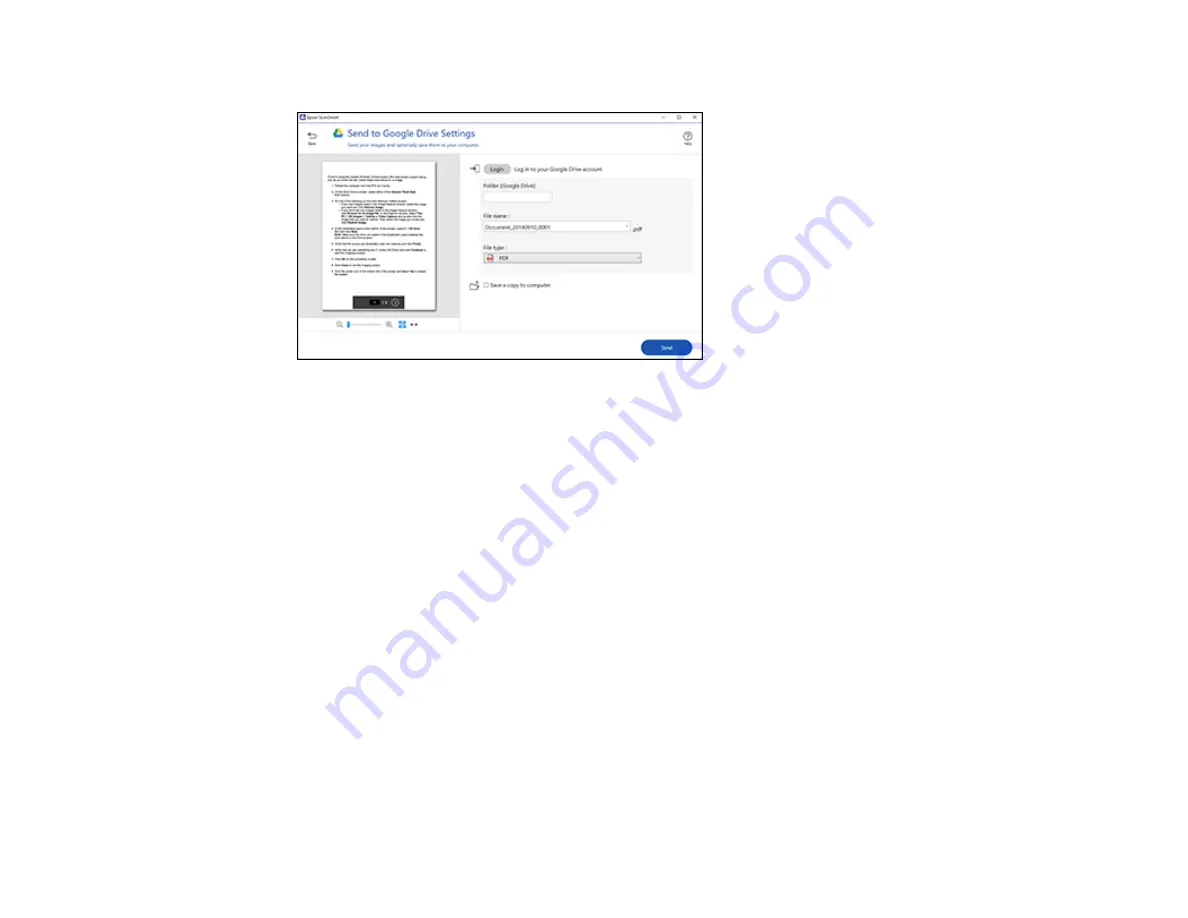
167
You see a screen like this:
3.
Log in to your account.
Note:
You may need to allow Epson ScanSmart access to your account. The first time you log in,
you may be prompted to enter an authentication code.
4.
Change the settings as follows:
• Select the folder in your account where you want to send the document.
• The document type and scan date for the file name are automatically detected. You can change
them as necessary.
• You can save the scanned image in a variety of formats.
• If you also want to save a copy of the scanned image to your computer, click the checkbox.
5.
Click
Send
.
Parent topic:
Scanning a Document in Epson ScanSmart
Printing a Scan
You can print your scanned image and save the scanned file to your computer.
Note:
Printing scanned images is available only with Epson printers. If you do not have an Epson printer,
save the file and print it from an application that can open the file.
Summary of Contents for XP-8700 Series
Page 1: ...XP 8700 User s Guide ...
Page 2: ......
Page 70: ...70 2 Open the front cover 3 Pull on the front cover to slide out the lower paper cassette ...
Page 158: ...158 You see an Epson Scan 2 window like this ...
Page 160: ...160 You see an Epson Scan 2 window like this ...
Page 174: ...174 You see a screen like this 2 Click the Save Settings tab ...
Page 179: ...179 You see this window ...
Page 205: ...205 2 Select Settings 3 Select Camera Print Settings ...
Page 239: ...239 3 Lift up Cassette 2 and pull it out all the way 4 Raise the control panel ...
Page 244: ...244 You see a screen like this 6 Select Print The nozzle pattern prints ...
Page 247: ...247 You see a window like this 4 Click Print ...






























