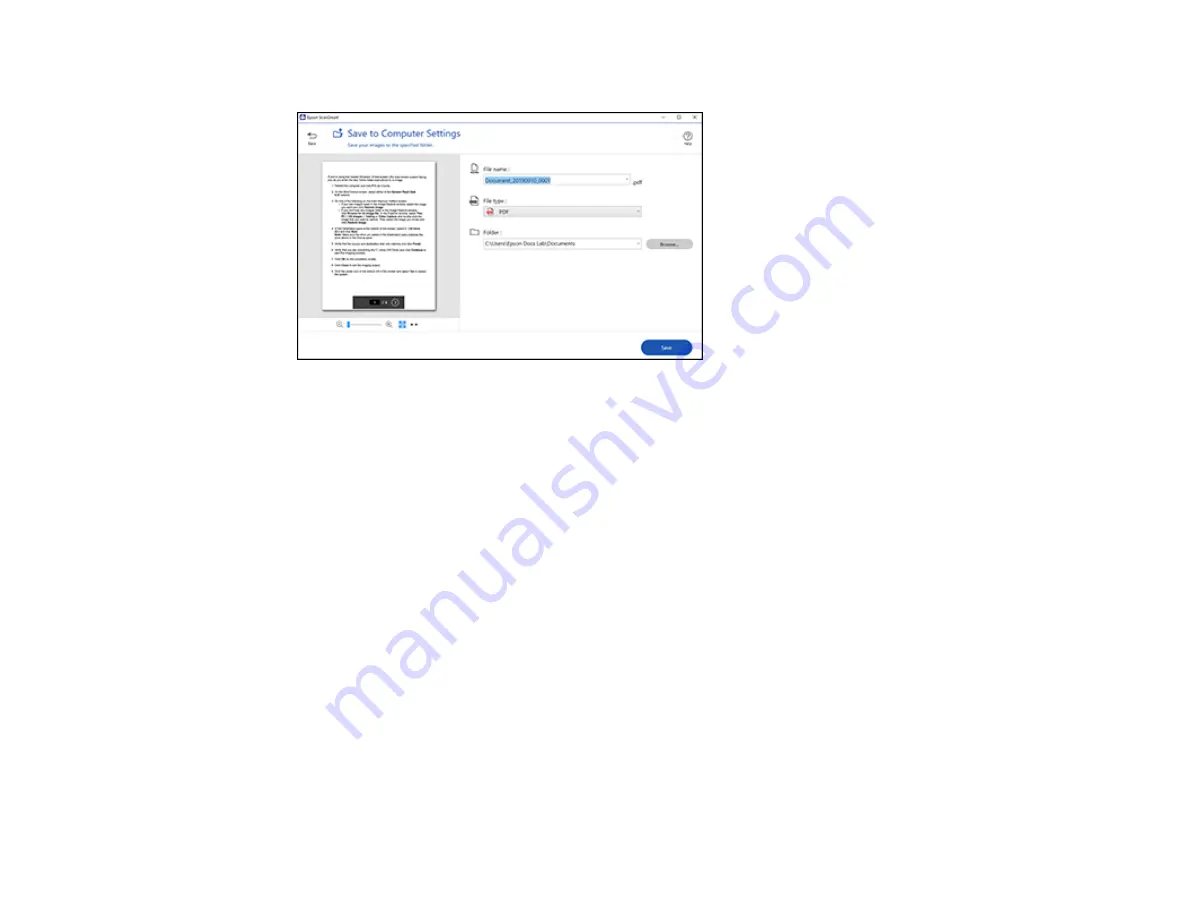
165
You see a screen like this:
3.
Change the settings as follows:
• The document type and scan date for the file name are automatically detected. You can change
them as necessary.
• You can save the scanned image in a variety of formats.
• Select the folder on your computer in which to save the file.
4.
Click
Save
.
Parent topic:
Scanning a Document in Epson ScanSmart
Attaching a Scan to Email
You can attach a scanned image to an email as a file attachment.
Note:
Your email app and account settings should be configured before scanning. You must install a
MAPI-type email program such as Outlook Express, Windows Live Mail, Entourage, or Mac Mail. Attach
to Email only supports 32-bit MAPI-compatible mail apps. Web-based email services such as Gmail are
not supported. If you see an error message, your email app may not be compatible and you will need to
save the scans and manually attach the file to an email.
1.
Make sure your originals are scanned and reviewed. See the link below.
2.
In the
Select Action
window, click
Attach to Email
.
Summary of Contents for XP-8700 Series
Page 1: ...XP 8700 User s Guide ...
Page 2: ......
Page 70: ...70 2 Open the front cover 3 Pull on the front cover to slide out the lower paper cassette ...
Page 158: ...158 You see an Epson Scan 2 window like this ...
Page 160: ...160 You see an Epson Scan 2 window like this ...
Page 174: ...174 You see a screen like this 2 Click the Save Settings tab ...
Page 179: ...179 You see this window ...
Page 205: ...205 2 Select Settings 3 Select Camera Print Settings ...
Page 239: ...239 3 Lift up Cassette 2 and pull it out all the way 4 Raise the control panel ...
Page 244: ...244 You see a screen like this 6 Select Print The nozzle pattern prints ...
Page 247: ...247 You see a window like this 4 Click Print ...






























