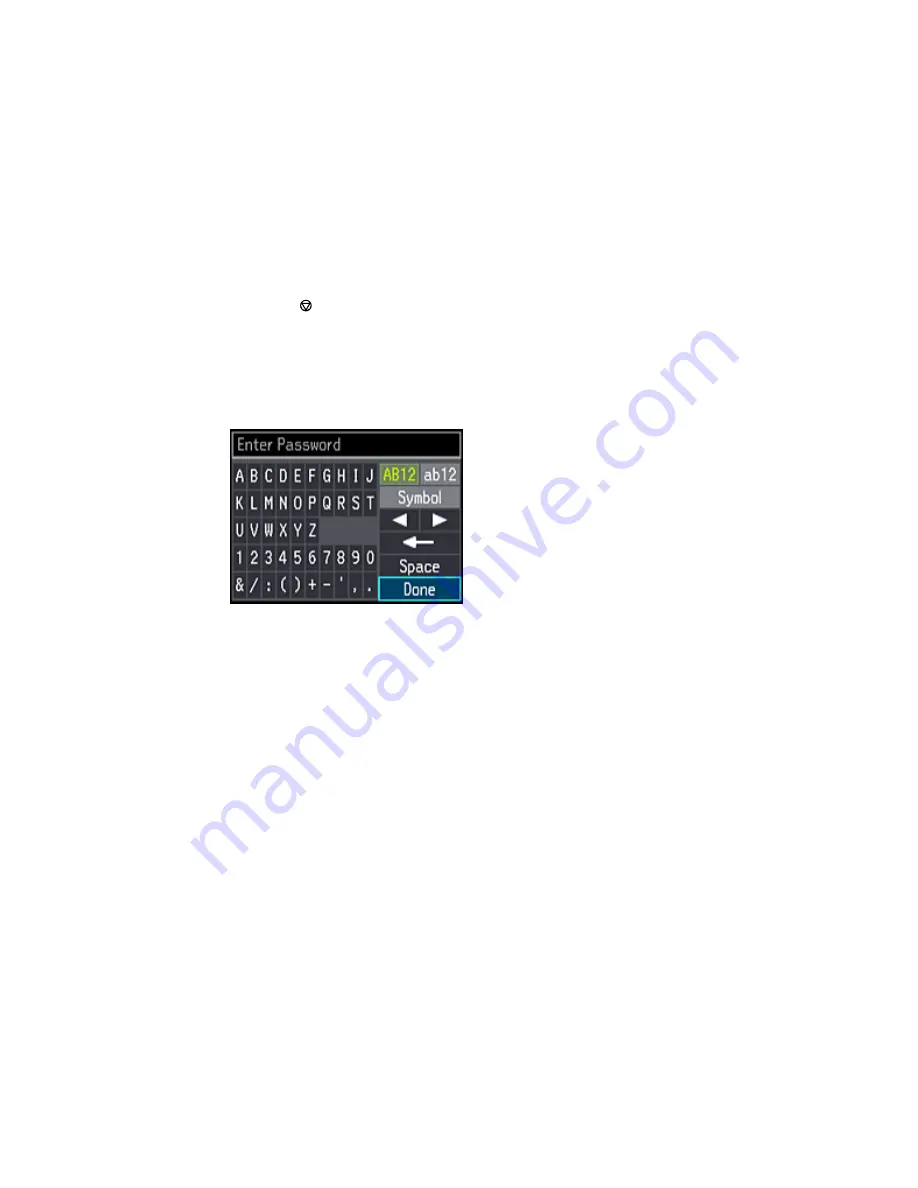
• Press the
cancel button to select a different wireless network. Press the up or down arrow
buttons to select the name of your wireless network and press the
OK
button. If you do not see
your wireless network's name, you can enter it manually.
Note:
To enter the wireless network name manually, select
Other Networks
and press the
OK
button. Enter your network name as described in the next step.
5.
If you see the following screen, enter your wireless password (or network name and then password).
• Press the arrow buttons to highlight a character or a function button displayed on the keypad.
Then press the
OK
button to select it.
• To change the case of letters or select symbols, select
AB12
(uppercase),
ab12
(lowercase), or
Symbol
and press the
OK
button. Then highlight a number or symbol and press the
OK
button to
select it.
• To enter a space, select
Space
and press the
OK
button.
• To delete characters, select the back arrow and press the
OK
button.
• When you finish entering characters, select
Done
and press the
OK
button.
6.
Press the
OK
button to confirm Wi-Fi settings.
7.
If you want to print a network status report, select
Yes
and press the
OK
button. (Otherwise, select
No
.)
Your product should now be connected to the network.
35
Summary of Contents for XP-630
Page 1: ...XP 630 User s Guide ...
Page 2: ......
Page 118: ...You see this window 118 ...
Page 135: ...You see this window 135 ...






























