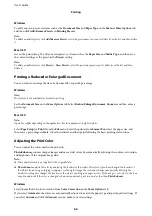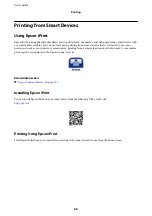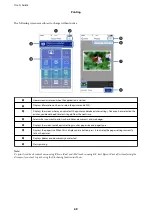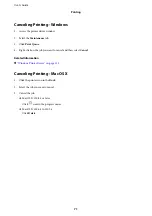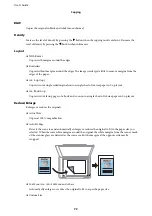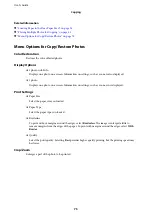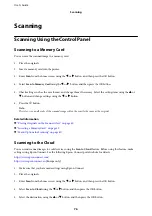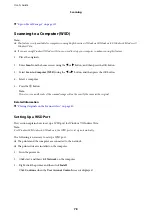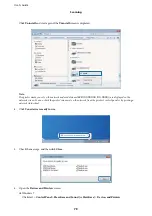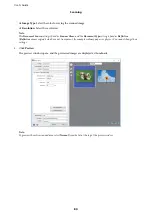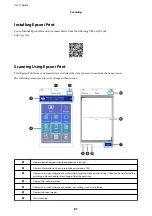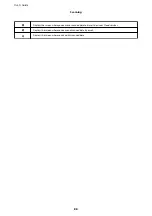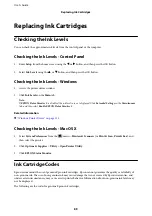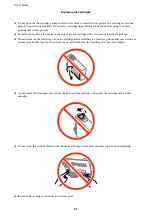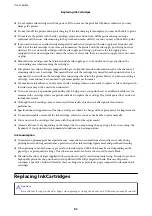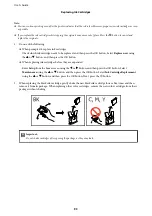&
“Epson Event Manager” on page 119
Scanning to a Computer (WSD)
Note:
❏
This feature is only available for computers running English version of Windows 10/Windows 8.1/Windows 8/Windows 7/
Windows Vista.
❏
If you are using Windows 7/Windows Vista, you need to setup your computer in advance using this feature.
1.
Place the originals.
2.
Enter
Scan
from the home screen using the
l
or
r
button, and then press the OK button.
3.
Select
Scan to Computer (WSD)
using the
l
or
r
button, and then press the OK button.
4.
Select a computer.
5.
Press the
x
button.
Note:
The color, size, and border of the scanned image will not be exactly the same as the original.
Related Information
&
“Placing Originals on the Scanner Glass” on page 40
Setting Up a WSD Port
This section explains how to set up a WSD port for Windows 7/Windows Vista.
Note:
For Windows 10/Windows 8.1/Windows 8, the WSD port is set up automatically.
The following is necessary to set up a WSD port.
❏
The printer and the computer are connected to the network.
❏
The printer driver is installed on the computer.
1.
Turn the printer on.
2.
Click start, and then click
Network
on the computer.
3.
Right-click the printer, and then click
Install
.
Click
Continue
when the
User Account Control
screen is displayed.
User's Guide
Scanning
78