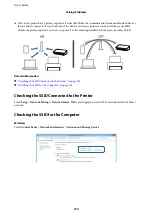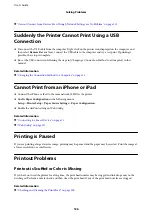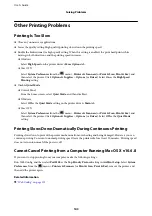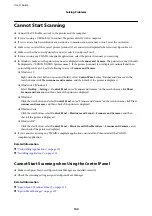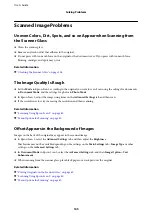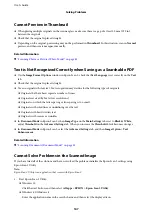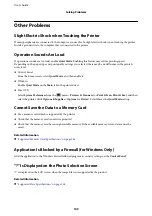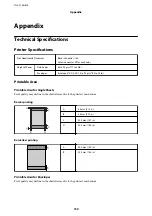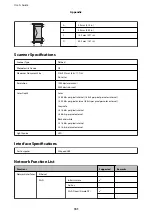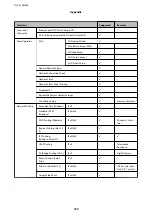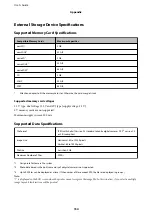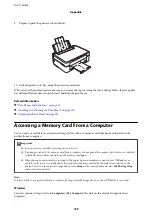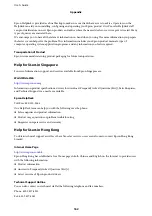❏
Windows 7/Windows Vista/Windows XP
Click the start button, and then select
All Programs
or
Programs
>
EPSON
>
Epson Scan 2
>
Epson Scan
2 Utility
.
❏
Mac OS X
Select
Go
>
Applications
>
Epson Software
>
Epson Scan 2 Utility
.
2.
Select the
Other
tab.
3.
Click
Reset
.
Note:
If initialization does not solve the problem, uninstall and re-install Epson Scan 2.
Related Information
&
“Uninstalling Applications” on page 122
&
“Installing Applications” on page 123
Other Scanning Problems
Scanning Is Too Slow
Lower the resolution.
Related Information
&
“Scanning Using Epson Scan 2” on page 80
&
“Menu Options for Scanning” on page 80
Scanning Stops when Scanning to PDF/Multi-TIFF
❏
When scanning using Epson Scan 2, you can continuously scan up to 999 pages in PDF format and up to 200
pages in Multi-TIFF format.
❏
When scanning large volumes, we recommend scanning in grayscale.
❏
Increase the free space on the computer's hard disk. Scanning may stop if there is not enough free space.
❏
Try scanning at a lower resolution. Scanning stops if the total data size reaches the limit.
Related Information
&
“Scanning Using Epson Scan 2” on page 80
&
“Menu Options for Scanning” on page 80
User's Guide
Solving Problems
148