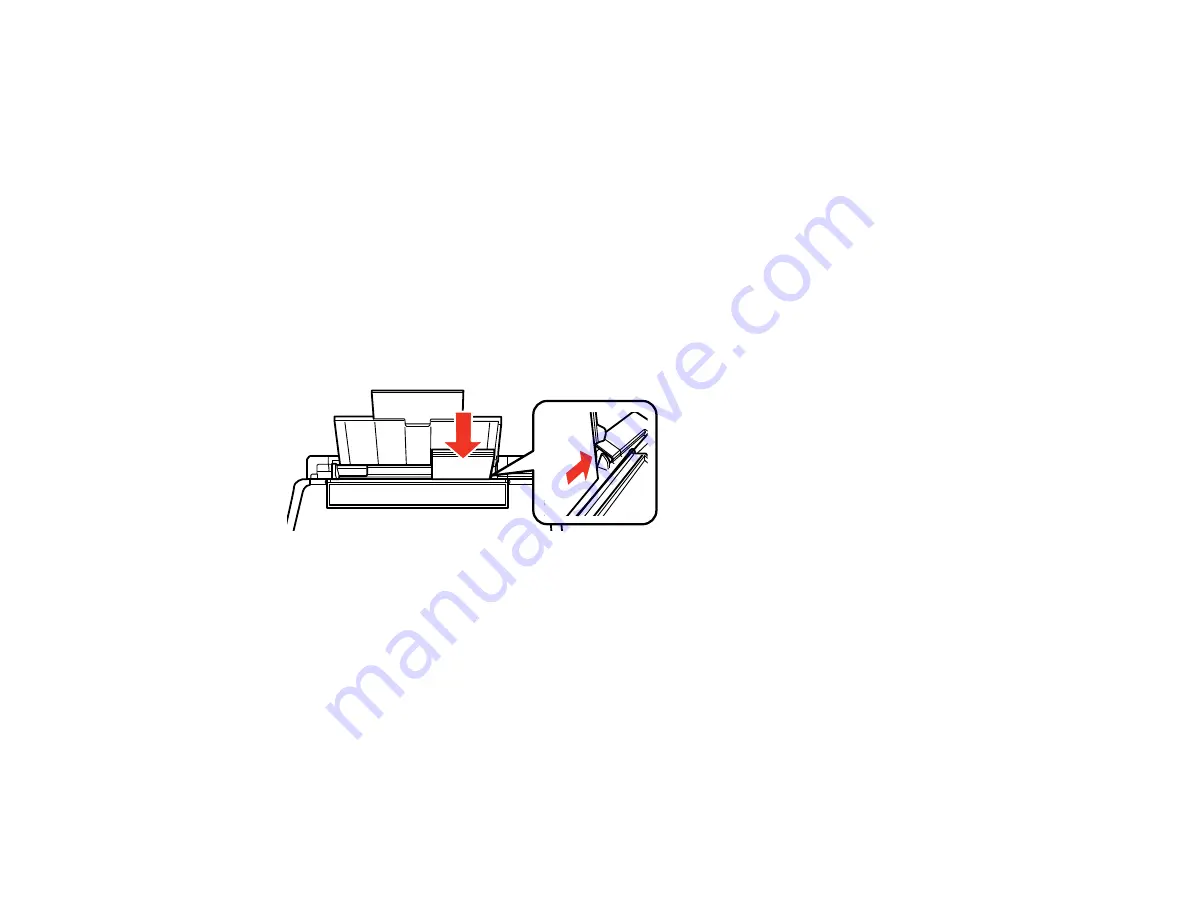
49
9.
Do one of the following to select the size and type of paper you just loaded on the product LCD
screen:
• To use the existing settings, press the
OK
button.
• To change the settings, press the down arrow button to select
Change
and press the
OK
button.
Select the paper size and press the
OK
button, then select the paper type, press the
OK
button,
and press the
OK
button again to confirm the settings.
Note:
To prevent the paper setup screen from appearing automatically when you load paper, select
the
Setup
>
Printer Setup
>
Paper Source Settings
>
Paper Configuration
setting and set it to
Off
. (This will also disable AirPrint.)
Always follow these paper loading guidelines:
• Load only the recommended number of sheets.
• Load paper short edge first, no matter which way your document faces.
• Load letterhead or pre-printed paper top edge first.
• Do not load paper above the arrow mark inside the edge guide.
• Check the paper package for any additional loading instructions.
Parent topic:
Related references
Related tasks
Summary of Contents for XP-340
Page 1: ...XP 340 User s Guide ...
Page 2: ......
Page 33: ...33 Parent topic Product Basics Related topics Wi Fi Networking ...
Page 99: ...99 ...
Page 101: ...101 ...
Page 103: ...103 You see this window ...
Page 139: ...139 Related topics Loading Paper ...






























