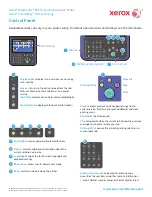134
Transferring Photos from a Memory Card to Your Computer
You can transfer photos to and from a memory card inserted into a memory card slot on your product
and a computer connected to your product.
Note:
Do not transfer photos to and from a memory card while you are printing from the memory card.
1.
Make sure your product is connected to a computer.
2.
Insert a memory card into a memory card slot on your product.
3.
Do one of the following to access your memory card files from your computer:
•
Windows
: Open the
Computer
,
My Computer
,
Windows Explorer
, or
File Explorer
utility, then
select the removable disk icon.
•
Mac with a USB connection
: Look for the removable disk icon on your desktop or computer
window, then select it.
•
Mac with a network connection
: Select the hard drive icon on your desktop or computer window,
select your product in the
SHARED
section of the sidebar (you may need to widen the sidebar to
see the name), then select the
MEMORYCARD
icon.
4.
Select the folder that contains your photos.
5.
Drag the photos you want to transfer to the desired folder on your computer or on your memory card.
Note:
Your product's LCD screen does not update to display new photos transferred to the memory
card. Wait until the memory card access light stops flashing, then remove and insert the memory card to
update the photos displayed.
Parent topic:
Transferring Photos on a Memory Card
Related tasks
Summary of Contents for XP-340
Page 1: ...XP 340 User s Guide ...
Page 2: ......
Page 33: ...33 Parent topic Product Basics Related topics Wi Fi Networking ...
Page 99: ...99 ...
Page 101: ...101 ...
Page 103: ...103 You see this window ...
Page 139: ...139 Related topics Loading Paper ...