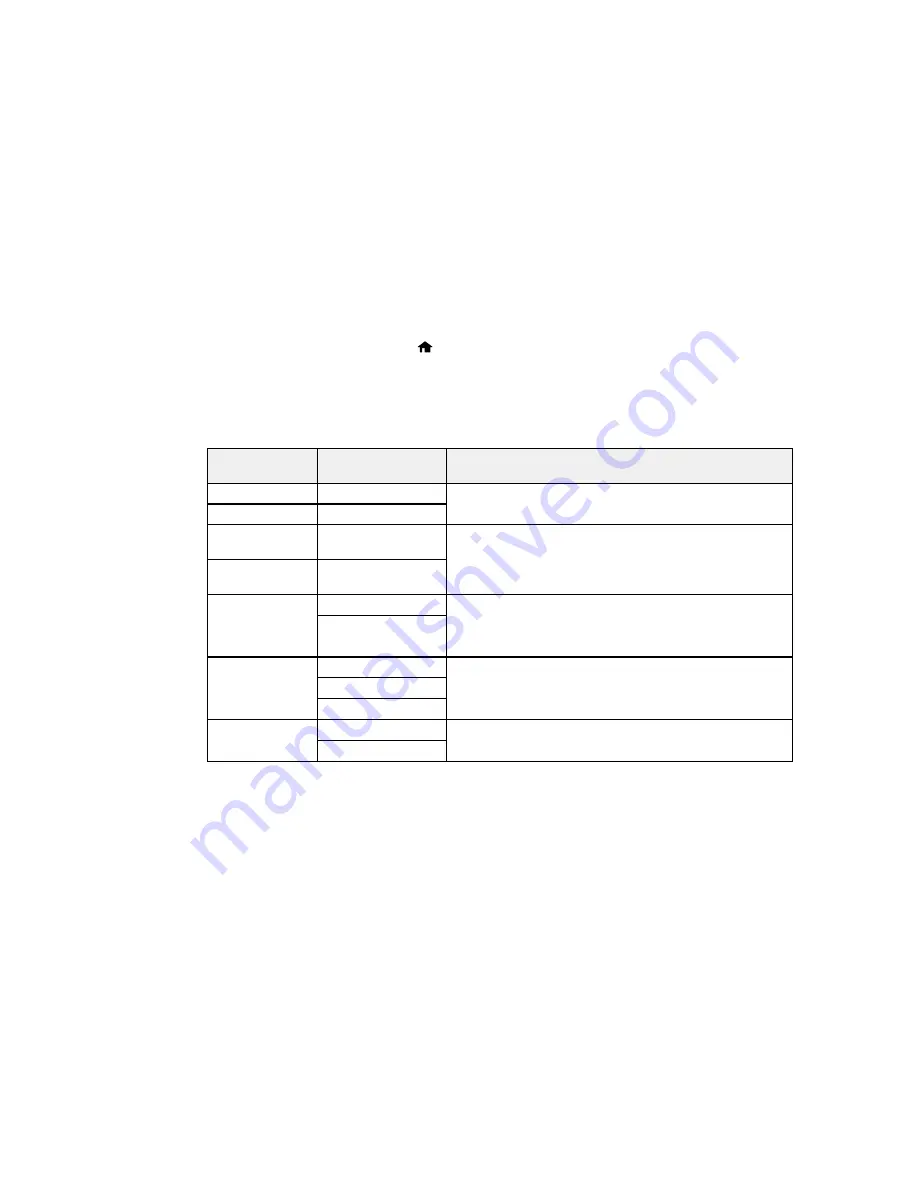
4.
Select
Universal Print Settings
.
5.
Adjust the settings as necessary.
6.
When you are finished, press the
home button to return to the Home screen.
Universal Print Settings Options
Parent topic:
Selecting Default Paper Settings - Administrator
Universal Print Settings Options
Select the
Universal Print Settings
you want to use.
Universal Print
Available settings
Description
Settings option
Top Offset
—
Adjusts the top or left margin.
Left Offset
—
Top Offset in
—
Adjusts the top or left margin of the back page when
Back
performing double-sided printing.
Left Offset in
—
Back
Check Paper
On
Select
On
to check the paper width before printing. This
Width
prevents printing beyond the edges of the paper when the
Off
paper size settings are incorrect, but may reduce the
printing speed.
Dry Time
Standard
Select the ink drying time you want to use when performing
double-sided printing.
Long
Longer
Skip Blank Page
On
Select
On
to skip printing of blank pages automatically.
Off
Parent topic:
Setting the Universal Print Settings
71
Summary of Contents for WorkForce Pro WF-4630
Page 1: ...WF 4630 WF 4640 User s Guide ...
Page 2: ......
Page 121: ...You see a window like this 2 Click the Scan icon 121 ...
Page 136: ...You see this window 136 ...
Page 181: ...You see this window 3 Select Fax Settings for Printer Select your product if prompted 181 ...
Page 243: ...Related concepts Purchase Epson Ink Cartridges and Maintenance Box 243 ...






























