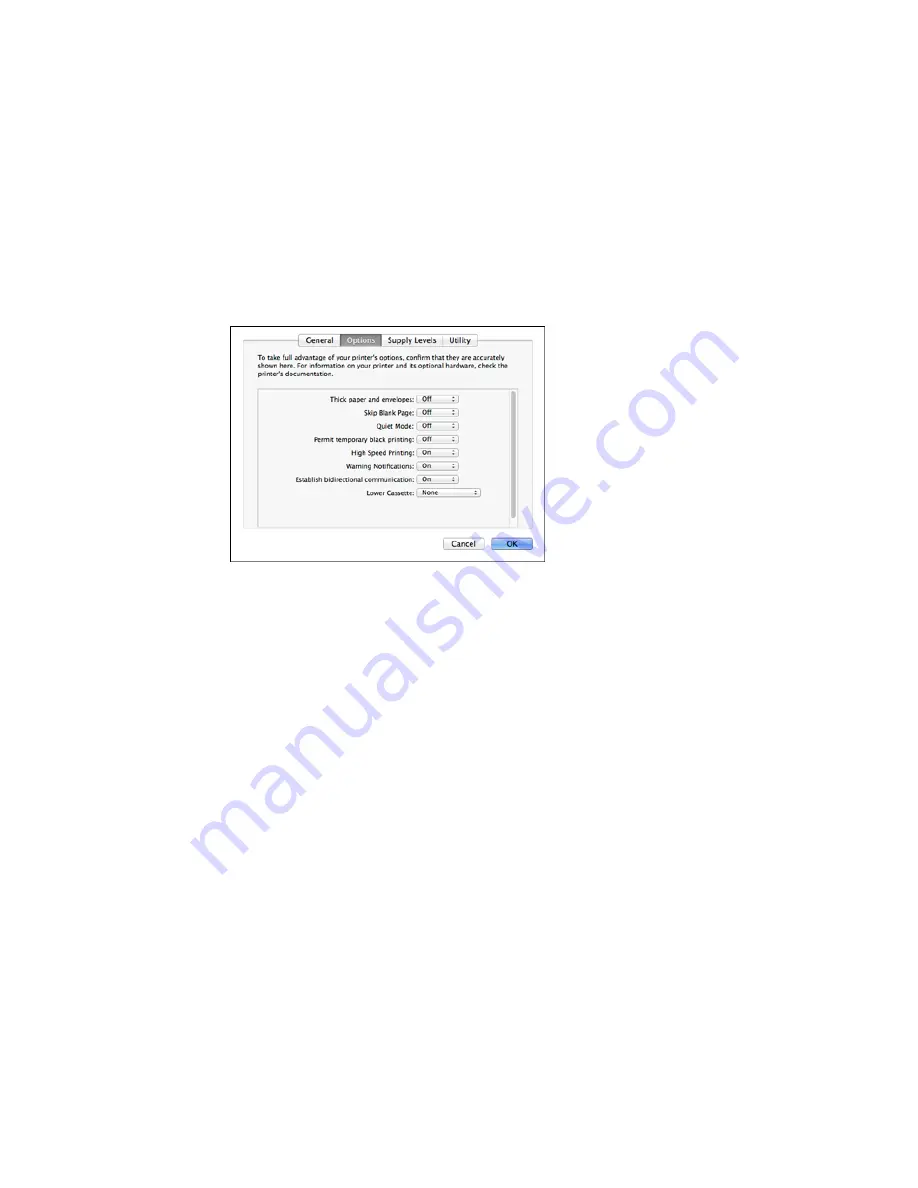
You see a screen like this:
6.
Select
On
as the
Permit temporary black printing
setting.
7.
Click
OK
.
8.
Close the utility window.
9.
Load plain paper or an envelope in your product.
10. Access the print settings in your print application.
11. Select
Print Settings
from the pop-up menu.
12. Select
Plain Paper/Bright White Paper
or
Envelope
as the paper type setting.
13. Select the
Grayscale
option.
14. Click
to print your document.
Parent topic:
Printing with Black Ink and Expended Color Cartridges
239
Summary of Contents for WorkForce Pro WF-4630
Page 1: ...WF 4630 WF 4640 User s Guide ...
Page 2: ......
Page 121: ...You see a window like this 2 Click the Scan icon 121 ...
Page 136: ...You see this window 136 ...
Page 181: ...You see this window 3 Select Fax Settings for Printer Select your product if prompted 181 ...
Page 243: ...Related concepts Purchase Epson Ink Cartridges and Maintenance Box 243 ...






























