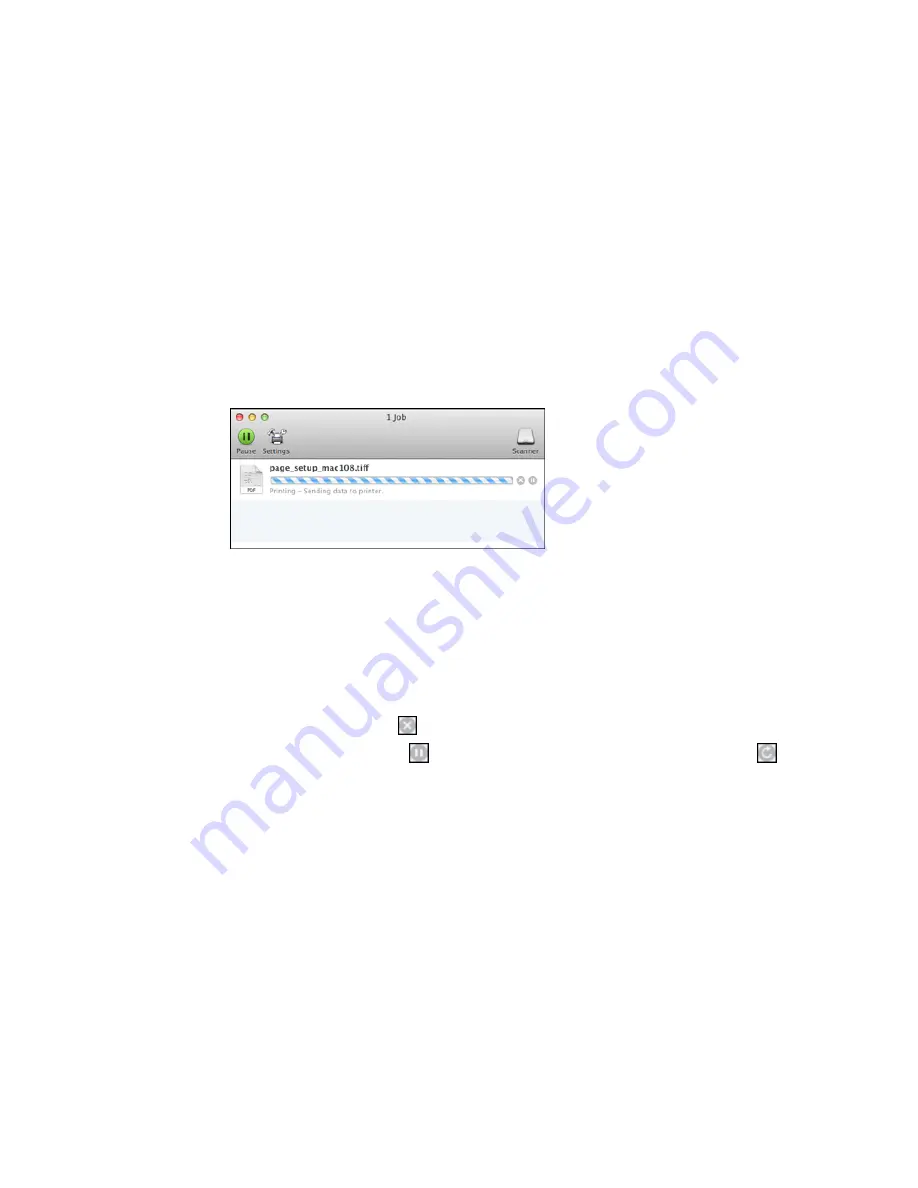
Parent topic:
Printing with OS X
Checking Print Status - OS X
During printing, you can view the progress of your print job, control printing, and check ink status.
1.
Click the printer icon when it appears in the Dock.
You see the print status window:
2.
Select the following options as necessary:
• To cancel printing, click the print job and click the
Delete
icon.
• To pause a print job, click the print job and click the
Hold
icon. To resume a print job, click the print
job marked "Hold" and click the
Resume
icon.
• To pause printing for all queued print jobs, click the
Pause Printer
icon.
• To check ink status, click the
Supply Levels
icon.
OS X 10.8/10.9
:
• To cancel printing, click the
button next to the print job.
• To pause a print job, click the
button next to the print job. To resume a print job, click the
button.
• To pause printing for all queued print jobs, click the large
Pause
button.
• To check ink status, click the
Settings
icon, then click the
Supply Levels
tab.
Parent topic:
Printing Your Document or Photo - OS X
115
Summary of Contents for WorkForce Pro WF-4630
Page 1: ...WF 4630 WF 4640 User s Guide ...
Page 2: ......
Page 121: ...You see a window like this 2 Click the Scan icon 121 ...
Page 136: ...You see this window 136 ...
Page 181: ...You see this window 3 Select Fax Settings for Printer Select your product if prompted 181 ...
Page 243: ...Related concepts Purchase Epson Ink Cartridges and Maintenance Box 243 ...






























