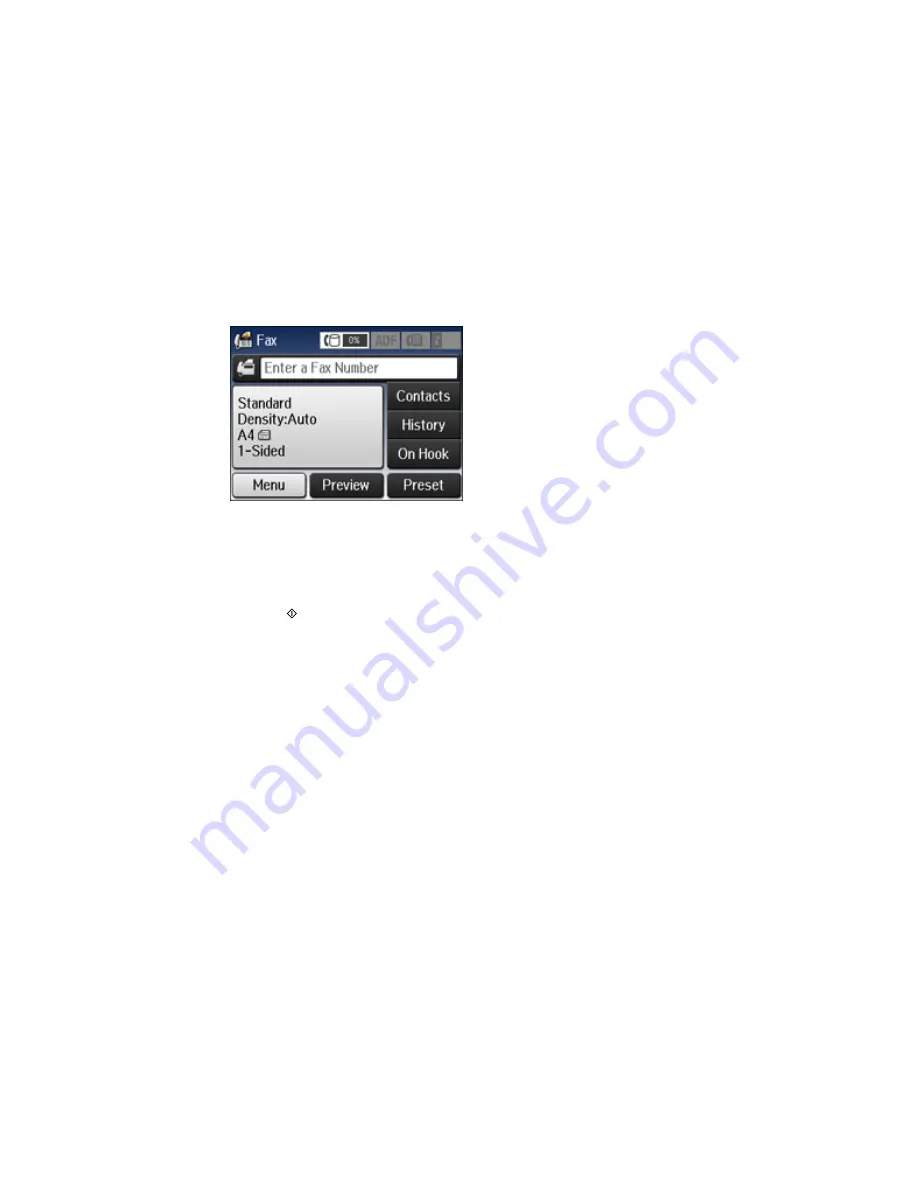
3.
Select
Fax
.
4.
Select
Menu
.
5.
Select
Polling Send
and select
On
.
6.
If you need to change any fax settings, select
Menu
, select
Fax Send Settings
, and select your
settings.
7.
Press the
B&W
button.
Your document is scanned and stored until you overwrite or delete it.
You can store only one document at a time. Subsequent documents overwrite the existing document.
You can also delete a stored document from the Status Menu.
Parent topic:
Sending Faxes from the Product Control Panel
Related references
Fax Sending Options
Related tasks
Checking Fax Status
Related topics
Placing Originals on the Product
Sending a Stored Fax
You can store one black-and-white scanned document (up to 100 pages) and send it whenever
necessary.
203
Summary of Contents for WorkForce Pro WF-4630
Page 1: ...WF 4630 WF 4640 User s Guide ...
Page 2: ......
Page 121: ...You see a window like this 2 Click the Scan icon 121 ...
Page 136: ...You see this window 136 ...
Page 181: ...You see this window 3 Select Fax Settings for Printer Select your product if prompted 181 ...
Page 243: ...Related concepts Purchase Epson Ink Cartridges and Maintenance Box 243 ...






























