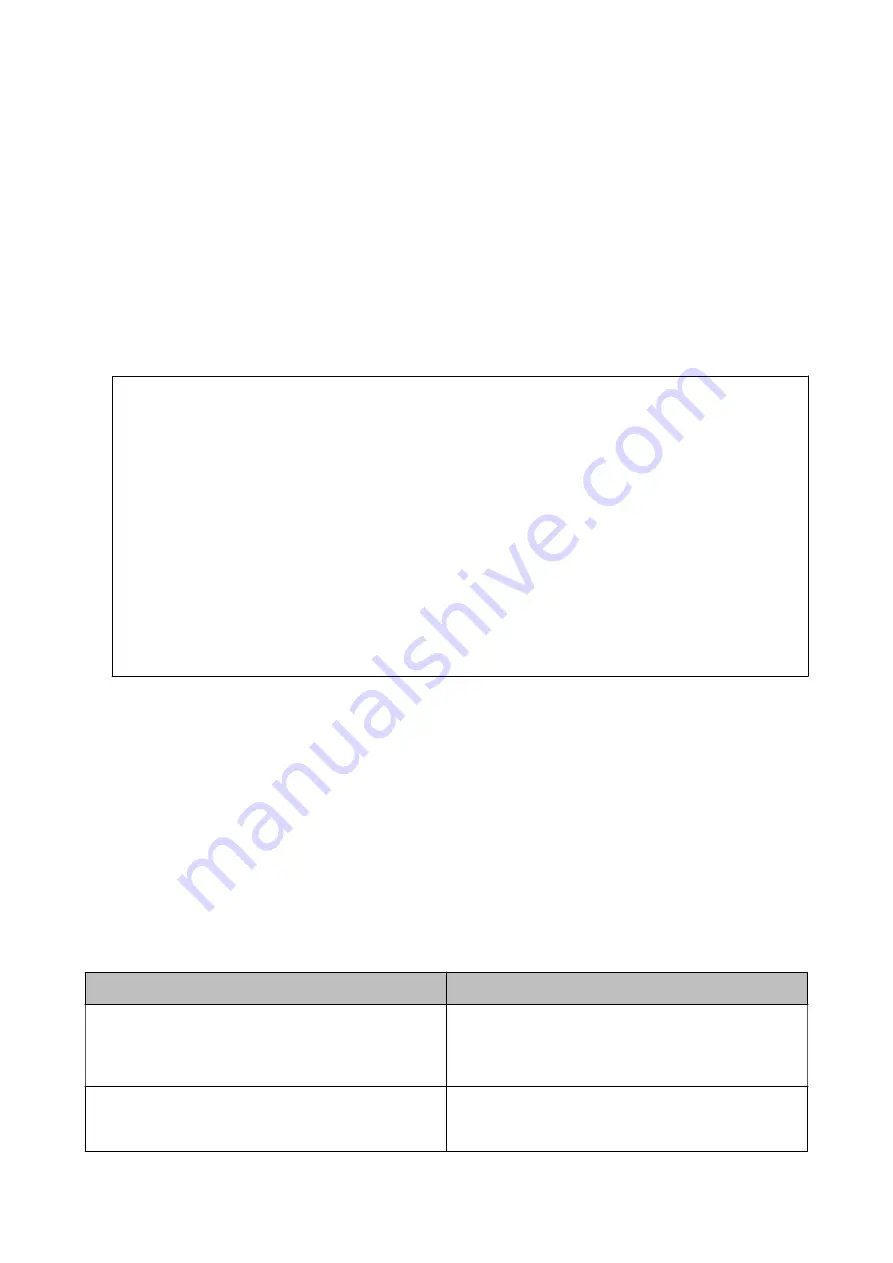
❏
The email server information, such as the documents from your service provider that you used to setup the
email on your computer.
Note:
If you use a free email service, such as Internet email, search the Internet to get the email server information you need.
1.
Select
Settings
on the home screen.
2.
Select
General Settings
>
Network Settings
>
Advanced
.
3.
Select
Email Server
>
Server Settings
.
4.
Tap the authentication method of the email server you are using, and then the settings screen is displayed.
c
Important:
The following authentication methods are available.
❏
Off
❏
POP before SMTP
❏
SMTP-AUTH
Contact your internet service provider to confirm the authentication method of the email server.
The printer may not be able to communicate with an email server even if the authentication method is
available since security may be enhanced (for example SSL communication is necessary). Visit the Epson
support website for the latest information.
(Europe)
(outside Europe)
5.
Make the appropriate settings.
The necessary settings vary depending on the authentication method. Enter the information for the email
server you are using.
6.
Tap
Proceed
.
Note:
❏
If an error message is displayed, check if the email server settings are correct.
❏
When you cannot send an email even if the connection check succeeds, check the authentication method for the
email server you are using.
Email Server Setting Items
Items
Explanations
Authenticated Account
If you select
SMTP-AUTH
or
POP before SMTP
as the
Server Authentication Method
, enter the user name (email
address) registered to the email server within 255 characters
or less.
Authenticated Password
If you select
SMTP-AUTH
or
POP before SMTP
as the
Server Authentication Method
, enter the password of the
authenticated account within 20 characters or less.
User's Guide
Preparing the Printer
42






























