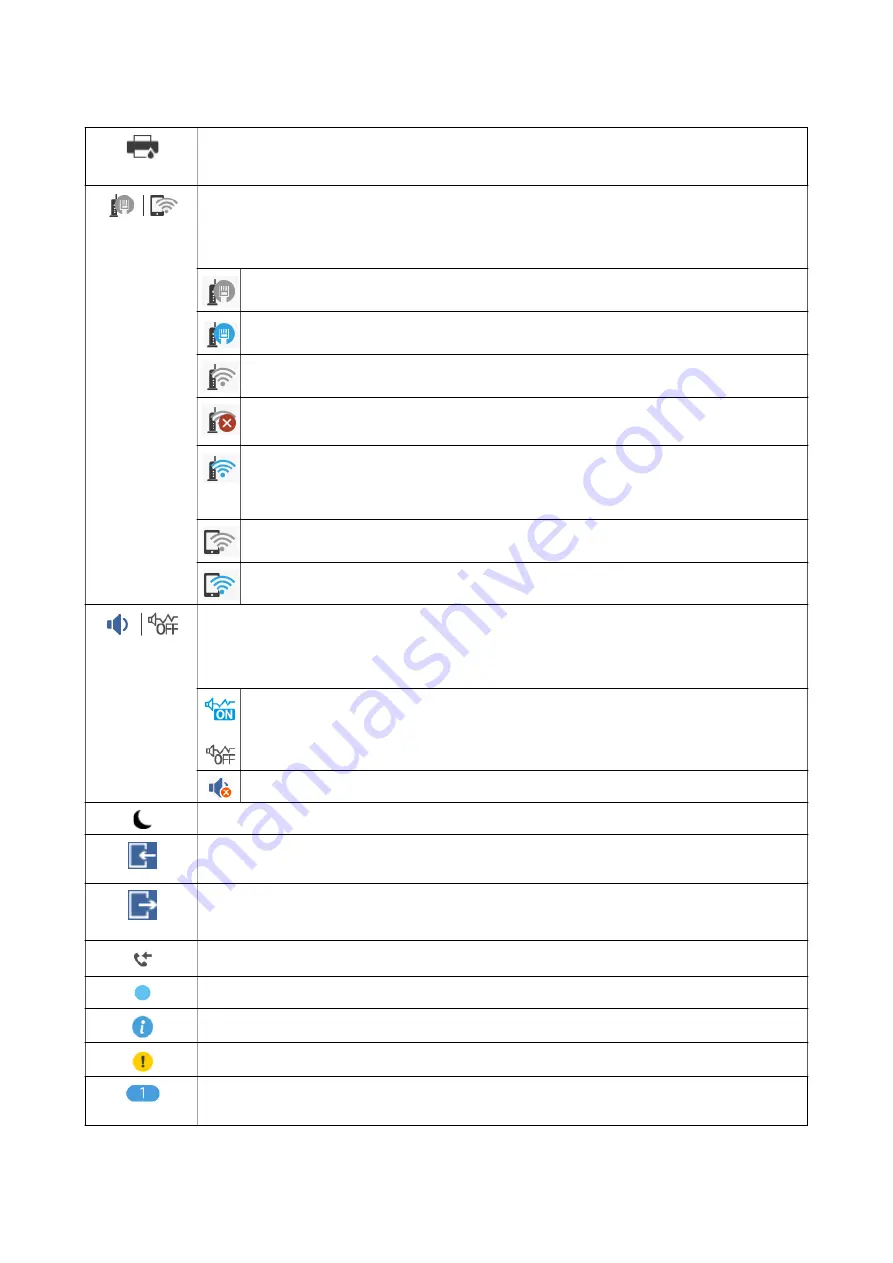
Displays the
Printer Status
screen.
You can check the approximate ink levels and the approximate service life of the maintenance box.
Indicates the network connection status.
Select the icon to check and change the current settings. This is the shortcut for the following menu.
Settings
>
General Settings
>
Network Settings
>
Wi-Fi Setup
The printer is not connected to a wired (Ethernet) network or unset it.
The printer is connected to a wired (Ethernet) network.
The printer is not connected to a wireless (Wi-Fi) network.
The printer is searching for SSID, unset IP address, or having a problem with a wireless (Wi-Fi)
network.
The printer is connected to a wireless (Wi-Fi) network.
The number of bars indicates the signal strength of the connection. The more bars there are, the
stronger the connection.
The printer is not connected to a wireless (Wi-Fi) network in Wi-Fi Direct (Simple AP) mode.
The printer is connected to a wireless (Wi-Fi) network in Wi-Fi Direct (Simple AP) mode.
Displays the
Device Sound Settings
screen. You can set
Mute
and
Quiet Mode
.
You can also access the
Sound
menu from this screen. This is the shortcut for the following menu.
Settings
>
General Settings
>
Basic Settings
>
Sound
Indicates whether or not
Quiet Mode
is set for the printer. When this feature is enabled, the noise
made by printer operations is reduced, but print speed may slow down. However, noises may not
be reduced depending on the selected paper type and print quality.
Indicates that
Mute
is set for the printer.
Select the icon to enter sleep mode. When the icon is grayed out, the printer cannot enter sleep mode.
Indicates that the user restriction feature is enabled. Select this icon to log in to the printer. You need to
select a user name and then enter a password. Contact your printer administrator for login information.
Indicates that a user with access permission has logged in.
Select the icon to logout.
Displays the
Fax Data Information
screen.
Indicates that the settings have been changed from the user default or the factory default.
Indicates that there is additional information. Select the icon to displays the message.
Indicates a problem with the items. Select the icon to check how to solve the problem.
Indicates that there is data that has not yet been read, printed, or saved. The number displayed indicates
the number of data items.
User's Guide
Printer Basics
21
















































