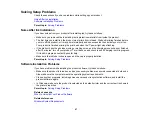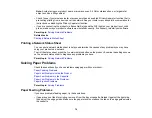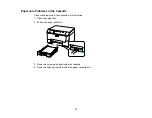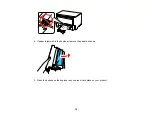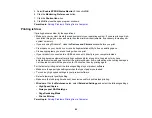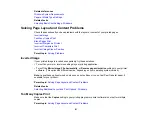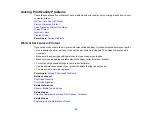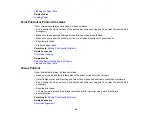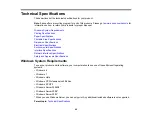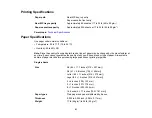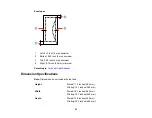•
Windows XP
: Click
Start
and select
Printers and Faxes
. (Or open the
Control Panel
, select
Printers and Other Hardware
, if necessary, and select
Printers and Faxes
.) Right-click your
product name, select
Open
, right-click the stalled print job, click
Cancel
, and click
Yes
.
Parent topic:
Solving Problems Printing from a Computer
Related tasks
Noise Occurs, But Nothing Prints
If your product makes a printing noise, but nothing prints, try these solutions:
• Run a print head nozzle check to see if any of the nozzles are clogged. Then clean the print head, if
necessary.
• Your product will not operate properly while tilted at an angle. Place it on a flat, stable surface that
extends beyond the base of the product in all directions.
Parent topic:
Solving Problems Printing from a Computer
Noise When Product Sits for a While
Your product is performing routine maintenance. This is normal.
Parent topic:
Solving Problems Printing from a Computer
Product Icon Does Not Appear in Windows Taskbar
If you do not see your product icon in the Windows taskbar, first try restarting your computer. If that does
not work, try this solution:
1. Do one of the following:
•
Windows 7
: Click
and select
Devices and Printers
.
•
Windows Vista
: Click
, select
Control Panel
, and click
Printer
under
Hardware and Sound
.
•
Windows XP
: Click
Start
and select
Printers and Faxes
. (Or open the
Control Panel
, select
Printers and Other Hardware
if necessary, and
Printers and Faxes
.)
2. Right-click your product name, select
Printing Preferences
, and select your product name again if
necessary.
3. Click the
Maintenance
tab.
4. Click the
Extended Settings
button.
79
Summary of Contents for WF-B4023
Page 1: ...WF B4023 User s Guide ...
Page 2: ......
Page 7: ...WF B4023 User s Guide Welcome to the WF B4023 User s Guide 7 ...
Page 17: ...4 Load a stack of paper printable side down in the cassette as shown 17 ...
Page 32: ...8 Close the Printer Settings window Parent topic Setting the Paper Size for Each Source 32 ...