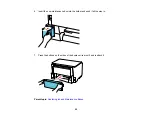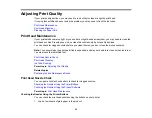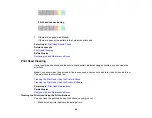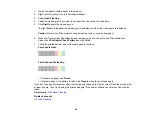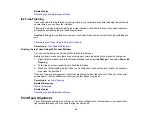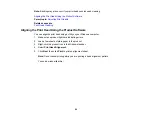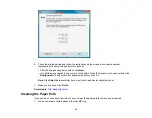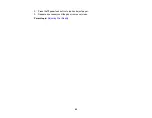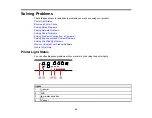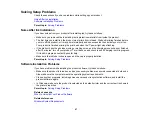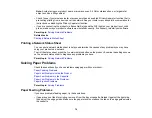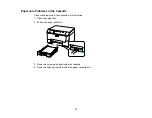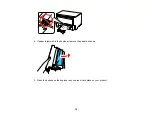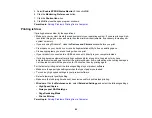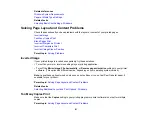2.
Disconnect any connected interface cables.
3.
Load plain paper.
4.
Hold down the
color cleaning button as you press the
power button to turn the printer back on.
Hold down both buttons until the
power light begins to flash, then release the buttons.
The printer begins printing a nozzle check pattern.
5.
Do the following, depending on the results of the printer check:
• If the page prints and the nozzle check pattern is complete, the printer is operating properly. Any
printing problem you may have could be caused by your computer, cable, software, or selected
print settings. Check the other solutions in this section or try uninstalling and reinstalling your
printer software.
• If the page prints but the nozzle check pattern has gaps, clean or align the print head.
• If the page does not print, the printer may have a problem. Check the other solutions in this book.
If they do not work, contact Epson.
Parent topic:
Related concepts
Print Head Alignment
Print Head Cleaning
When to Uninstall Your Product Software
Related references
66
Summary of Contents for WF-B4023
Page 1: ...WF B4023 User s Guide ...
Page 2: ......
Page 7: ...WF B4023 User s Guide Welcome to the WF B4023 User s Guide 7 ...
Page 17: ...4 Load a stack of paper printable side down in the cassette as shown 17 ...
Page 32: ...8 Close the Printer Settings window Parent topic Setting the Paper Size for Each Source 32 ...