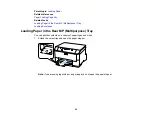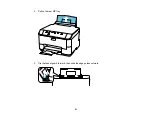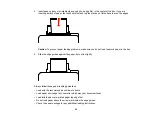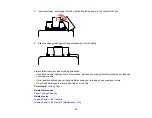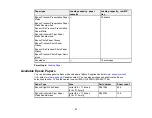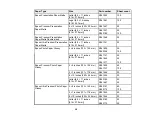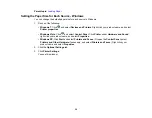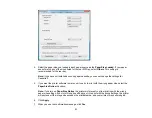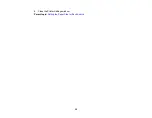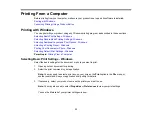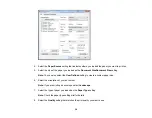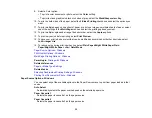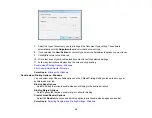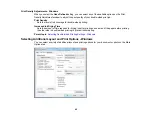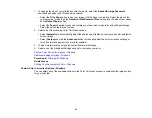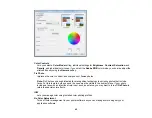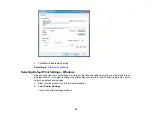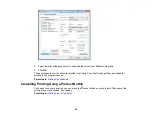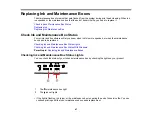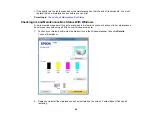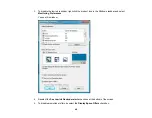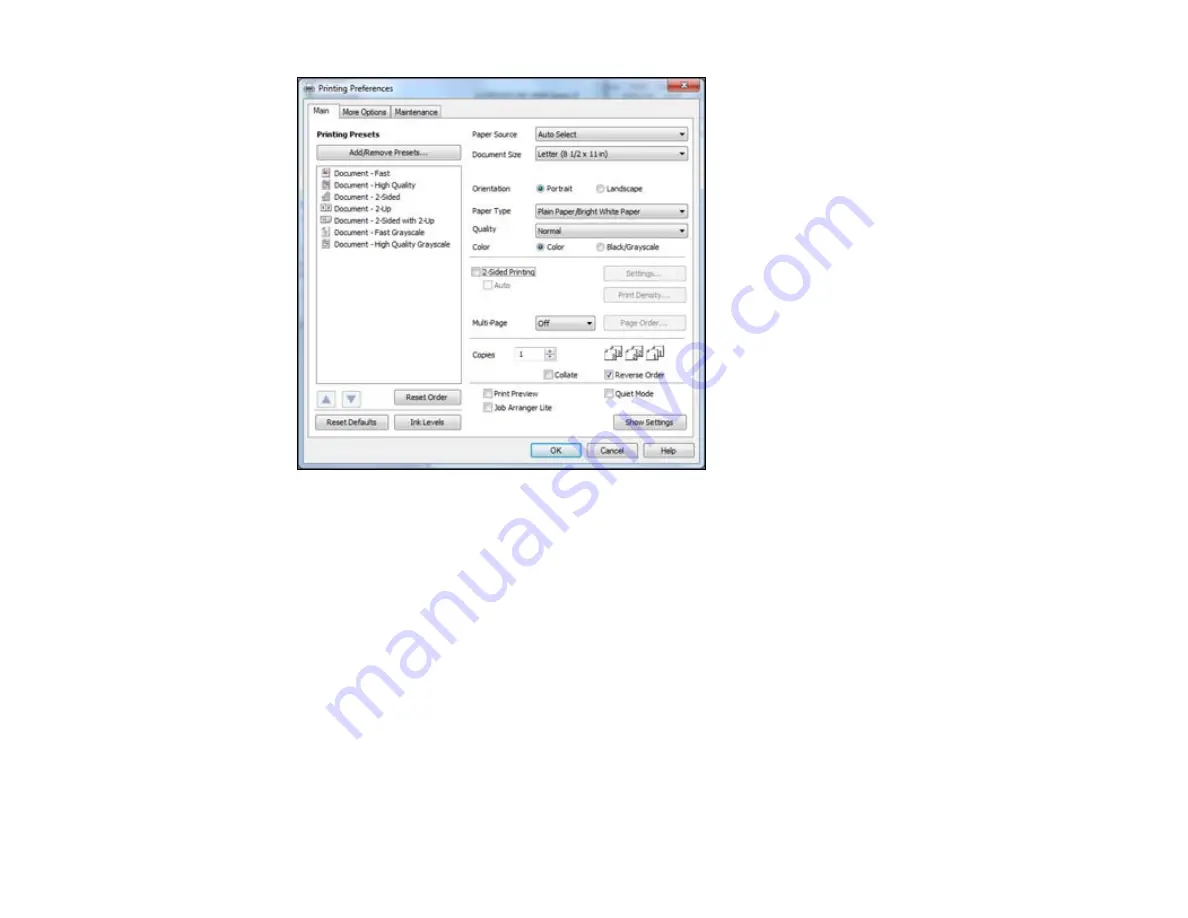
4.
Select the
Paper Source
setting that indicates where you loaded the paper you want to print on.
5.
Select the size of the paper you loaded as the
Document SizeDocument Size
setting.
Note:
You can also select the
User Defined
setting to create a custom paper size.
6.
Select the orientation of your document.
Note:
If you are printing an envelope, select
Landscape
.
7.
Select the type of paper you loaded as the
Paper Type
setting.
Note:
Check the paper type settings list for details.
8.
Select the
Quality
setting that matches the print quality you want to use.
34
Summary of Contents for WF-B4023
Page 1: ...WF B4023 User s Guide ...
Page 2: ......
Page 7: ...WF B4023 User s Guide Welcome to the WF B4023 User s Guide 7 ...
Page 17: ...4 Load a stack of paper printable side down in the cassette as shown 17 ...
Page 32: ...8 Close the Printer Settings window Parent topic Setting the Paper Size for Each Source 32 ...