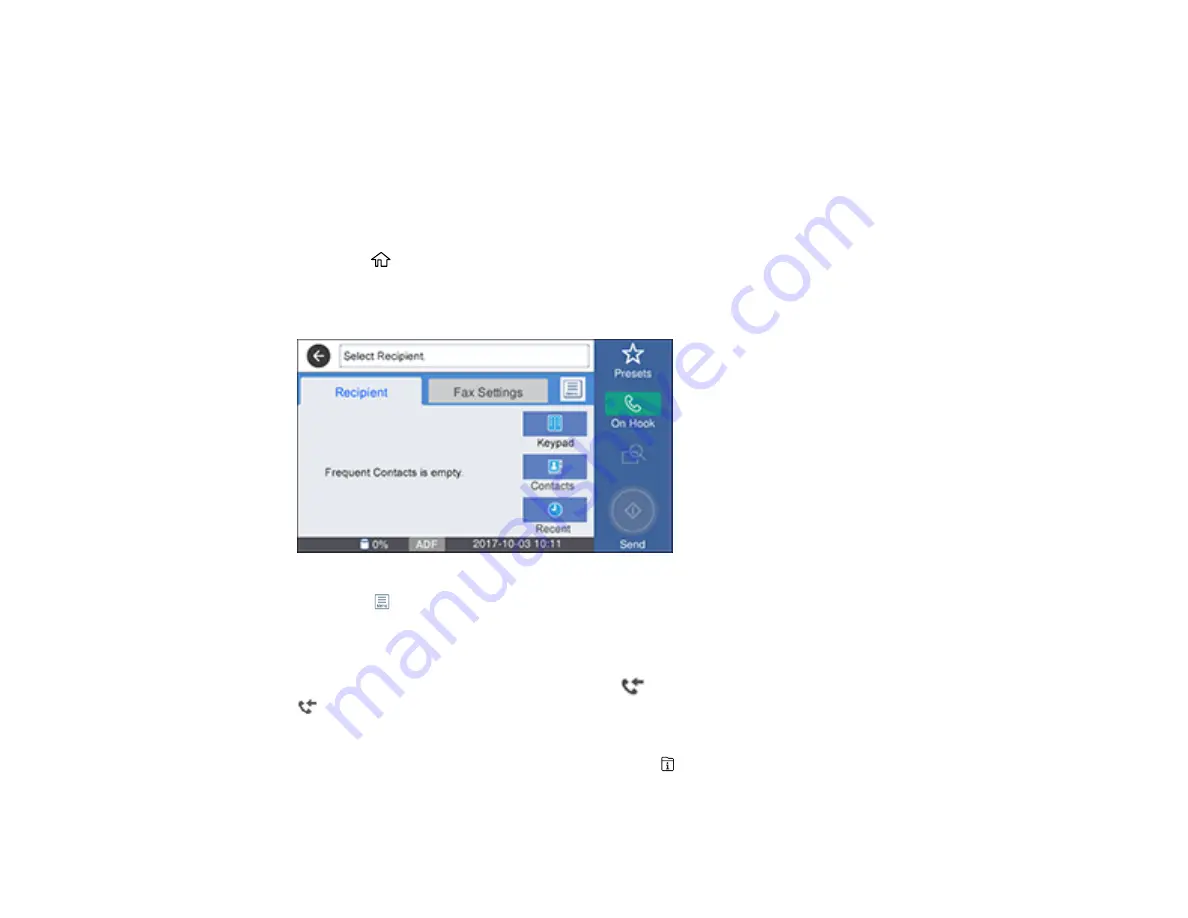
216
7.
Select how often you want to be notified of received faxes and click
OK
.
Note:
For detailed information, click
Help
or
Open Online Help
.
Parent topic:
Checking Fax Status
You can check the status of fax jobs on the product control panel.
1.
Press the
home button, if necessary.
2.
Select
Fax
.
You see a screen like this:
3.
Select the
icon.
4.
To check the history of faxes that have been sent or received, select
Transmission Log
and select
the job you want to check.
Note:
If you see a numbered icon above the
icon on your product's LCD screen or the
Received Fax
light is flashing, received faxes have been temporarily saved to the product's
memory.
5.
To check the status of a fax in progress, press the
Job/Status
button.
Parent topic:
Summary of Contents for WF-7710 series
Page 1: ...WF 7710 WF 7720 User s Guide ...
Page 2: ......
Page 67: ...67 3 Slide the edge guides outward 4 Slide the edge guide to your paper size ...
Page 76: ...76 3 Open the rear paper feed slot and push it back 4 Slide out the edge guides ...
Page 94: ...94 4 Slide the ADF edge guide against the originals but not too tightly ...
Page 152: ...152 You see an Epson Scan 2 window like this ...
Page 154: ...154 You see an Epson Scan 2 window like this ...
Page 156: ...156 1 Start Epson Scan 2 You see this window ...
Page 167: ...167 DSL connection 1 Telephone wall jack 2 DSL filter 3 DSL modem ...
Page 168: ...168 ISDN connection 1 ISDN wall jack 2 Terminal adapter or ISDN router ...
Page 248: ...248 You see a window like this 5 Click Print ...
Page 286: ...286 Front 6 Open the duplexer ...
Page 287: ...287 7 Carefully remove any jammed paper stuck inside 8 Reinstall the duplexer ...
















































