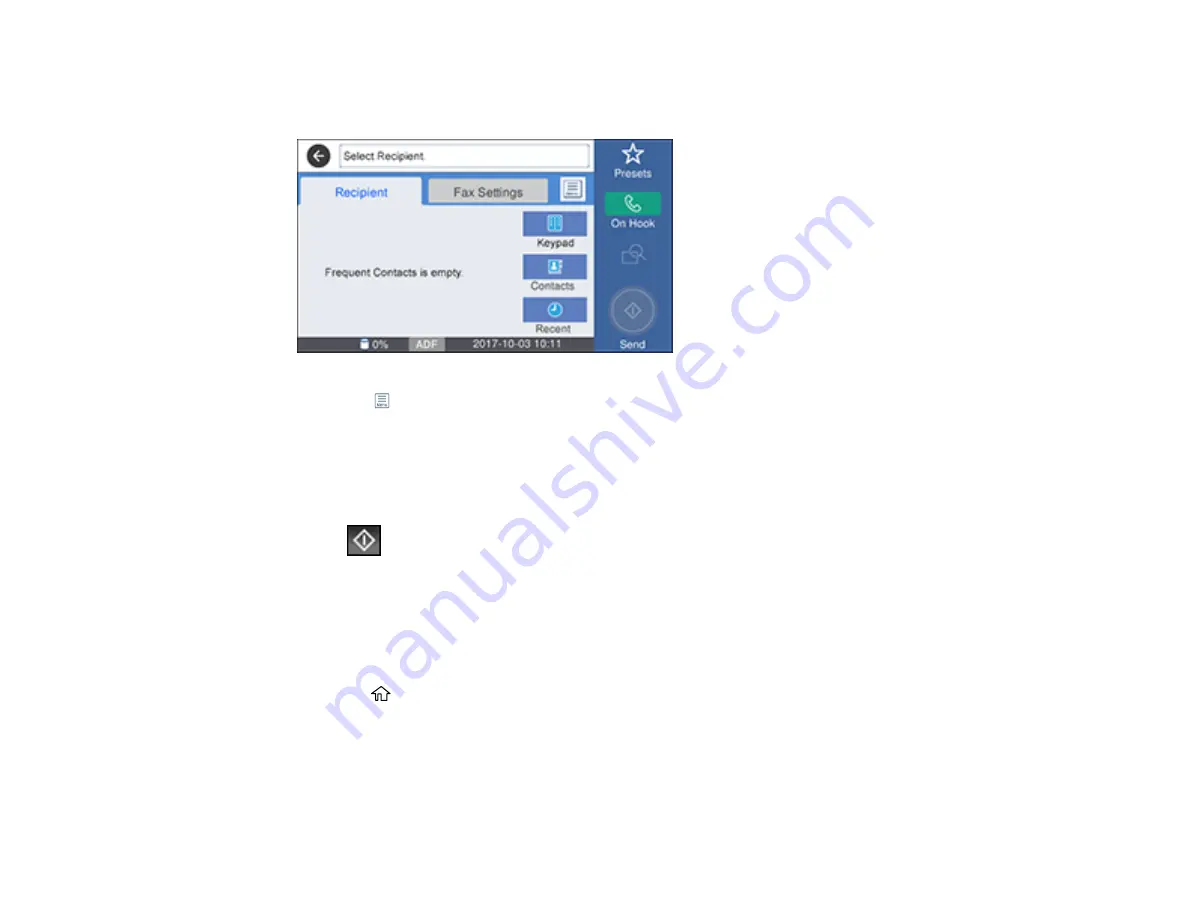
211
2.
Select
Fax
.
You see a screen like this:
3.
Select the
icon.
4.
Select
Extended Fax
.
5.
Select
Polling Receive
to turn on the setting, and select
Close
.
6.
Select
Close
.
7.
Enter the fax number you expect to receive the fax from.
8.
Select
Polling
to start receiving the fax.
Parent topic:
Saving Faxes to an External USB Device
You can save incoming faxes to an external USB device connected to your product.
1.
Insert an external USB device into the product's USB port.
2.
Press the
home button, if necessary.
3.
Select
Settings
>
General Settings
>
Fax Settings
>
Receive Settings
>
Save/Forward Settings
>
Unconditional Save/Forward
.
4.
Select
Save to Memory Device
5.
Select
Yes
to save the fax or
Yes and Print
to save and print the fax.
Summary of Contents for WF-7710 series
Page 1: ...WF 7710 WF 7720 User s Guide ...
Page 2: ......
Page 67: ...67 3 Slide the edge guides outward 4 Slide the edge guide to your paper size ...
Page 76: ...76 3 Open the rear paper feed slot and push it back 4 Slide out the edge guides ...
Page 94: ...94 4 Slide the ADF edge guide against the originals but not too tightly ...
Page 152: ...152 You see an Epson Scan 2 window like this ...
Page 154: ...154 You see an Epson Scan 2 window like this ...
Page 156: ...156 1 Start Epson Scan 2 You see this window ...
Page 167: ...167 DSL connection 1 Telephone wall jack 2 DSL filter 3 DSL modem ...
Page 168: ...168 ISDN connection 1 ISDN wall jack 2 Terminal adapter or ISDN router ...
Page 248: ...248 You see a window like this 5 Click Print ...
Page 286: ...286 Front 6 Open the duplexer ...
Page 287: ...287 7 Carefully remove any jammed paper stuck inside 8 Reinstall the duplexer ...






























