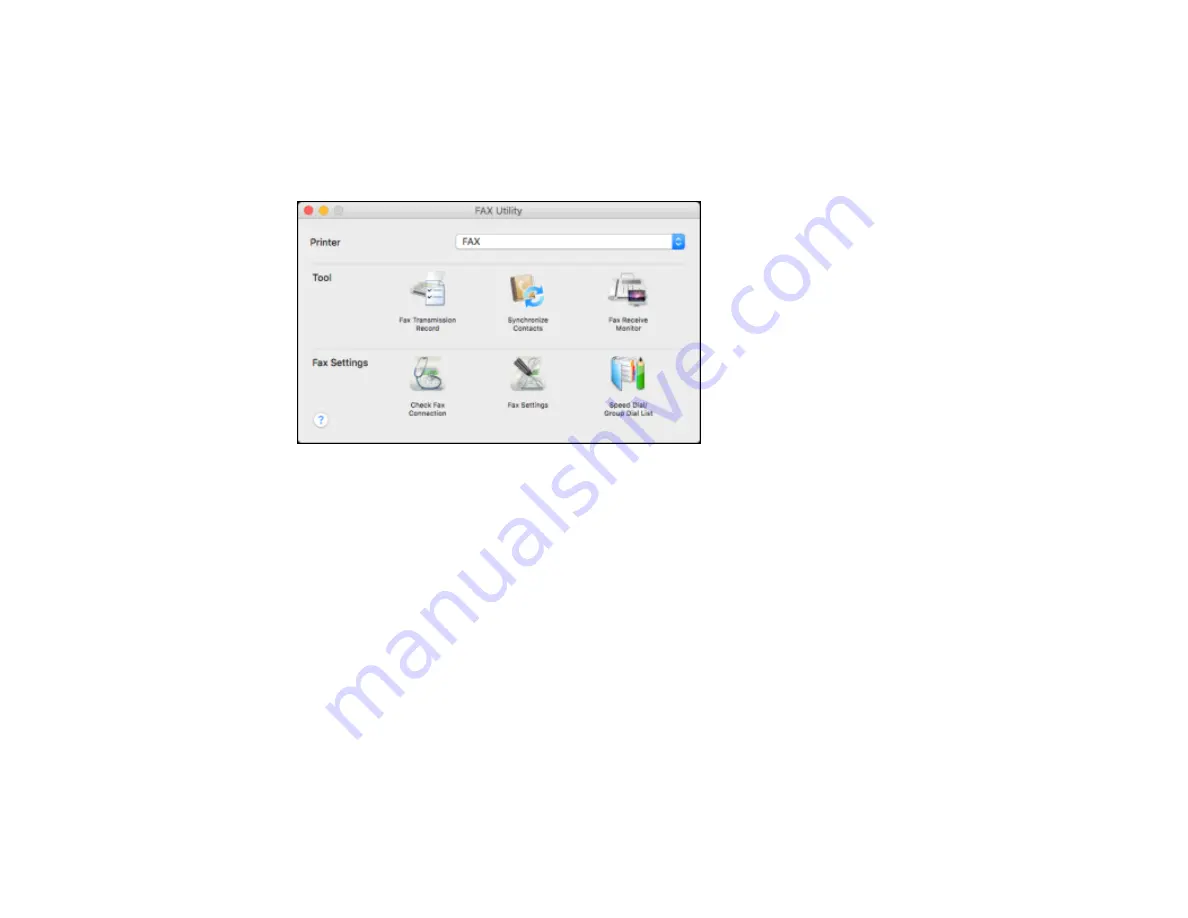
183
1.
In the Apple menu or the Dock, select
System Preferences
. Select
Print & Fax
,
Print & Scan
, or
Printers & Scanners
, select the
FAX
option for your product, and select
Options & Supplies
.
Select
Utility
and select
Open Printer Utility
.
2.
Double-click
FAX Utility
, if necessary.
You see this window:
3.
Select your
FAX
product in the Printer list.
4.
Select
Fax Settings
.
5.
Follow the prompts that appear on the screen to enter your fax header information and select your
fax settings.
Note:
For detailed information, select the FAX Utility
?
icon.
Parent topic:
Setting Up Contacts and Contact Groups
You can set up a list of contacts and their fax numbers so you can quickly select them for faxing. You
can also set up contact groups to send a fax message to multiple contacts.
Setting Up Contacts Using the Product Control Panel
Importing Contacts Using the Fax Utility - Windows
Setting Up Speed/Group Dial Lists Using the Fax Utility - Mac
Summary of Contents for WF-7710 series
Page 1: ...WF 7710 WF 7720 User s Guide ...
Page 2: ......
Page 67: ...67 3 Slide the edge guides outward 4 Slide the edge guide to your paper size ...
Page 76: ...76 3 Open the rear paper feed slot and push it back 4 Slide out the edge guides ...
Page 94: ...94 4 Slide the ADF edge guide against the originals but not too tightly ...
Page 152: ...152 You see an Epson Scan 2 window like this ...
Page 154: ...154 You see an Epson Scan 2 window like this ...
Page 156: ...156 1 Start Epson Scan 2 You see this window ...
Page 167: ...167 DSL connection 1 Telephone wall jack 2 DSL filter 3 DSL modem ...
Page 168: ...168 ISDN connection 1 ISDN wall jack 2 Terminal adapter or ISDN router ...
Page 248: ...248 You see a window like this 5 Click Print ...
Page 286: ...286 Front 6 Open the duplexer ...
Page 287: ...287 7 Carefully remove any jammed paper stuck inside 8 Reinstall the duplexer ...






























