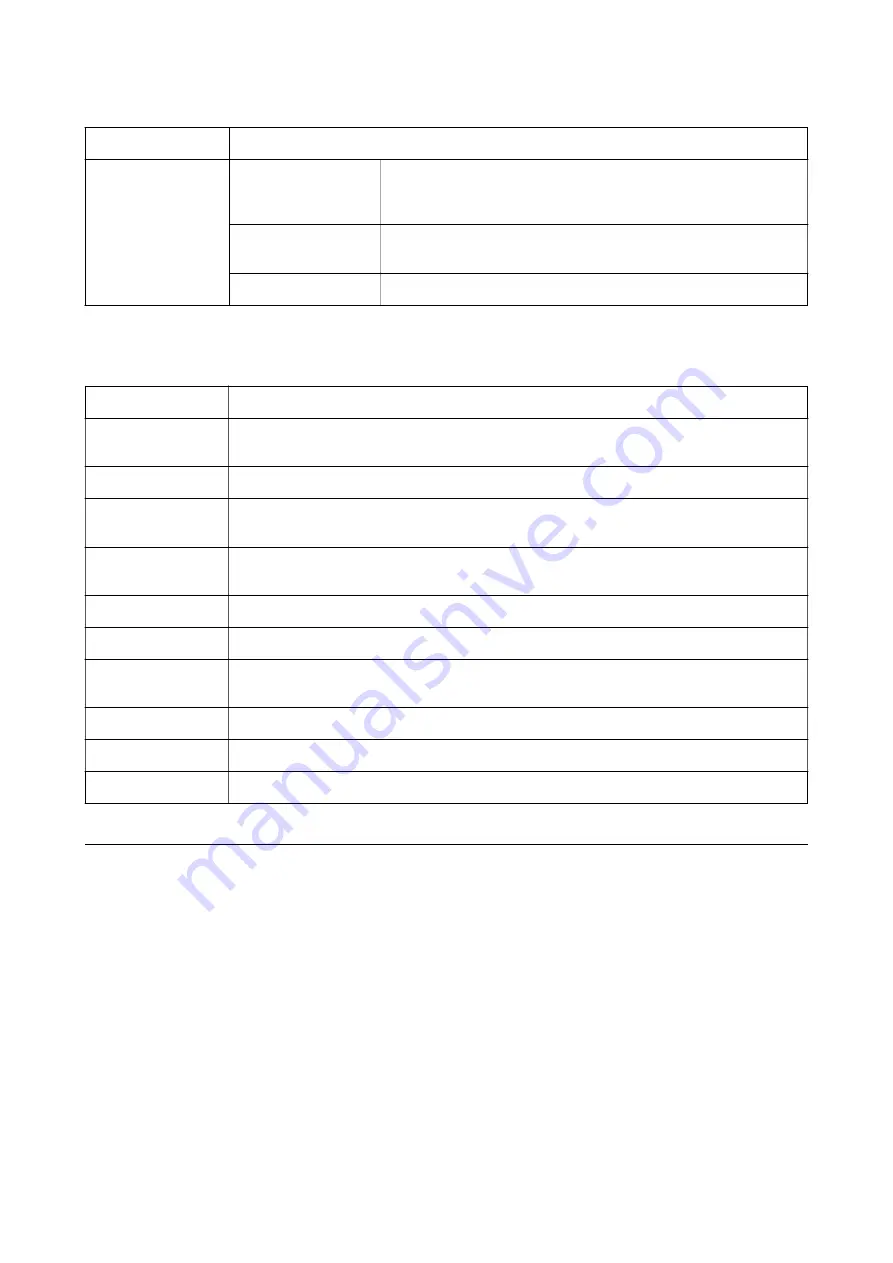
Watermark Features
Allows you to make settings for anti-copy pattern or watermarks.
Additional Settings
Rotate 180°
Rotates pages 180 degrees before printing. This feature is helpful when
printing on paper such as envelopes that are loaded in fixed direction in
the printer.
High Speed
Prints when the print head moves in both directions. The print speed is
faster, but the quality may decline.
Mirror Image
Inverts an image to print as it would appear in a mirror.
Maintenance Tab
Nozzle Check
Prints a nozzle check pattern to check if the print head nozzles are clogged.
Head Cleaning
Cleans the clogged nozzles in the print head. Because this feature uses some ink, clean the print
head only if the nozzles are clogged.
Job Arranger Lite
Opens the Job Arranger Lite window. You can save and edit data.
EPSON Status
Monitor 3
Opens the EPSON Status Monitor 3 window. Here you can confirm the status of the printer and the
consumables.
Monitoring
Preferences
Allows you to make settings for items on the EPSON Status Monitor 3 window.
Extended Settings
Allows you to make a variety of settings. Right-click each item to view the Help for more details.
Print Queue
Displays the jobs waiting to be printed. You can check, pause, or resume print jobs.
Language
Changes the language to be used on the printer driver window. To apply the settings, close the
printer driver, and then open it again.
Software Update
Starts EPSON Software Updater to check for the latest version of applications on the Internet.
Online Order
Allows you to access the site where you can purchase Epson's ink cartridges.
Technical Support
Allows you to access the Epson technical support website.
Printing from the Printer Driver on Mac OS
Printing Basics
Note:
Operations differ depending on the application. See the application's help for details.
1.
Open the file you want to print.
Load paper in the printer if it has not already been loaded.
2.
Select
from the
File
menu or another command to access the print dialog.
If necessary, click
Show Details
or
d
to expand the print window.
3.
Select your printer.
User's Guide
Printing
94






























