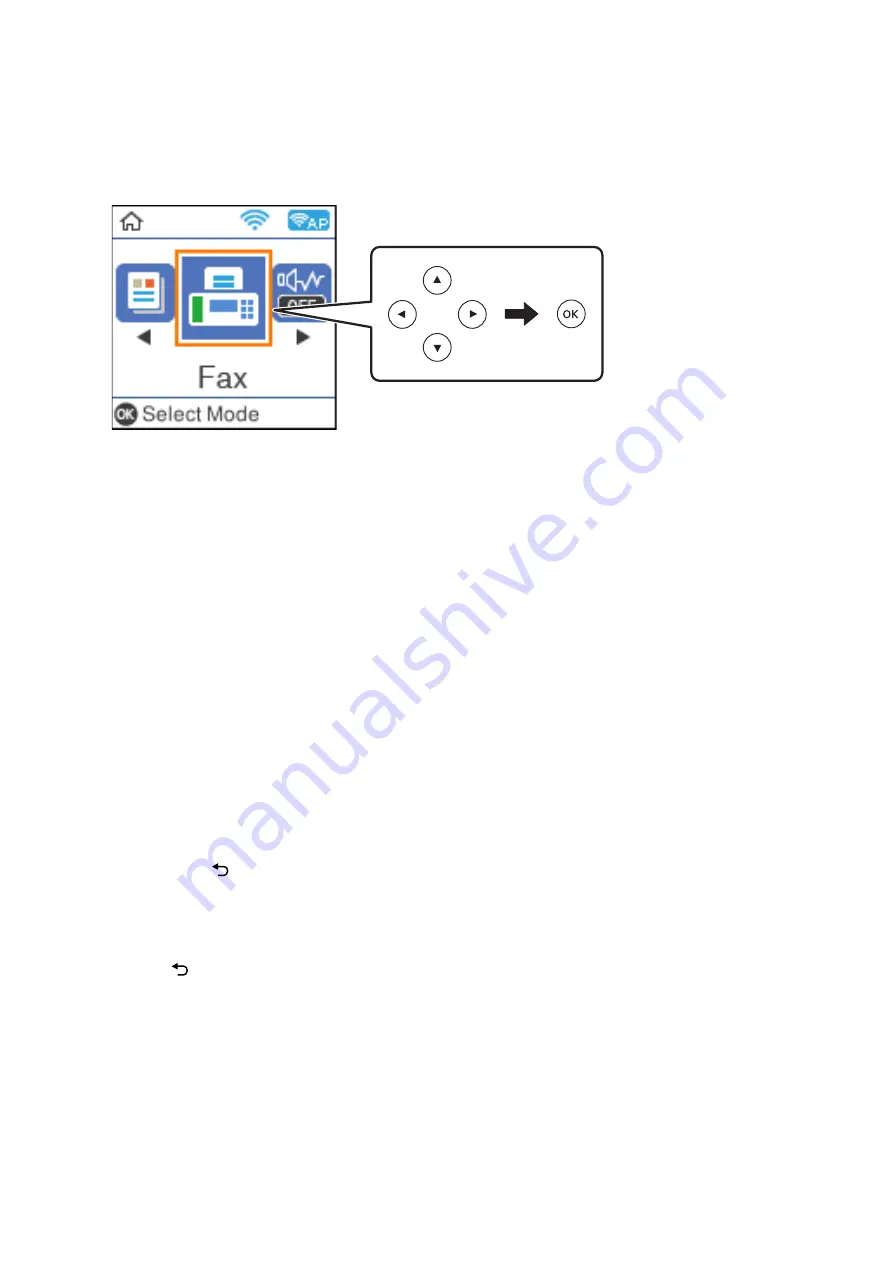
2.
Select
Fax
on the home screen.
To select an item, use the
u
d
l
r
buttons, and then press the OK button.
3.
Specify the recipient.
You can send the same monochrome fax to up to 100 recipients. However, a color fax can only be sent to one
recipient at a time.
❏
To enter manually: Press the fax number with the number buttons, and then press the OK button.
- To add a pause (pause for three seconds during dialing), press the
d
button.
- If you have set an external access code in
Line Type
, enter "#" (hash) instead of the actual external access
code at the beginning of the fax number.
Note:
If you cannot manually enter a fax number,
Direct Dialing Restrictions
in
Security Settings
is set to
On
.
Select fax recipients from the contacts list or the sent fax history.
❏
To select from the contacts list: Press the
u
button and select the recipients you want to send to. If the
recipient you want to send to has not been registered in
Contacts
, register it from
Contacts Manager
.
Fax
>
Menu
>
Contacts Manager
❏
To select from sent fax history: Press the
d
button, and then select a recipient.
Note:
To delete recipients you have entered, press the
r
button on the
Fax
screen, select the recipient, and then press the OK
button. Press the
button to finish and return to the
Fax
screen.
4.
Press the OK button, and then select
Scan Settings
or
Fax Send Settings
to make settings such as the
resolution and the sending method if necessary.
5.
Press the
button until you are returned to the
Fax
screen, and then press the
x
button to send the fax.
6.
When sending is complete, remove the originals.
Note:
❏
If the fax number is busy or there is some problem, the printer automatically redials after one minute.
❏
To cancel sending, press the
y
button.
❏
It takes longer to send a fax in color because the printer performs scanning and sending simultaneously. While the printer
is sending a fax in color, you cannot use the other features.
User's Guide
Faxing
122






























