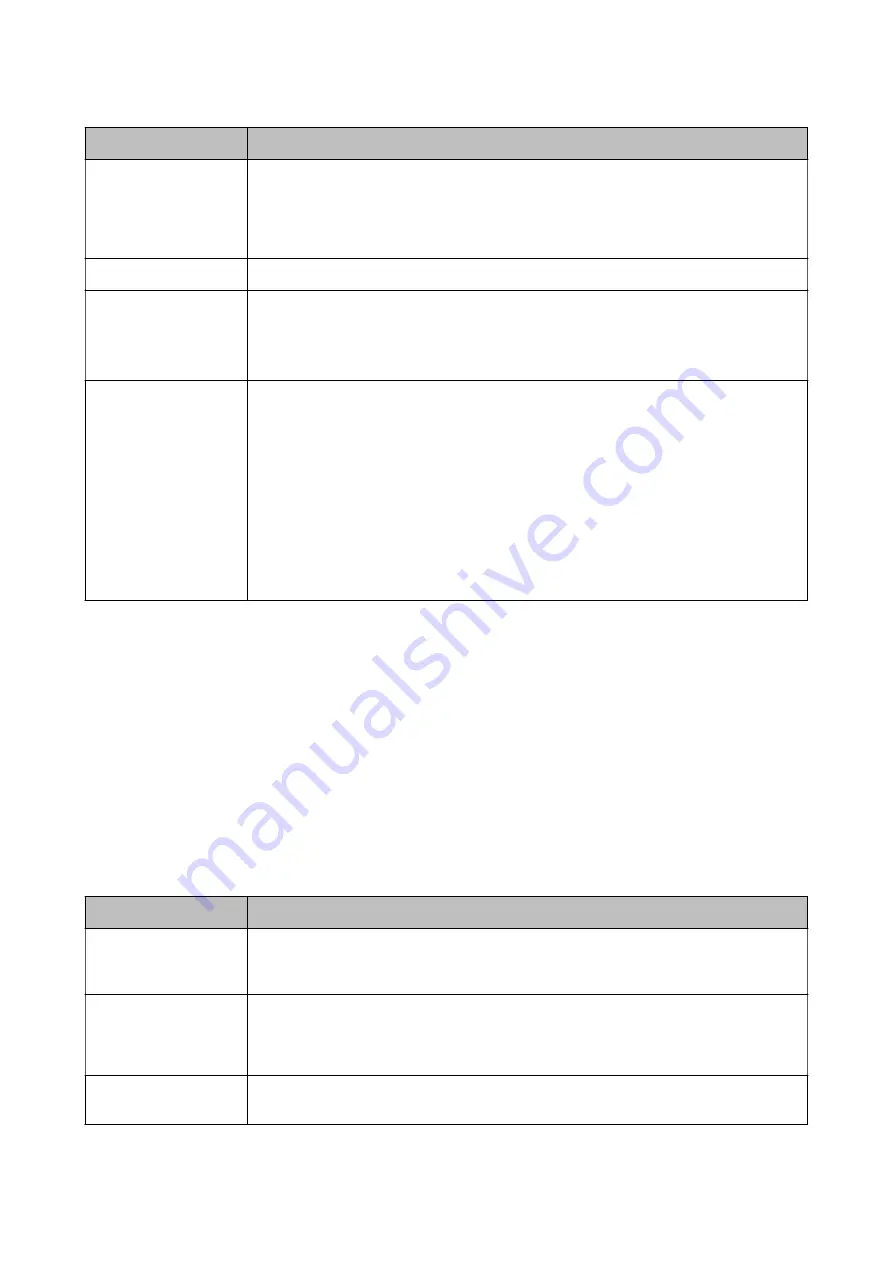
Item
Description
DRD
If you have subscribed to a distinctive ring service from your telephone company, select the ring
pattern to be used for incoming faxes. The distinctive ring service, offered by many telephone
companies (the service name differs by company), allows you to have several phone numbers
on one phone line. Each number is assigned different ring pattern. You can use one number for
voice calls and another for fax calls. Depending on the region, this option may be
On
or
Off
.
Rings to Answer
Select the number of rings that must occur before the printer automatically receives a fax.
Remote Receive
When you answer an incoming fax call on a phone connected to the printer, you can start
receiving the fax by entering the code using the phone.
To set or change the start code, set
Remote Receive
to
On
and enter two characters using 0-9,
*, #.
Rejection Fax
❏
Rejection Fax: Select options to reject receiving junk faxes.
❏
Rejection Number List: If the other party's phone number is in the rejection
number list, set whether to reject the incoming faxes.
❏
Fax Header Blank: If the other party's phone number is blocked, set whether to
reject receiving the faxes.
❏
Caller not in Contacts: If the other party's phone number is not in the contacts,
set whether to reject receiving the faxes.
❏
Edit Blocked Number list: You can register up to 30 fax numbers to reject the faxes and calls.
Enter up to 20 characters using 0-9, *, #, or space.
Related Information
&
“Making the Printer Ready to Send and Receive Faxes (Using Fax Setting Wizard)” on page 65
&
“Setting Receive Mode” on page 67
&
“Making Settings to Receive Faxes Operating Only a Connected Phone (Remote Receive)” on page 69
&
“Making Settings for Blocking Junk Faxes” on page 70
Receive Settings Menu
You can find the menu on the printer's control panel below:
Settings
>
Fax Settings
>
Receive Settings
Item
Description
Save to Computer
Saves received faxes as PDF files on a computer connected to the printer. You can set this to
Yes
by using only the FAX Utility. Install FAX Utility on the computer in advance. After setting this to
Yes
, you can change this to
Yes and Print
.
Auto Reduction
Prints received faxes with large-size documents reduced to fit on the paper in the paper source.
Reducing may not always be possible depending on the received data. If this is turned off, large
documents are printed at their original size on multiple sheets, or a blank second page may be
ejected.
Split Page Settings
Prints received faxes with the page split when the size of the received documents is larger than
the size of the paper loaded in the printer.
User's Guide
Fax Settings
73






























