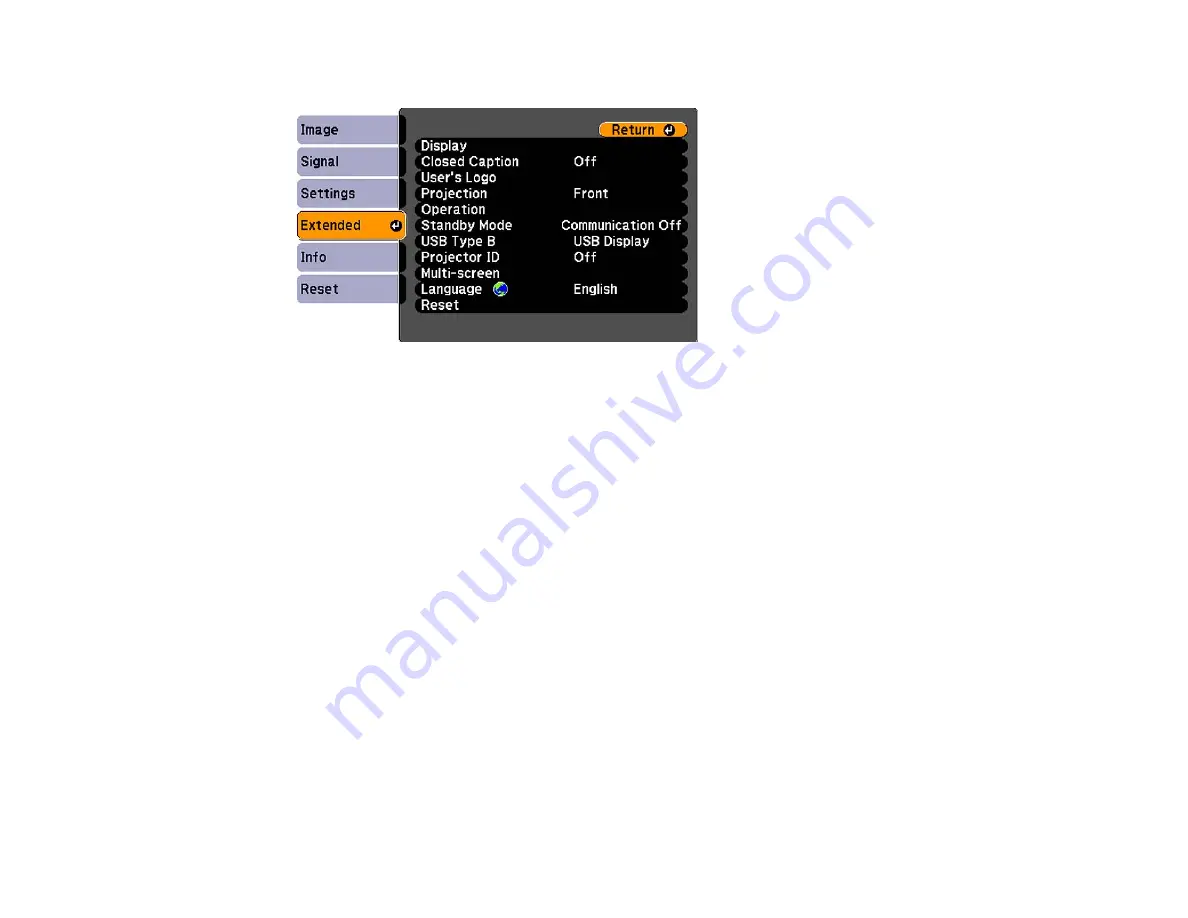
3.
Select the Extended menu.
4.
Press Enter.
5.
Select the Projection setting.
6.
Select a projection mode.
7.
Press Enter.
8.
Press Menu to exit.
Parent topic:
Image Aspect Ratio
The projector can display images in different width-to-height ratios called aspect ratios. Normally the
input signal from your video source determines the image's aspect ratio. However, for certain images
you can change the aspect ratio to fit your screen by pressing a button on the remote control.
If you always want to use a particular aspect ratio for a certain video input source, you can select it using
the projector's menus.
Changing the Image Aspect Ratio
Available Image Aspect Ratios
Parent topic:
Using Basic Projector Features
Related references
Image Quality Settings - Image Menu
47
Summary of Contents for VS400
Page 1: ...VS400 Projector User s Guide ...
Page 2: ......
Page 15: ...Related references Projector Light Status Projector Parts Remote Control 15 ...
Page 18: ...Front Rear Ceiling 18 ...
Page 29: ...1 Open the battery cover as shown 2 Insert the batteries with the and ends facing as shown 29 ...
Page 31: ...Parent topic Setting Up the Projector 31 ...
Page 67: ...1 Press the Menu button on the control panel or remote control 67 ...
Page 71: ...Computer RGB video input source Component video input source Composite video input source 71 ...
Page 79: ...Video input source USB input source 79 ...






























