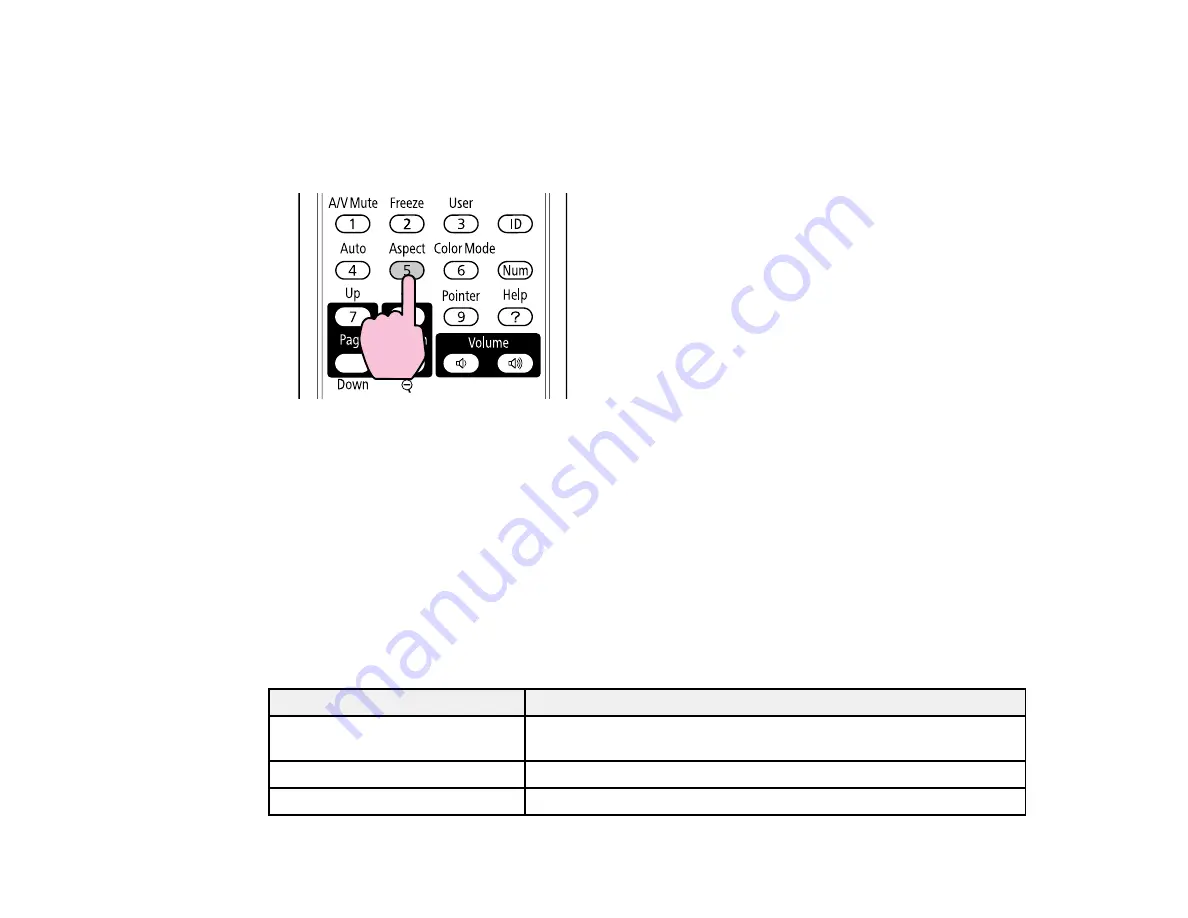
Changing the Image Aspect Ratio
You can change the aspect ratio of the displayed image to resize it.
1.
Turn on the projector and switch to the image source you want to use.
2.
Press the Aspect button on the remote control.
The shape and size of the displayed image changes, and the name of the aspect ratio appears
briefly on the screen.
3.
To cycle through the available aspect ratios for your input signal, press the Aspect button
repeatedly.
Parent topic:
Available Image Aspect Ratios
You can select the following image aspect ratios, depending on the input signal from your image source.
Note: Black bands and cropped images may project in certain aspect ratios, depending on the aspect
ratio and resolution of your input signal.
Aspect ratio setting
Description
Normal
Displays images using the full projection area and maintains the
aspect ratio of the image.
4:3
Displays images using the full projection area at 4:3 aspect ratio.
16:9
Converts the aspect ratio of the image to 16:9.
48
Summary of Contents for VS400
Page 1: ...VS400 Projector User s Guide ...
Page 2: ......
Page 15: ...Related references Projector Light Status Projector Parts Remote Control 15 ...
Page 18: ...Front Rear Ceiling 18 ...
Page 29: ...1 Open the battery cover as shown 2 Insert the batteries with the and ends facing as shown 29 ...
Page 31: ...Parent topic Setting Up the Projector 31 ...
Page 67: ...1 Press the Menu button on the control panel or remote control 67 ...
Page 71: ...Computer RGB video input source Component video input source Composite video input source 71 ...
Page 79: ...Video input source USB input source 79 ...






























