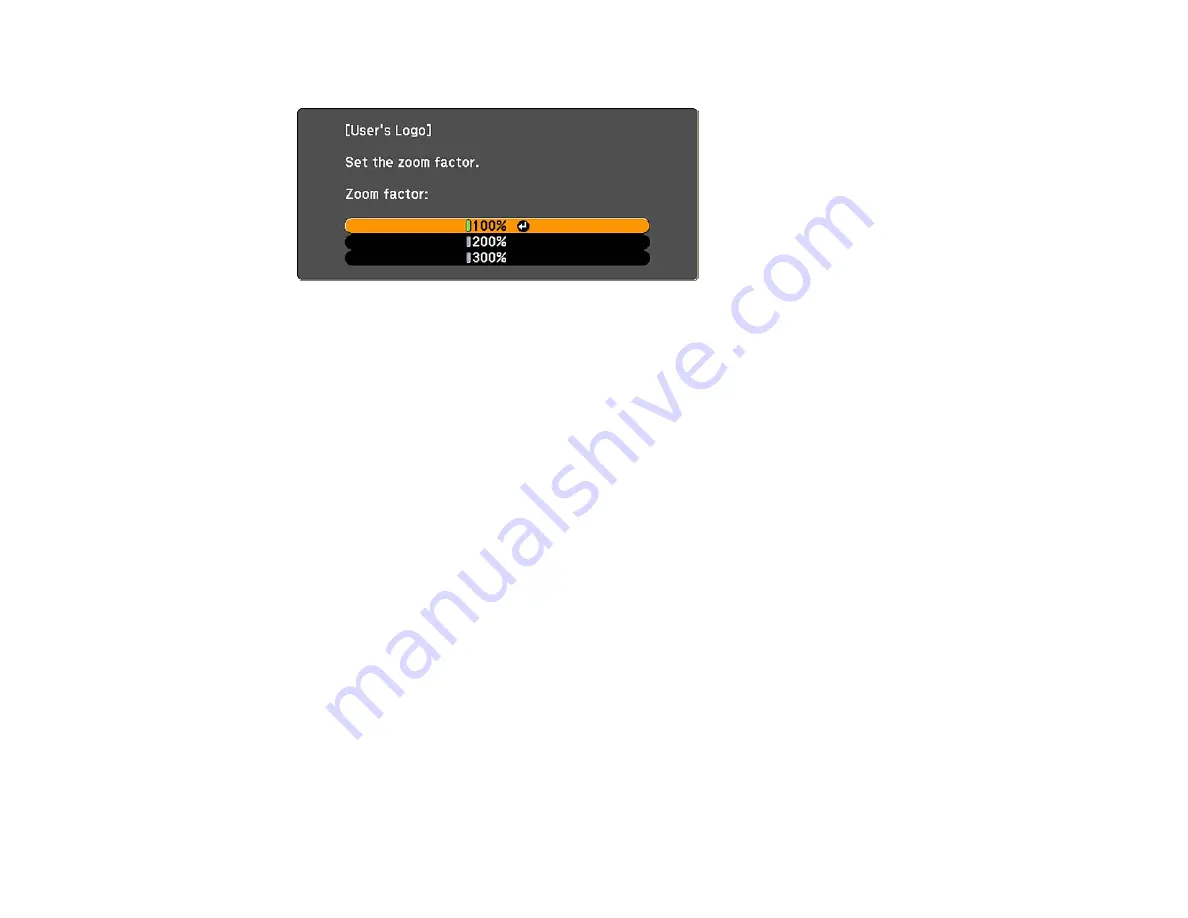
You see the User's Logo zoom factor menu.
7.
Select a zoom percentage and press Enter.
You see a prompt asking if you want to save the image as the User's Logo.
8.
Select Yes and press Enter.
Note: It takes a few moments for the projector to save the image; do not use the projector, its remote
control, or any connected equipment until it is finished.
You see a completion message.
9.
Press Esc to exit the message screen.
10. Select the Extended menu and press Enter.
11. Select Display and press Enter.
12. Select when you want to display the User's Logo screen:
• To display it whenever there is no input signal, select Display Background and set it to Logo.
• To display it whenever you turn the projector on, select Startup Screen and set it to On.
• To display it whenever you press the A/V Mute button, select A/V Mute and set it to Logo.
To prevent anyone from changing the User's Logo settings without first entering a password, set a
password and enable User's Logo security.
Parent topic:
60
Summary of Contents for VS400
Page 1: ...VS400 Projector User s Guide ...
Page 2: ......
Page 15: ...Related references Projector Light Status Projector Parts Remote Control 15 ...
Page 18: ...Front Rear Ceiling 18 ...
Page 29: ...1 Open the battery cover as shown 2 Insert the batteries with the and ends facing as shown 29 ...
Page 31: ...Parent topic Setting Up the Projector 31 ...
Page 67: ...1 Press the Menu button on the control panel or remote control 67 ...
Page 71: ...Computer RGB video input source Component video input source Composite video input source 71 ...
Page 79: ...Video input source USB input source 79 ...






























