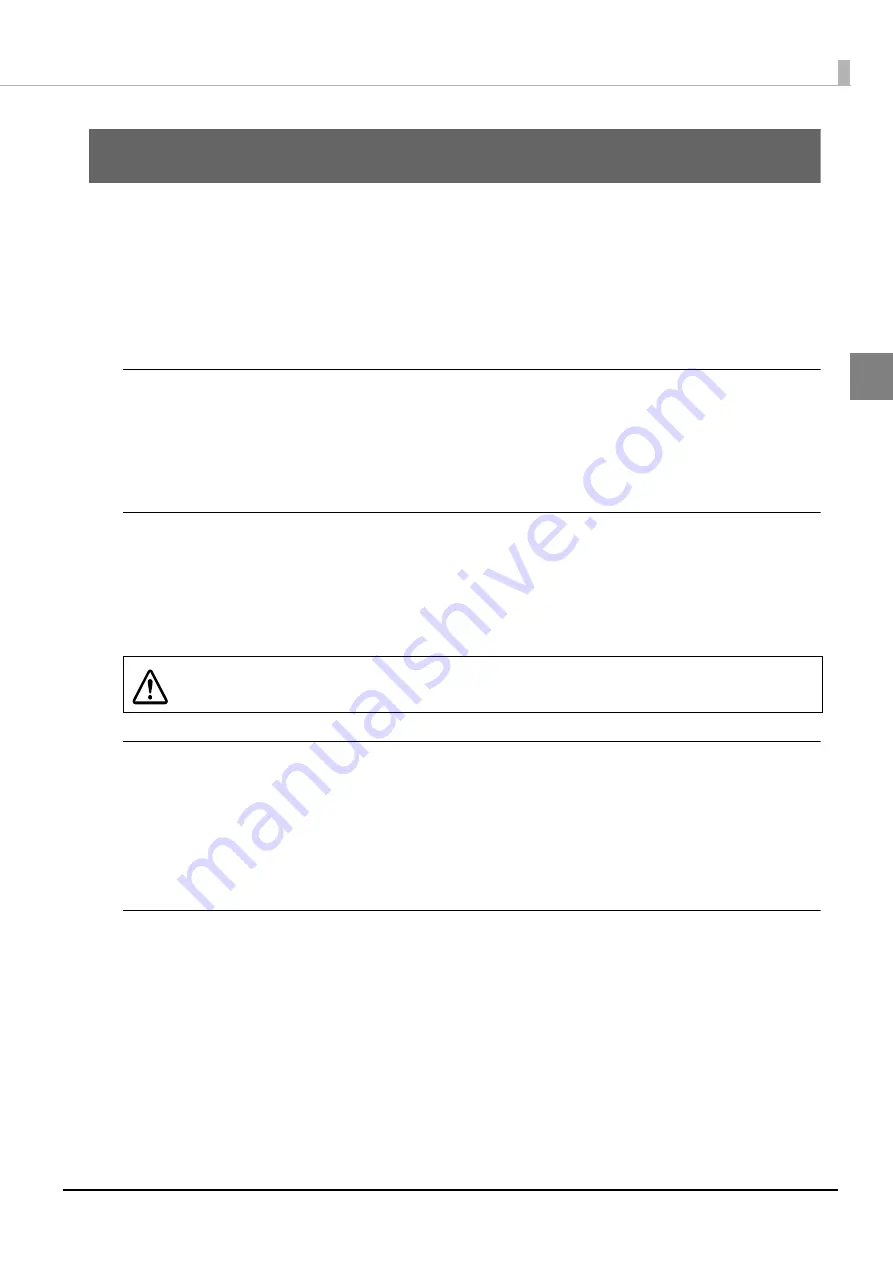
11
Chapter 1 Product Overview
1
Product Overview
This chapter describes the features of this product, as well as the parts name and function of each part.
Features
The UB-E04 is an Ethernet interface board for Epson TM printers.
The features of the UB-E04 are as follows:
Ethernet
•
10Base-T, 100Base-TX Ethernet
•
Full duplex/half-duplex (Supports auto negotiation)
•
Supports Auto-MDIX
Wireless LAN
•
You can connect an optional Wireless LAN unit to the USB Type-A connector to support wireless LAN.
•
It is IEEE802.11b/g/n (2.4 GHz) compliant.
•
It supports infrastructure mode and 802.11 ad hoc mode.
•
It also supports WEP (64/128 bit), WPA2-PSK, and WPA2-Enterprise.
Network Function
•
It supports TCP/IP protocol.
•
It supports DHCP and APIPA.
•
It supports ENPC and SNMP. You can use ENPC and SNMP to acquire the printer status.
•
It supports IPv4.
Setting
•
The settings utility, EpsonNet Config, is available. Please download it from the Epson Web site and use it.
•
You can use your Web browser to access EpsonNet Config (Web version) to browse and set network
parameters.
•
You can use the push button to initialize the current network parameters or print settings.
CAUTION
Do not connect a device other than the Wireless LAN unit to the USB Type-A
connector.












































