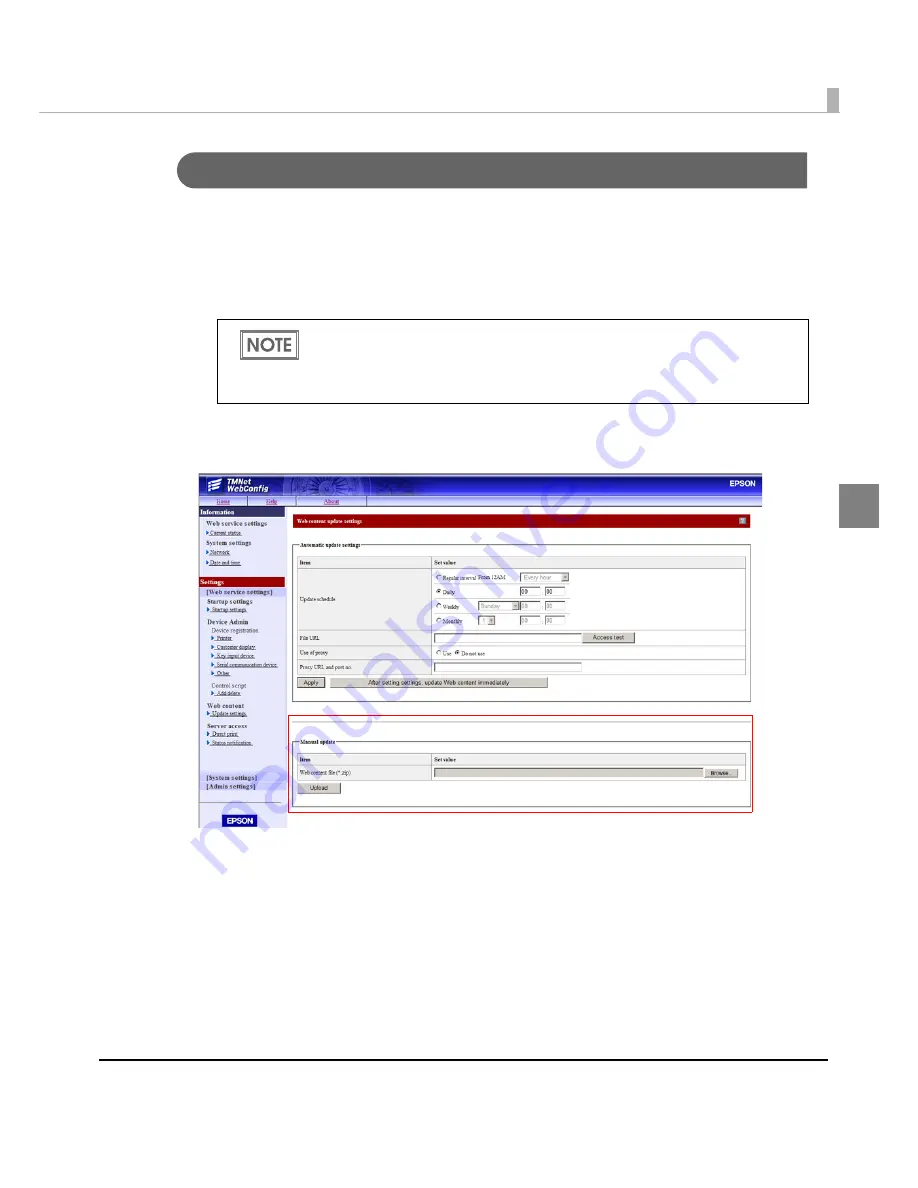
Chapter 2 Setup
93
2
Registering Web content
Use EPSON TMNe
t
WebCo
n
f
ig
t
o re
gi
s
t
er Web co
nt
e
nt
s o
n
t
h
i
s prod
u
c
t
, follow
ing
t
he
proced
u
res below.
1
Run EPSON TMNet WebConfig from shortcut on the desktop.
EPSON TMNet WebConfig is started.
2
Select [Settings] - [Web service settings], then [Update settings].
The "Web content update settings" screen is displayed.
3
Select [Browse...], and specify the file (zip file format) you want to
register, then click [Upload].
If you perform settings from an external device, enter the following in the URL field
of your Web browser (such as the address bar).
http://”TM-DT’s IP address”/webconfig
The default IP address for this product is "192.168.192.168".
Summary of Contents for TM-T70II-DT
Page 16: ...16 ...
Page 54: ...54 ...
Page 76: ...76 3 From the Multiple displays list select Show desltop only on 2 4 Click OK ...
Page 118: ...118 ...
Page 195: ...Appendix 195 Page 1 Katakana ...
Page 217: ...Appendix 217 Page 35 PC861 Icelandic ...
Page 218: ...218 Page 36 PC862 Hebrew ...
Page 222: ...222 Page 40 ISO8859 15 Latin9 ...
Page 224: ...224 Page 42 PC1118 Lithuanian ...
Page 238: ...238 ...






























