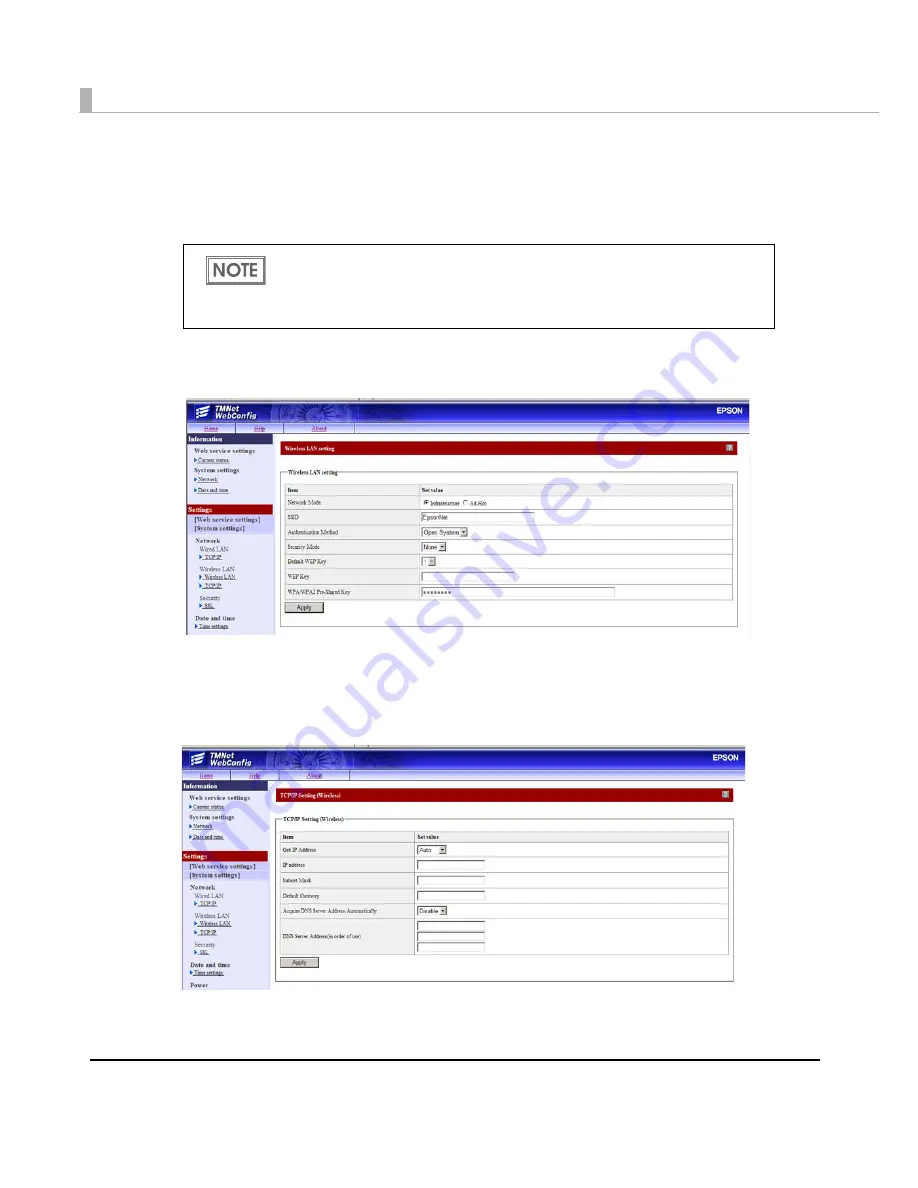
86
Setting with EPSON TMNet WebConfig
1
Run EPSON TMNet WebConfig from shortcut on the desktop.
EPSON TMNet WebConfig is started.
2
Select [Settings] - [System settings], then [Wireless LAN].
The "Wireless LAN Settings" screen is displayed.
3
Perform network settings for a wireless LAN, then click [Apply].
4
Select [Settings] - [System settings] - [TCP/IP] under “Wireless LAN”.
The "TCP/IP Settings (Wireless)" screen is displayed.
5
Set the IP address and other network settings, then click [Apply].
If you perform settings from an external device, enter the following in the URL field
of your Web browser (such as the address bar).
http://"TM-DT’s IP address"/webconfig
The default "TM-DT's IP address" for this product is "192.168.192.168".
Summary of Contents for TM-T70II-DT
Page 16: ...16 ...
Page 54: ...54 ...
Page 76: ...76 3 From the Multiple displays list select Show desltop only on 2 4 Click OK ...
Page 118: ...118 ...
Page 195: ...Appendix 195 Page 1 Katakana ...
Page 217: ...Appendix 217 Page 35 PC861 Icelandic ...
Page 218: ...218 Page 36 PC862 Hebrew ...
Page 222: ...222 Page 40 ISO8859 15 Latin9 ...
Page 224: ...224 Page 42 PC1118 Lithuanian ...
Page 238: ...238 ...






























