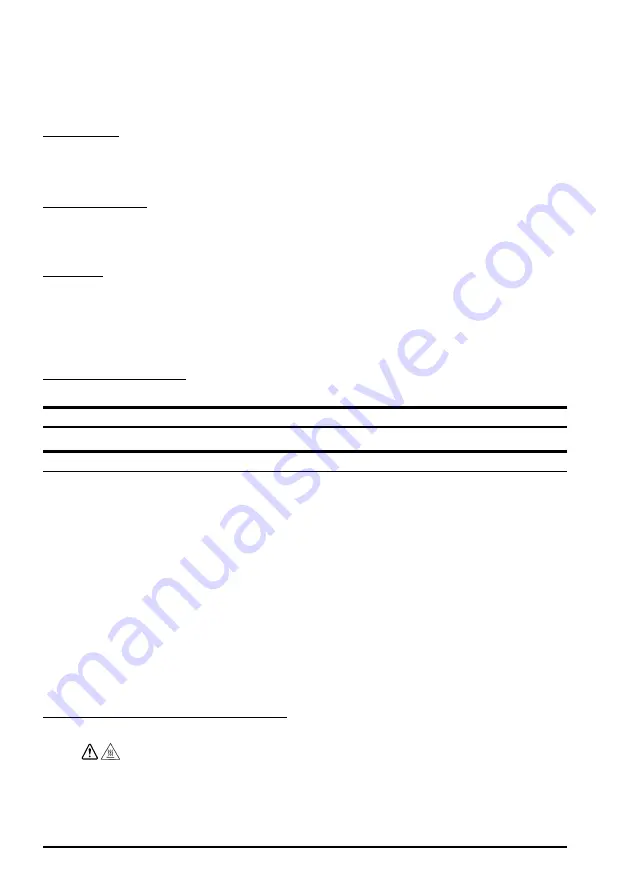
16
TM-P60II with Peeler User’s Manual
English
Changing the Paper Width
You can change the paper width from 29.5 to 60 mm {1.16 to 2.36“} by removing
the spacer installed in the roll paper holder and changing the setting for the paper
width. For detailed information on changing the paper width, see the TM-P60II
Technical Reference Guide.
Belt Clip
You can hang the printer on your belt using the belt clip (
) attached to the
back of the printer.
Wire Saddle
To prevent the USB cable from coming off the connector, attach the enclosed wire
saddle (
O 23
) to the printer. See illustration
.
Buzzer
The factory default is set to On (buzzer sounds) to indicate the following:
❏
Remaining battery charge is not adequate
❏
Roll paper end
❏
Error
Troubleshooting
No lights on the control panel
Check that the battery is installed.
ERROR
LED is flashing or on
❏
The printer temperature may be too high. The printer resumes printing
automatically when the temperature returns to normal.
❏
Make sure that the roll paper cover is properly closed.
❏
Make sure that roll paper is installed.
❏
When the printer power is on, if the
Error
LED and the
Charge
LED are on,
the remaining battery charge is not enough for printer operation. The battery
must be fully charged.
❏
When the battery is being charged, if the
Error
LED is on, an abnormality has
occurred. The battery must be replaced with a new one.
❏
Turn off the power, wait several seconds, and then turn it on again. If the
error remains, contact a qualified service person.
❏
In the label peeler issuing mode, the
Error
LED may flash when a label blocks
the label peeler detector. In this case, remove the label. If you cannot remove
the label, reload the label roll paper or press the FEED button for more than 1
second to execute a forced paper feed.
Cleaning the Thermal Head
CAUTION:
After printing, the thermal head can be very hot. Be careful not to touch it
and to let it cool before you clean it. Do not damage the thermal head by
touching it with your fingers or any hard object.
















































