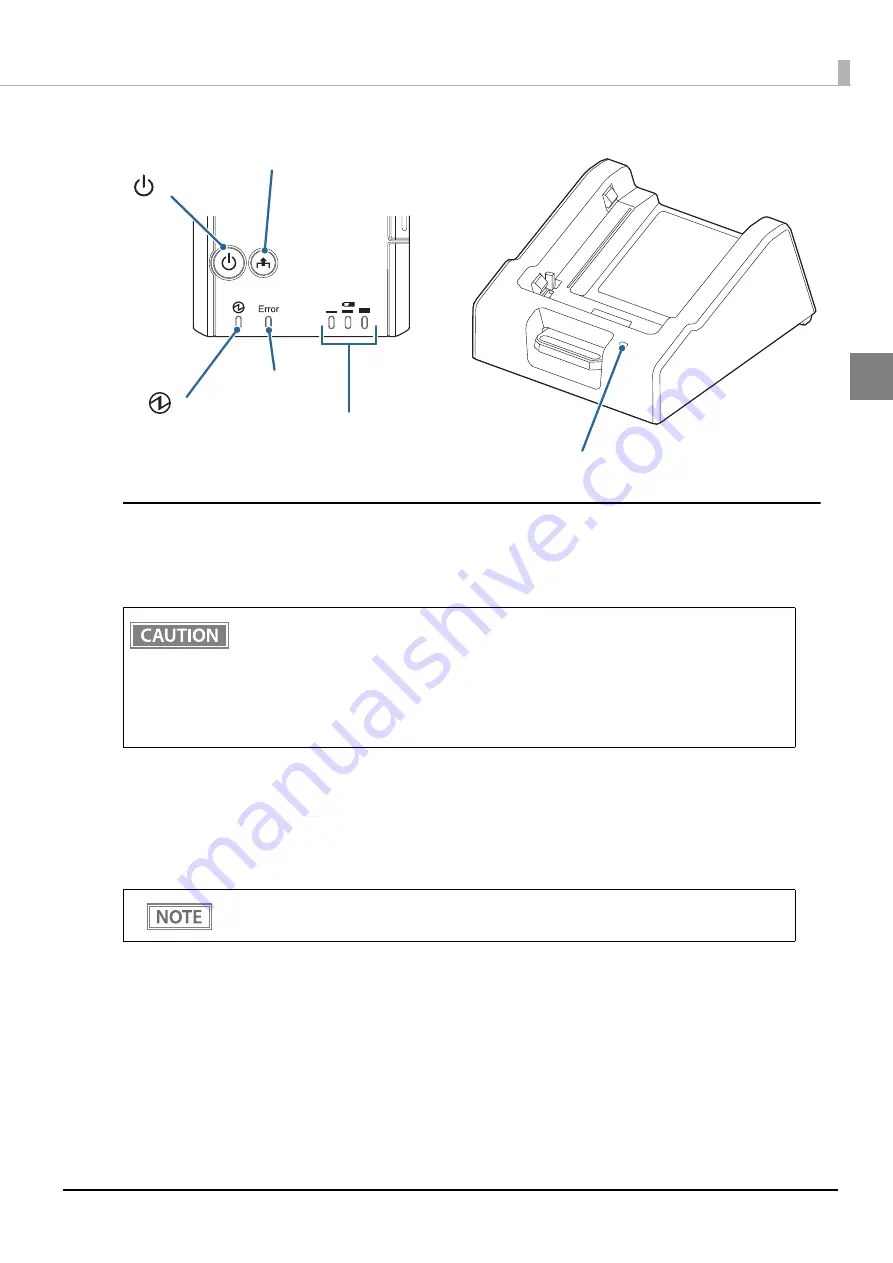
19
Chapter 1 Product Overview
1
Buttons
Power Button
Press this button to turn the printer on. Press this button for 2 seconds or more to turn the printer off.
Feed button
When Paper Type Setting is set to Receipt paper (without black mark), pressing this button once feeds paper
by one line. Holding this button down feeds paper continuously.
When Paper Type Setting is set to Receipt paper (with black mark), pressing this button feeds paper to the
print starting position on the next black mark.
After the power button is pressed, it takes the following time before the printer is initialized.
Establishing a wireless communication takes longer than the following.
IEEE802.11a/b/g/n: Approx. 10 sec. after the Power LED comes on.
Bluetooth
: Approx. 2 sec. after the Power LED comes on.
The printer does not operate and the LEDs go out when the battery is not installed in the
printer.
To turn the printer on immediately after turning the printer off, wait until the LEDs go off.
Enabling/disabling of the Feed button can be selected by a command. If the command is set to
disable the button, it does not function.
Feed button
Battery LED
Charge LED
Error LED
Power LED
Power button
Summary of Contents for TM-P20
Page 10: ...10 ...
Page 14: ...14 ...
Page 38: ...38 5 Close the cover and tear off the paper ...
Page 74: ...74 ...
Page 82: ...82 ...
















































