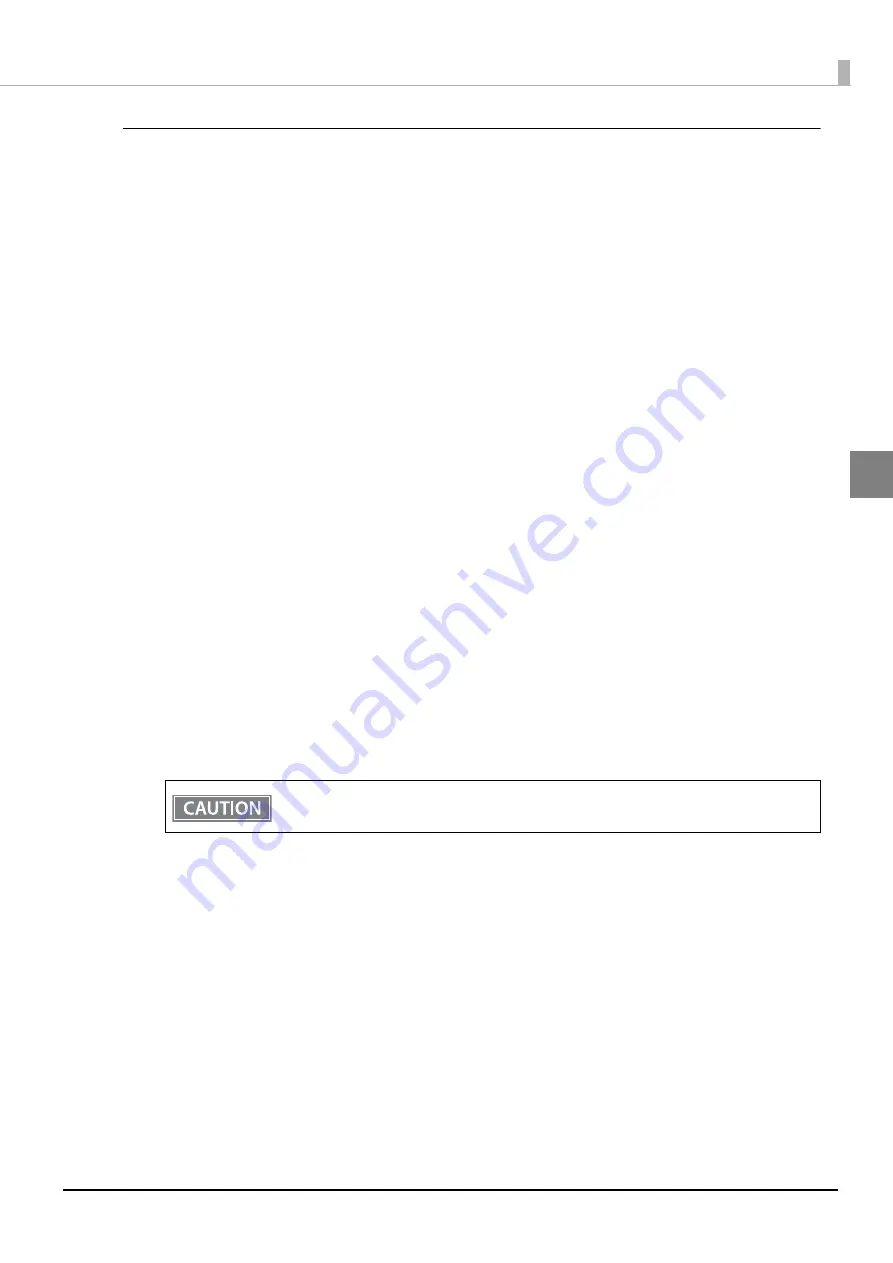
35
Chapter 2 Setup
2
Setting up Using a USB Connection from a Windows Computer
Necessary Items
Prepare the following items.
Computer for setting: Windows 10/8/7/Vista
Utility for setting: Epson TM-H6000V Utility for Windows
USB cable
Follow the steps below to connect the printer.
1
Connect the printer to a PC via the USB cable.
2
Turn on the host computer.
3
Turn on the printer.
4
Start up the TM-H6000V Utility for Windows.
5
Select the printer, and then press the [OK] button.
If the printer is not displayed, press the "Add Port" button, and then add the printer connected by
USB.
6
Perform network I/F as well as TCP/IP settings.
For details on the settings, see the TM-H6000V Utility User's Manual.
7
When you have finished making settings, disconnect the USB cable, turn off the
printer, and then turn it back on.
To start wireless LAN communication, be sure to disconnect the USB cable, turn off the printer,
and then turn it back on.






























