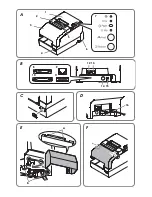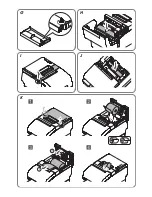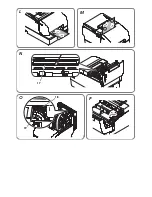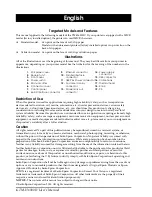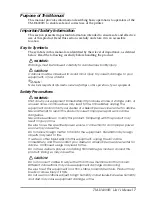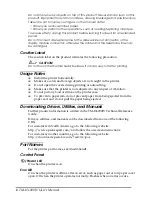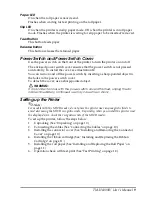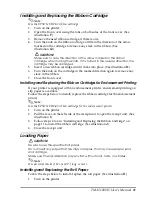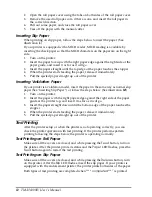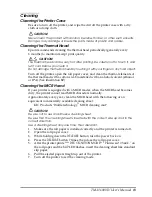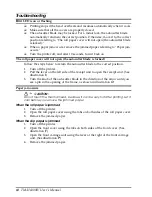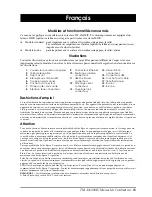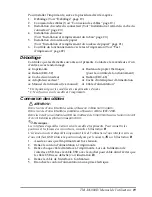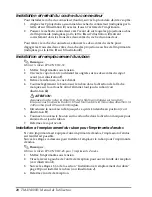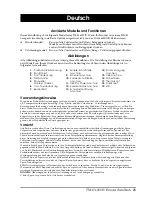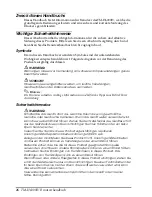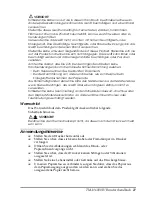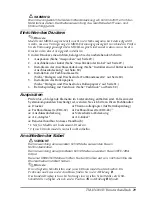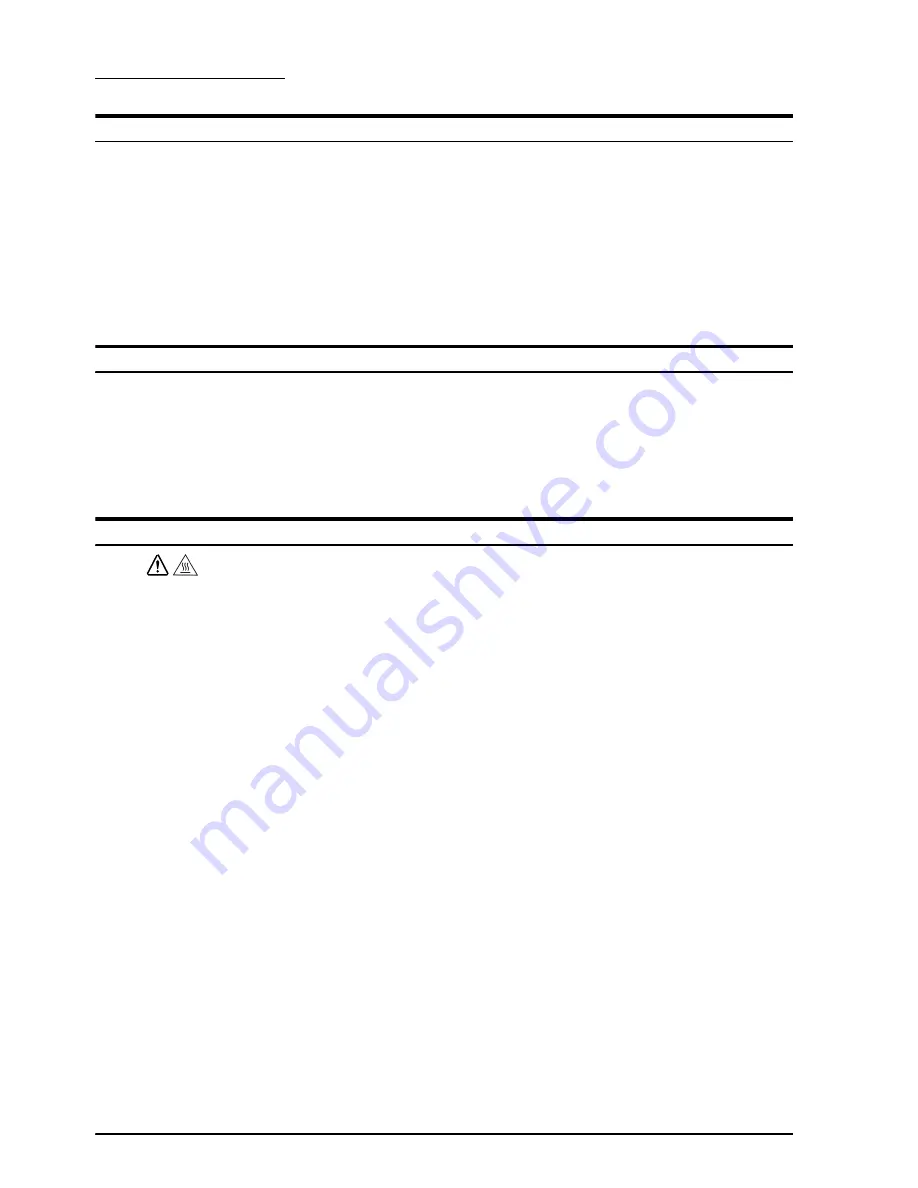
14
TM-H6000IV User’s Manual
English
Troubleshooting
Error
LED is on or flashing
❏
Printing stops if the head overheats and resumes automatically when it cools.
❏
Make sure that all the covers are properly closed.
❏
The autocutter blade may be locked. For a minor lock, the autocutter blade
automatically returns to the correct position. Otherwise, move it to the correct
position referring to "The roll paper cover will not open (the autocutter blade
is locked)."
❏
When a paper jam occurs, remove the jammed paper referring to "Paper jam
occurs."
❏
Turn the printer off, and after 10 seconds, turn it back on.
The roll paper cover will not open (the autocutter blade is locked)
Follow the steps below to return the autocutter blade to the correct position.
1.
Turn off the printer.
2.
Pull the lever on the left side of the receipt unit to open the receipt unit. (See
illustration
I
.)
3.
Turn the knob of the autocutter blade in the direction of the arrow until you
see a pin in the opening of the frame, as shown in illustration
O
.
Paper jam occurs
CAUTION:
Do not touch the thermal head, because it can be very hot after printing. Let it
cool before you remove the jammed paper.
When the roll paper is jammed
1.
Turn off the printer.
2.
Open the roll paper cover using the tabs on both sides of the roll paper cover.
3.
Remove the jammed paper.
When the slip paper is jammed
1.
Turn off the printer.
2.
Open the front cover using the tabs on both sides of the front cover. (See
illustration
F
.)
3.
Open the front carriage unit using the lever at the right of the front carriage
unit. (See illustration
P
.)
4.
Remove the jammed paper.