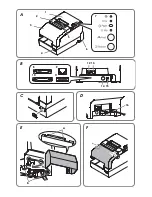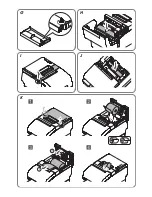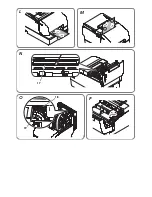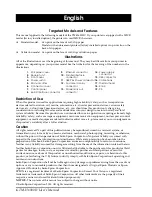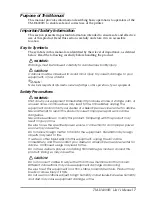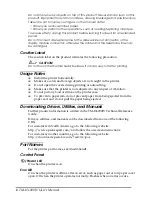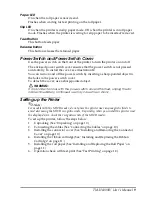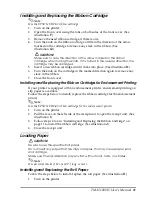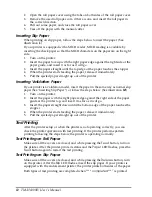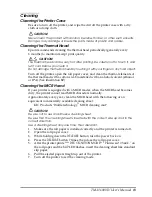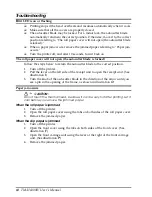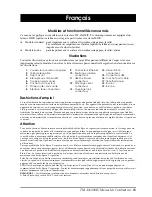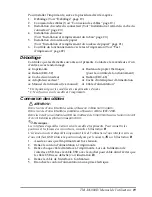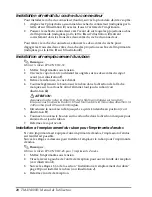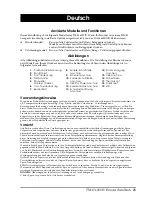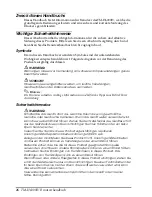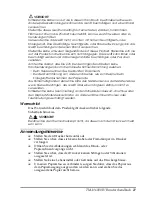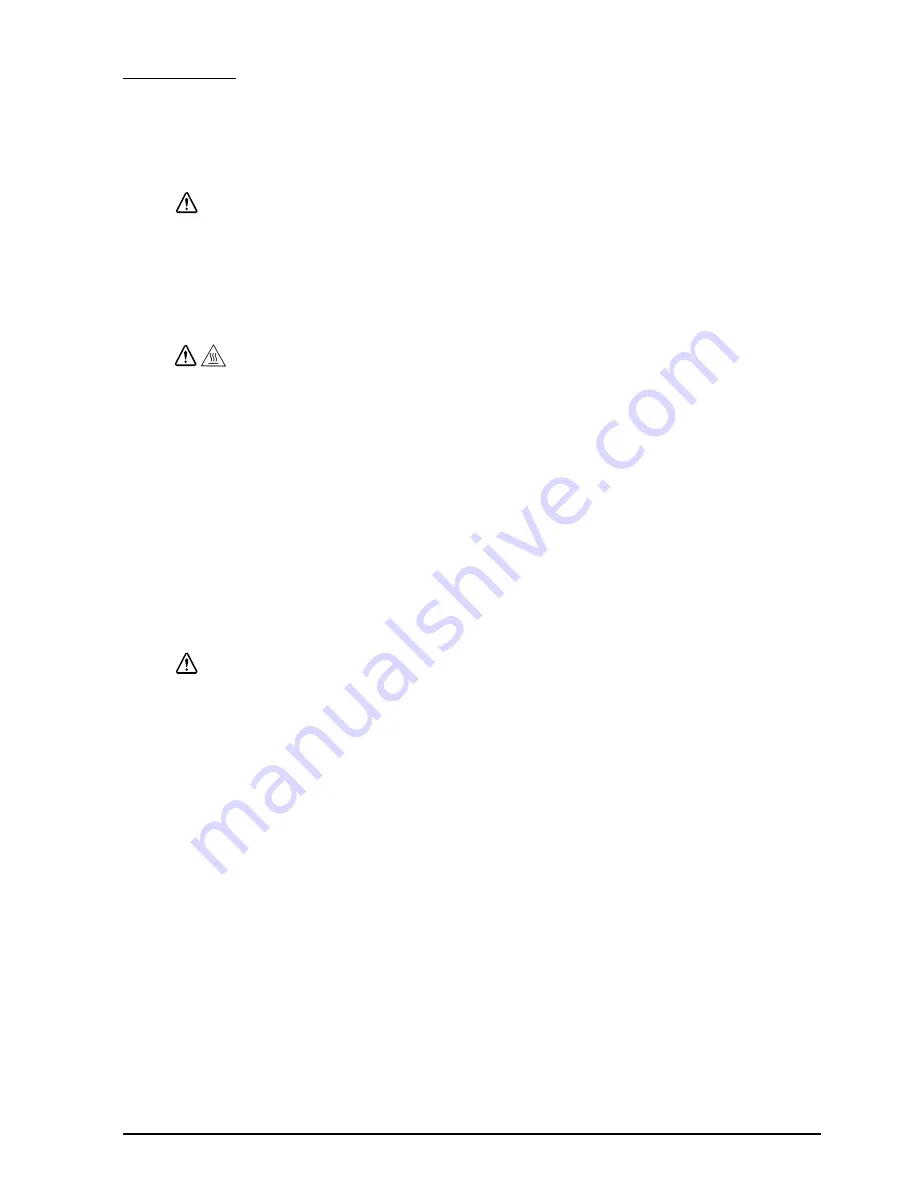
TM-H6000IV User’s Manual
13
English
Cleaning
Cleaning the Printer Case
Be sure to turn off the printer, and wipe the dirt off the printer case with a dry
cloth or a damp cloth.
CAUTION:
Never clean the product with alcohol, benzine, thinner, or other such solvents.
Doing so may damage or break the parts made of plastic and rubber.
Cleaning the Thermal Head
Epson recommends cleaning the thermal head periodically (generally every
3 months) to maintain receipt print quality.
CAUTION:
The thermal head can be very hot after printing. Be careful not to touch it, and
let it cool before you clean it.
Do not damage the thermal head by touching it with your fingers or any hard object.
Turn off the printer, open the roll paper cover, and clean the thermal elements of
the thermal head with a cotton swab moistened with an alcohol solvent (ethanol
or IPA). (See illustration
N
.)
Cleaning the MICR Head
If your printer is equipped with a MICR reader, when the MICR head becomes
dirty, the printer cannot read MICR characters normally.
Approximately every year, clean the MICR head with the following or an
equivalent commercially available cleaning sheet:
KIC Products "Waffletechnology
MICR cleaning card"
CAUTION:
Be sure not to use an adhesive cleaning sheet.
Be sure that the cleaning sheet is inserted with the correct side up and in the
correct direction.
Use a cleaning sheet only one time; then discard it.
1.
Make sure the roll paper is installed correctly and the printer is turned off.
2.
Open the roll paper cover.
3.
While holding down the
RELEASE
button, turn the power back on.
4.
Press the
RELEASE
button 7 times; then close the roll paper cover.
5.
After the printer prints
"***RECOGNITION MODE*** Please set check.”
on
the roll paper and the
SLIP
LED flashes, insert the cleaning sheet like standard
slip paper.
6.
Pull the ejected paper straight up out of the printer.
7.
Turn off the printer to exit the cleaning mode.