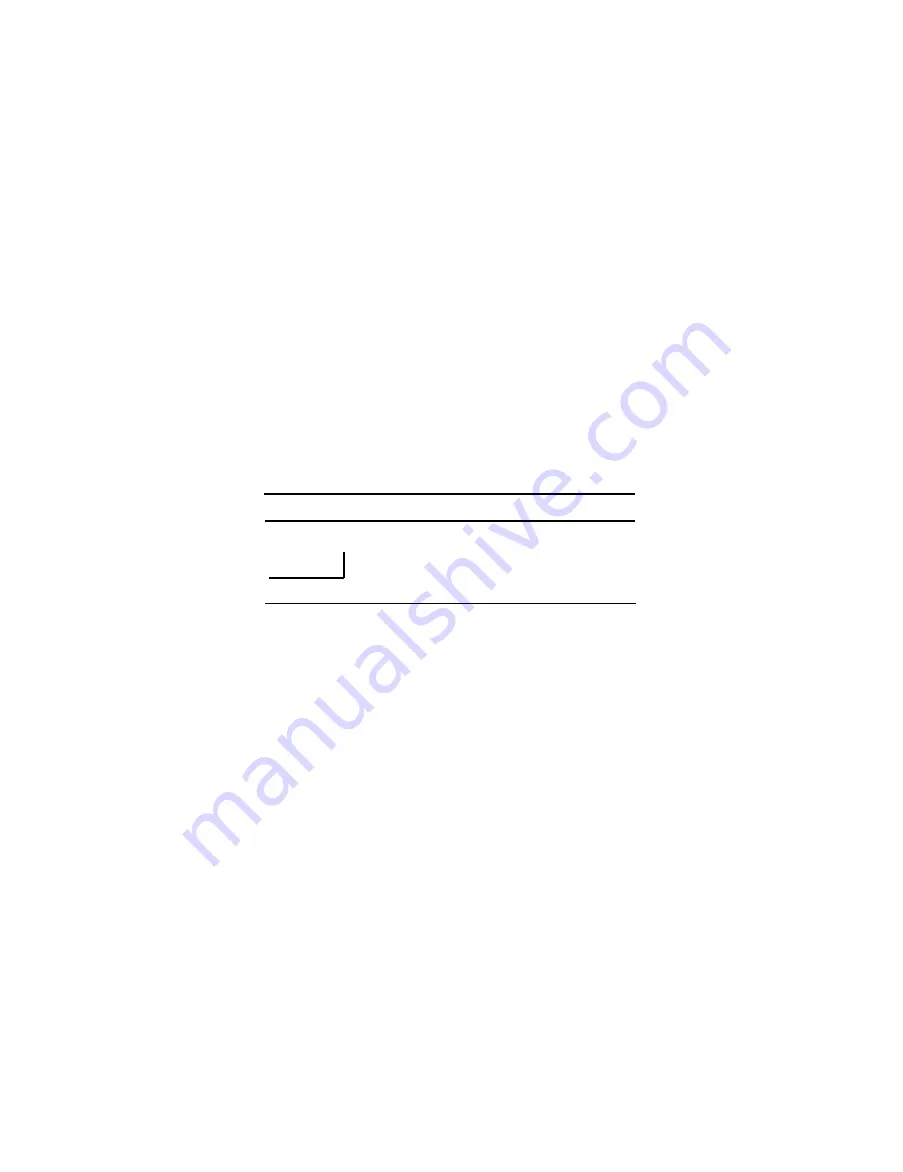
3. XON/XOFF Timing
When XON/XOFF control is selected, the TM-2901 transmits XON/XOFF
codes as follows:
[XON transmission]
(1) When the printer first becomes ready to receive data after turning
the power on.
(2) When the receive buffer is released from the buffer-full state.
[XOFF transmission)
(3) When the receive buffer becomes full.
(4) In an error state.
(*) The code for XON is <11>
H
and for XOFF is <13>
H
.
4. Serial interface connection example
Host computer (DTE ex 8251)
Printer
T X D
R X D
R X D
T X D
D S R
D T R
CTS
D T R
D S R
When the host computer is DCE, set the host so that data will not be
left unreceived.
- 5 4 -
Summary of Contents for TM-290-II
Page 1: ...SLIP PRINTER Operator s Manual 4001252 K01 00 ...
Page 7: ...I SETTING UP ...
Page 20: ...II REFERENCE ...
Page 61: ......
Page 62: ......




































