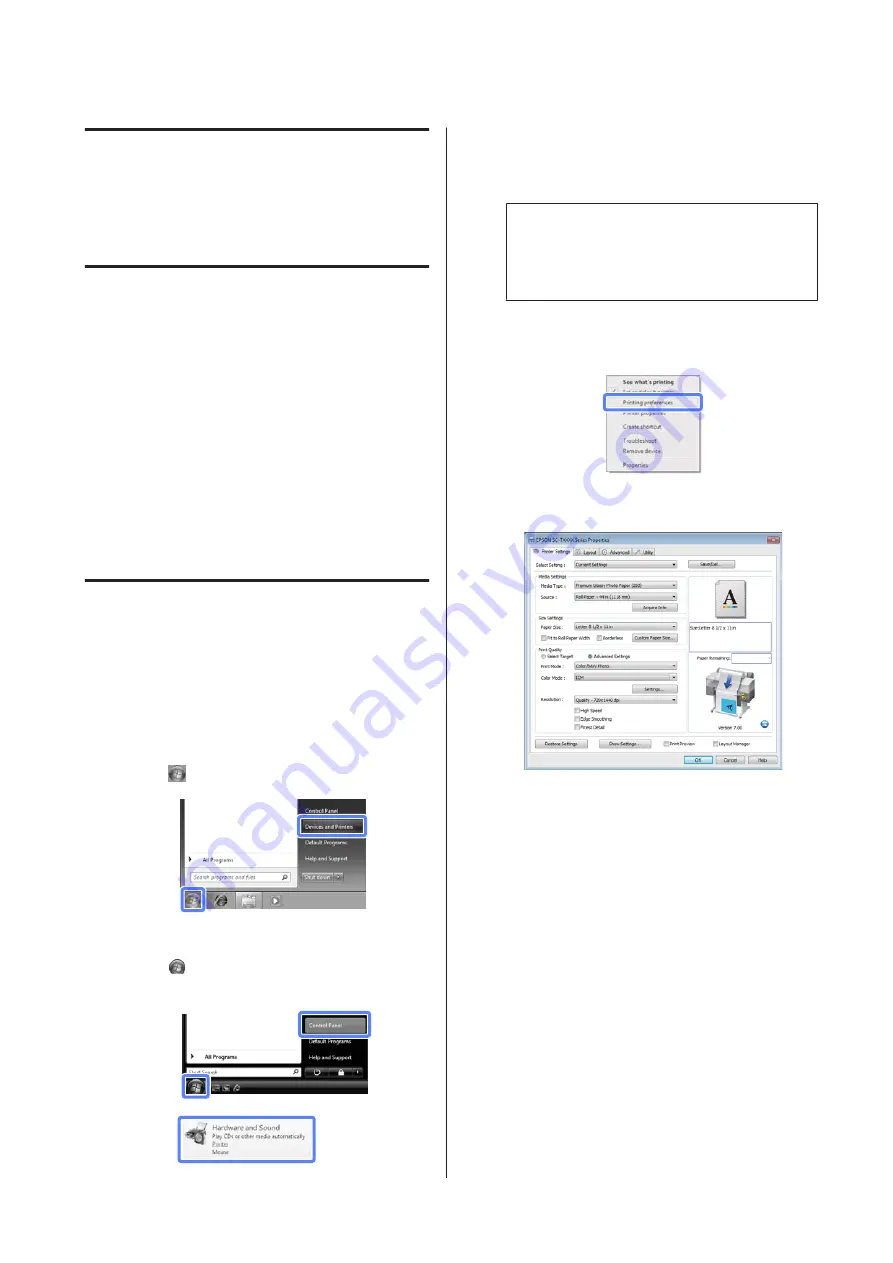
Tips for Using the
Printer Driver
(Windows)
Displaying the Settings
Screen
You can access the printer driver in the following ways:
❏
From Windows applications
U
“Basic Printing Methods(Windows)” on
❏
From the Printer icon
From the Printer icon
Follow the steps below when specifying common
settings among applications or performing printer
maintenance, such as Nozzle Check or Head Cleaning.
A
Open the
Printer
or
Printers and Faxes
folder.
For Windows 7
Click
and then
Devices and Printers
.
For Windows Vista
Click
,
Control Panel
,
Hardware and
Sound
, and then
Printer
.
For Windows XP
Click
Start
,
Control Panel
,
Printers and Other
Hardware
, and then
Printers and Faxes
.
Note:
If your Windows XP Control Panel is in
Classic
View
, click
Start
,
Control Panel
, and then
Printers and Faxes
.
B
Right-click your printer icon, and click
Printing
preferences
.
The printer driver dialog will be displayed.
Make the necessary settings. These settings become the
default settings of the printer driver.
SC-T7000 Series/SC-T5000 Series/SC-T3000 Series User's Guide
Tips for Using the Printer Driver(Windows)
90






























