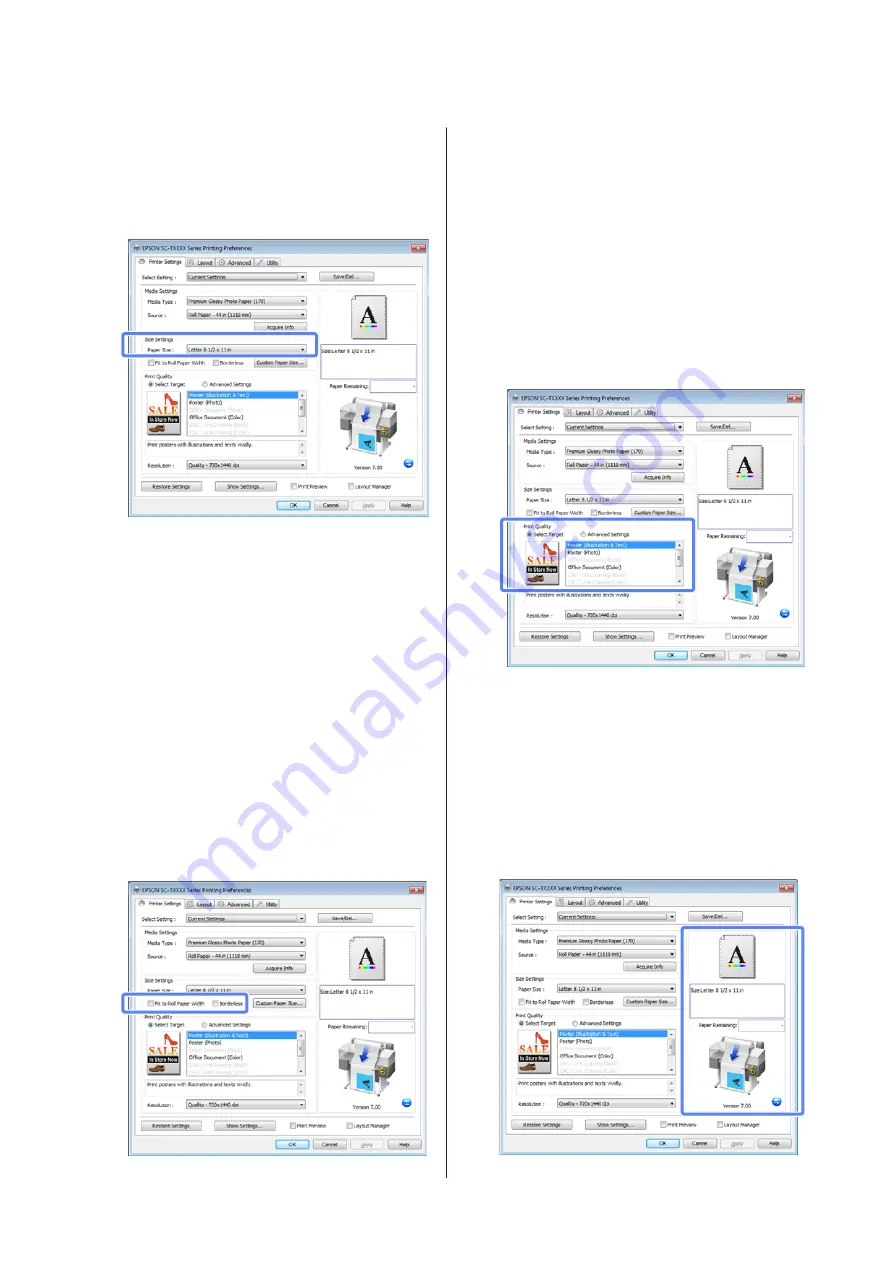
E
In the
Size Settings
area, choose the desired
Paper Size
.
Choose the
Paper Size
selected when the
document was created in the application.
If the desired size is not available in the menu,
click
Custom Paper Size
to add a custom paper
size.
U
“Printing at Non-Standard Sizes” on
F
Select “fit to” and borderless printing options.
To resize the document to fit it to the width of the
roll when using roll paper, simply select
Fit to
Roll Paper Width
.
To print without borders (margins), select
Borderless
.
For borderless printing on paper larger than the
original document size, select both the “fit to”
and borderless options.
Advanced fit and borderless settings are available
in the Layout tab.
U
“Enlargements and Horizontal and Vertical
U
“Borderless Printing” on page 67
G
In the
Print Quality
area, choose an option for
Select Target
.
Choose an option according to the type of
document and how it will be used.
To choose a color correction method or adjust
colors, select
Advanced Settings
.
U
“Correct color and print” on page 72
H
Check settings.
The selected settings are reflected in the area on
the right; check that settings are correct.
SC-T7000 Series/SC-T5000 Series/SC-T3000 Series User's Guide
Basic Operations
46






























