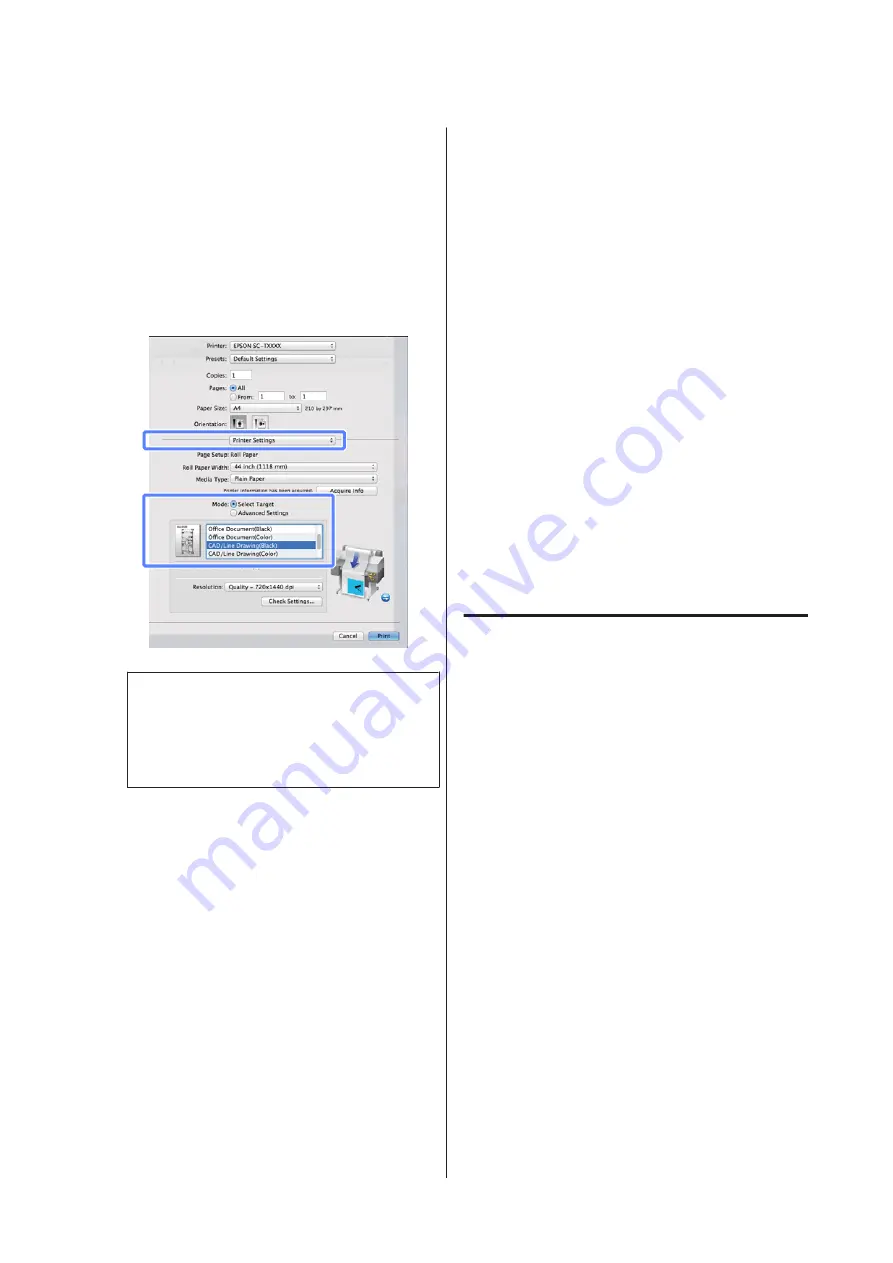
Making Settings for Mac OS X
A
Display the print dialog and select
Printer
Settings
from the list.
U
“Basic Printing Methods(Mac OS X)” on
B
Click the
Select Target
for
Mode
and select
CAD/Line Drawing(Black)
or
CAD/Line
Drawing(Color)
.
Note:
The
CAD/Line Drawing(Black)
and
CAD/Line
Drawing(Color)
options are available for
Select
Target
when a paper type suited to printing CAD
drawings is selected.
C
Check other settings, and then start printing.
Borderless Printing
You can print your data without margins on the paper.
The types of borderless printing you can choose vary as
shown below depending on the media type.
Roll Paper: No margins for all edges, no margins for the
left and right
Cut Sheets: No margins for the left and right only
(Borderless printing is not available with poster board.)
When printing borderless for all edges you can also
configure the cutting operation.
U
When performing left and right borderless printing,
margins appear on the top and bottom of the paper.
Top and bottom margin values
U
Types of Borderless Printing
Methods
You can perform borderless printing using the
following two methods.
❏
Auto Expand
The printer driver enlarges the print data to a size
slightly larger than the paper size and prints the
enlarged image. The sections which are beyond the
paper edges are not printed; therefore, resulting in
borderless printing.
Use settings such as Page Layout in the applications
to set the size of the image data as follows.
- Match the paper size and page setting for the print
data.
- If the application has margin settings, set the
margins to 0 mm.
- Make the image data as large as the paper size.
SC-T7000 Series/SC-T5000 Series/SC-T3000 Series User's Guide
More Ways to Print
67






























