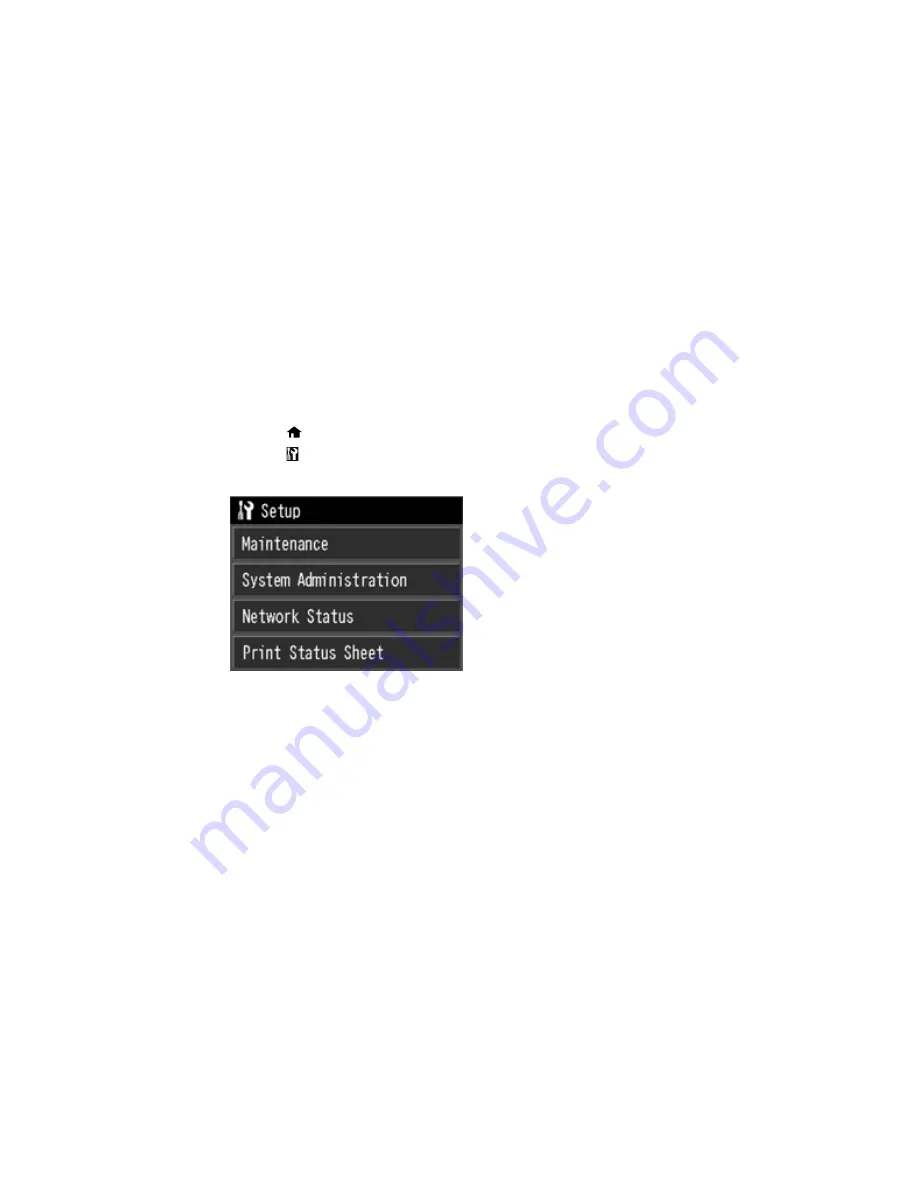
5.
Select
Power Off Timer
.
6.
Select the length of time after which you want the product to automatically turn off when it is not in
use.
Parent topic:
The Power Off and Sleep Timers
Changing the Sleep Timer Setting from the Control Panel
You can use the product's control panel to change the time period before the product enters sleep mode.
1.
Press the
home button, if necessary.
2.
Press the
setup button.
You see a screen like this:
3.
Select
System Administration
.
4.
Select
Common Settings
.
5.
Select
Sleep Timer
.
6.
Select
+
or
–
to select the time period you want before the product goes to sleep. Then select
OK
.
Parent topic:
The Power Off and Sleep Timers
Changing the Power Off Timer Setting - Windows
You can use the printer software to change the time period before the printer turns off automatically.
19
Summary of Contents for SureColor P800
Page 1: ...Epson SureColor P800 User s Guide ...
Page 2: ......
Page 39: ...2 Open the paper support and pull up the extensions 3 Press the front cover to open it 39 ...
Page 77: ...Parent topic Loading Media 77 ...
Page 88: ...You can also place the same print data multiple times as shown here 88 ...
Page 153: ...Related tasks Loading Paper in the Sheet Feeder 153 ...






























