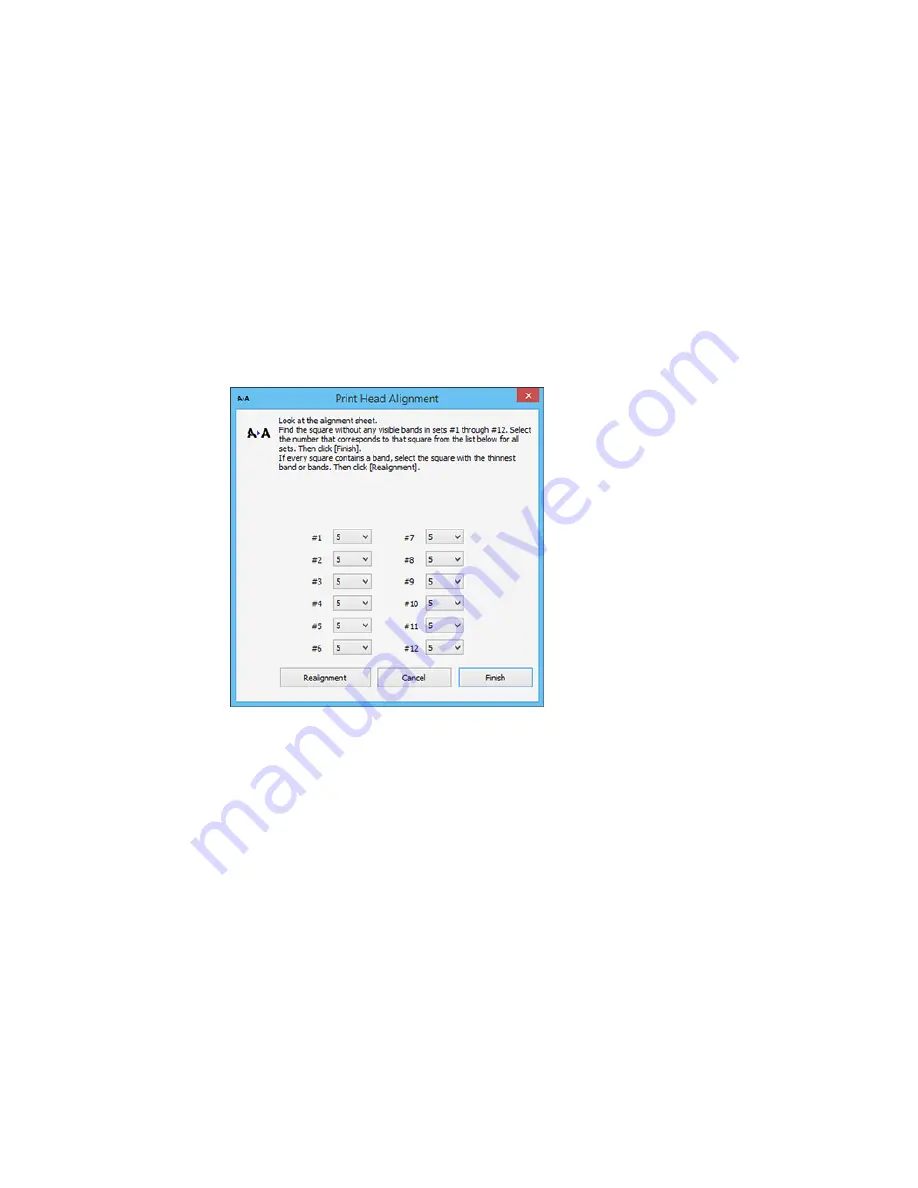
4.
Click
Next
then click
to print an alignment sheet.
Note:
Do not cancel printing while you are printing a head alignment pattern.
You see a window like this:
5.
Check the printed pattern and follow the instructions on the screen to choose the number
representing the best printed pattern for each set.
• After choosing each pattern number, click
Next
.
• If no patterns are aligned in one or more of the sets, choose the closest one in each set and click
Realignment
. Then print another alignment sheet and check it.
Note:
Click
Skip
(where available) if you want to skip a particular alignment sheet.
151
Summary of Contents for SureColor P800
Page 1: ...Epson SureColor P800 User s Guide ...
Page 2: ......
Page 39: ...2 Open the paper support and pull up the extensions 3 Press the front cover to open it 39 ...
Page 77: ...Parent topic Loading Media 77 ...
Page 88: ...You can also place the same print data multiple times as shown here 88 ...
Page 153: ...Related tasks Loading Paper in the Sheet Feeder 153 ...






























