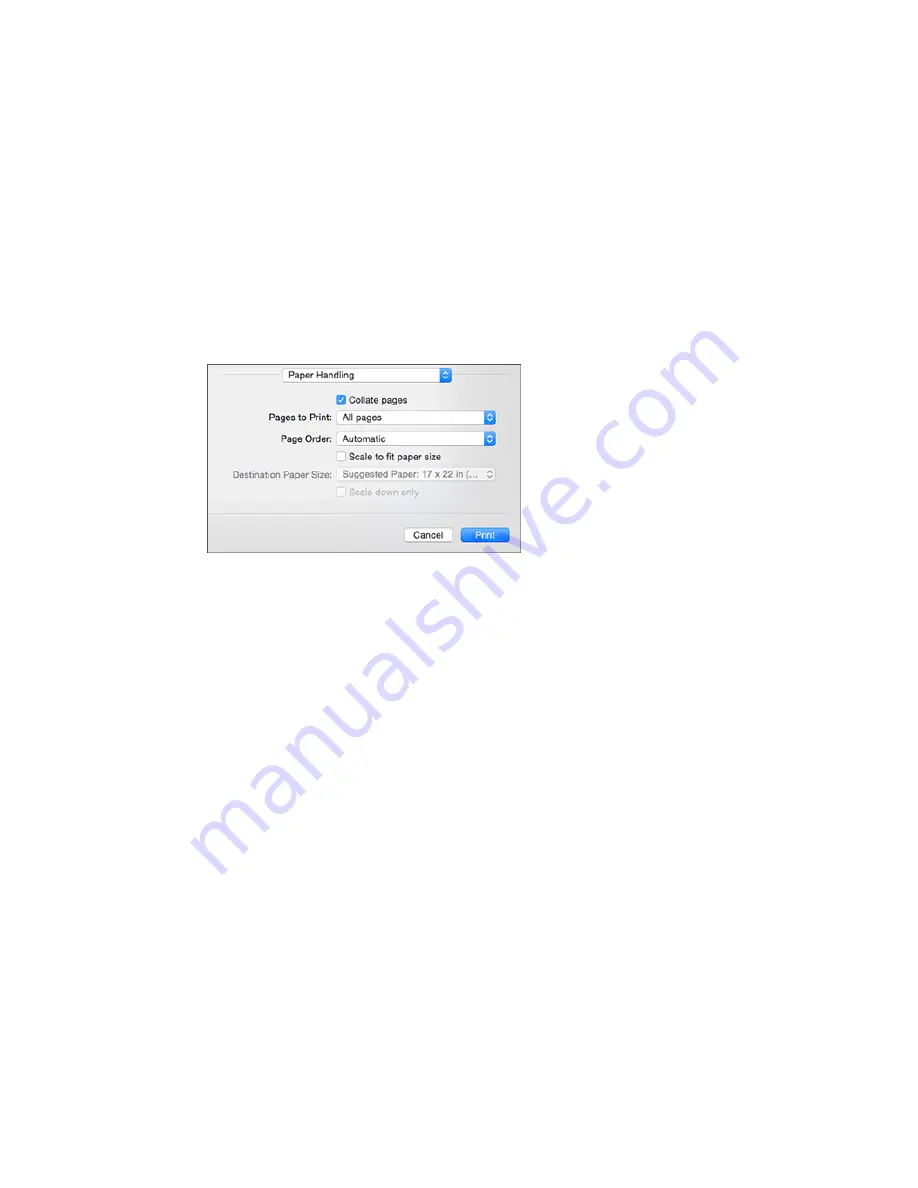
Sizing Printed Images - OS X
You can adjust the size of the image as you print it by selecting
Paper Handling
from the pop-up menu
on the Print window.
• To collate multiple copies into sets of documents, select the
Collate pages
checkbox.
• To print only selected pages in a multi-page document, select an option from the
Pages to Print
pop-
up menu.
• To adjust the order in which pages are printed, select an option from the
Page Order
pop-up menu.
• To scale the image to fit on a specific paper size, select the
Scale to fit paper size
checkbox and
select a paper size from the
Destination Paper Size
pop-up menu.
• To restrict scaling of the image to reduced sizing, select the
Scale down only
checkbox. (Deselect
this checkbox when enlarging the image.)
Parent topic:
Printing with OS X
Selecting Printing Preferences - OS X
You can select printing preferences that apply to all the print jobs you send to your product.
1.
In the Apple menu or the Dock, select
System Preferences
.
2.
Select
Print & Fax
,
Print & Scan
, or
Printers & Scanners
, select your product, and select
Options
& Supplies
.
3.
Select
Options
.
122
Summary of Contents for SureColor P800
Page 1: ...Epson SureColor P800 User s Guide ...
Page 2: ......
Page 39: ...2 Open the paper support and pull up the extensions 3 Press the front cover to open it 39 ...
Page 77: ...Parent topic Loading Media 77 ...
Page 88: ...You can also place the same print data multiple times as shown here 88 ...
Page 153: ...Related tasks Loading Paper in the Sheet Feeder 153 ...






























