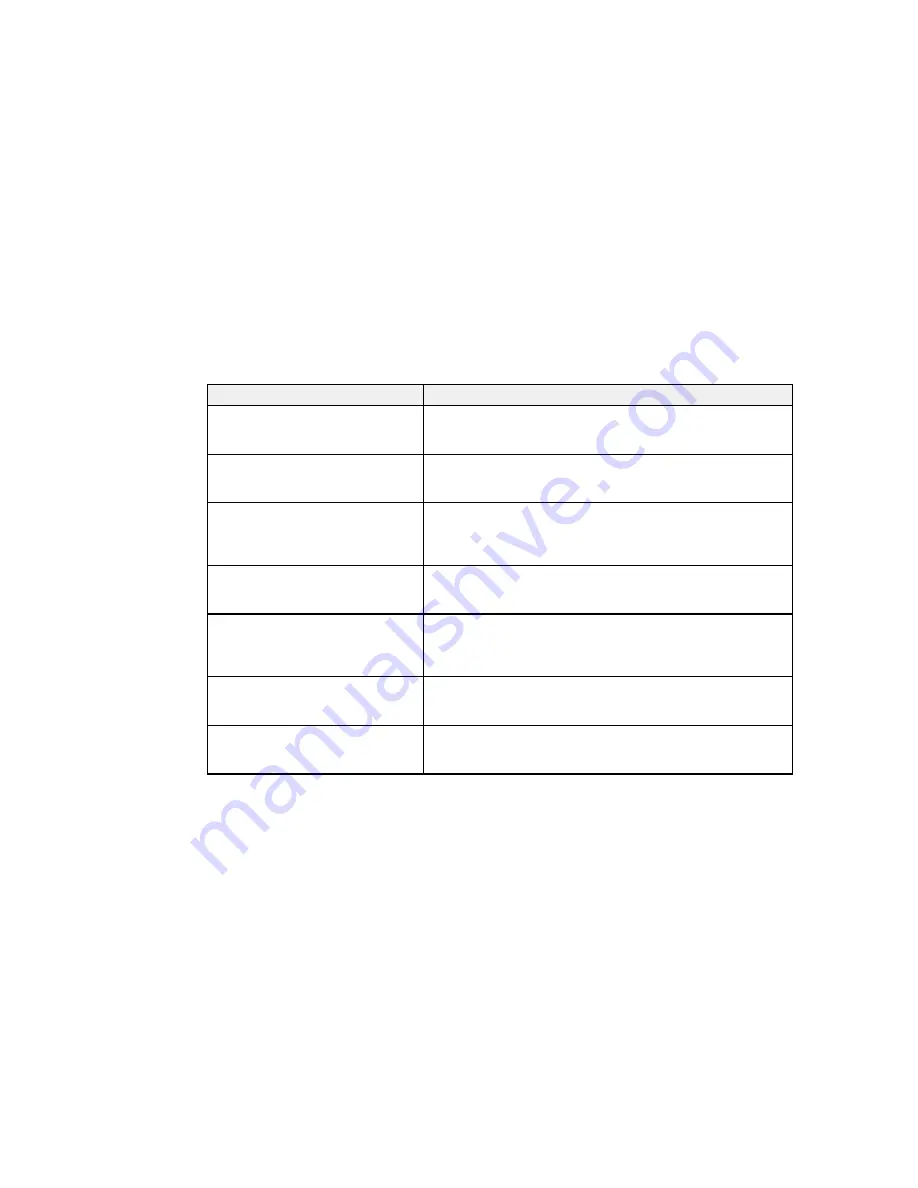
Product Status Messages
You can often diagnose problems with your product by checking the messages on its LCD screen.
Note:
If the LCD screen is dark, press the screen to wake the product from sleep mode.
LCD screen message
Condition/solution
Check if paper is jammed. See
Paper may be jammed in the product. If paper is jammed in the
manual for how to clear jammed
product, follow the instructions in this guide to remove the
paper.
jammed paper from the indicated area.
Printer Error. Turn power off and
A serious error has occurred. Turn the product off and then back
then on again. For details, see your
on again. If the error continues, check for a paper jam. If there is
documentation.
no paper jam, contact Epson for support.
Non-supported size paper for
The paper size specified in the printer driver does not support
borderless printing is loaded. See
borderless printing. See the media tables in this guide for
manual for details on supported
information on sizes that support borderless printing.
paper.
Print head protective material is not
Packaging materials may be inside the printer. Follow the
removed. See manual for details.
instructions on the
Start Here
poster to remove all of the
packaging materials and tape.
Periodic replacement part is nearing
A replacement part is nearing the end of its service life. You can
the end of its service life. Please
continue printing, but the part should be replaced as soon as
contact Epson support soon.
possible to maintain optimum printing quality. Contact Epson to
request replacement.
Combination of IP address and
There is a problem with the network configuration of your
subnet mask is invalid. See your
product.
documentation.
Some functions may not be
When
Paper Setup Display
is set to
Off
, the
Error Notice
available. For details, see your
setting automatically defaults to
Off
and AirPrint is not available.
documentation.
Set the
Paper Setup Display
setting to
On
to use AirPrint.
Note:
The ink pads in the printer collect, distribute, and contain the ink that is not used on printed pages.
During the life of your product it may reach a condition where either satisfactory print quality cannot be
maintained or the ink pads have reached the end of their usable life. The Epson Status Monitor, your
LCD, or lights on the control panel will advise you when these parts need replacing. If this happens
during the standard warranty of the product, the exchange of the product or replacement of the pads is
159
Summary of Contents for SureColor P800
Page 1: ...Epson SureColor P800 User s Guide ...
Page 2: ......
Page 39: ...2 Open the paper support and pull up the extensions 3 Press the front cover to open it 39 ...
Page 77: ...Parent topic Loading Media 77 ...
Page 88: ...You can also place the same print data multiple times as shown here 88 ...
Page 153: ...Related tasks Loading Paper in the Sheet Feeder 153 ...
















































