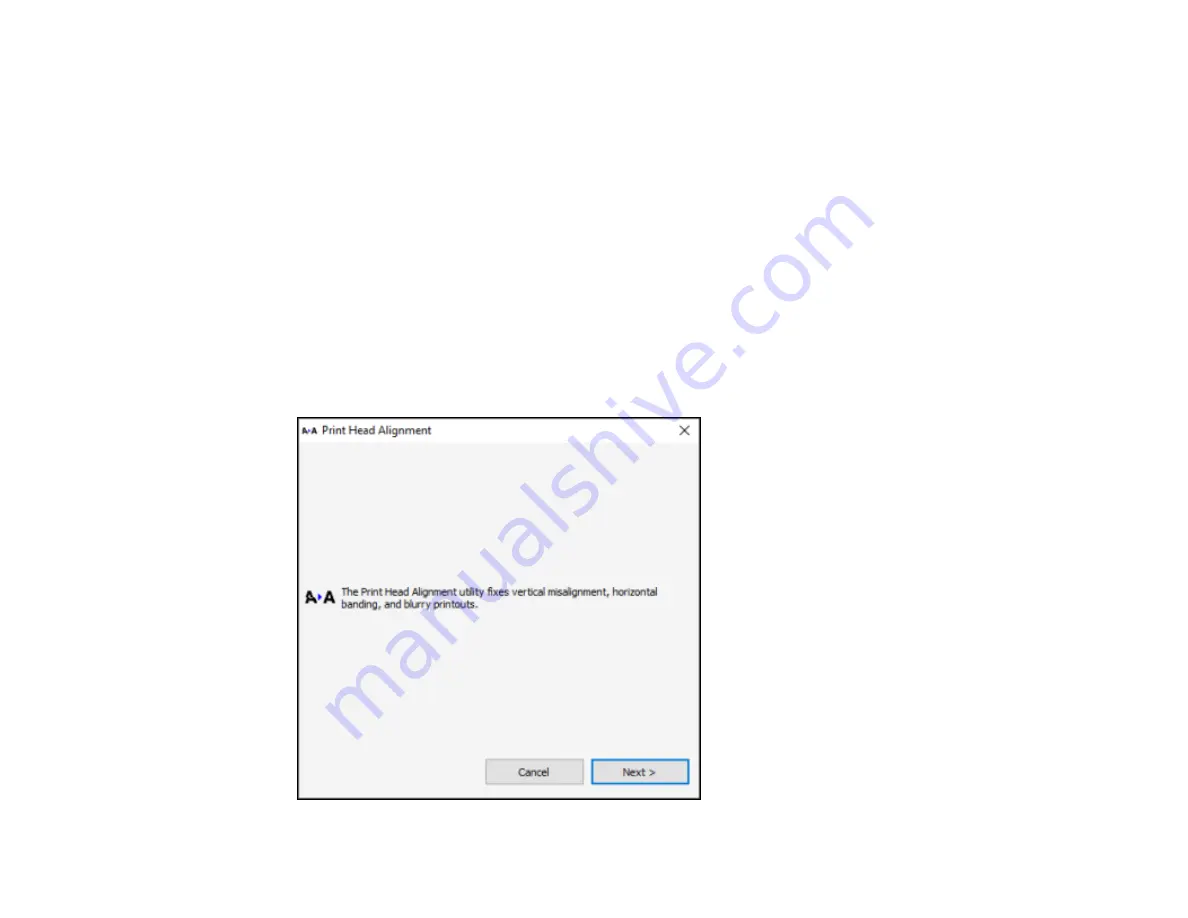
148
Aligning the Print Head Automatically Using a Computer Utility
You can automatically align the print head using a utility on your Windows computer or Mac.
1.
Load roll paper or cut sheet paper in this size or larger: A4 (8.3 × 11.7 inches [210 × 297 mm]).
2.
Make sure the correct paper type and paper thickness are selected. You cannot use plain paper or
transparent or colored paper for automatic print head alignment.
3.
Do one of the following:
•
Windows:
Access the Windows Desktop and right-click the product icon in the Windows taskbar.
•
Mac:
In the Apple menu or the Dock, select
System Preferences
. Select
Print & Fax
,
Print &
Scan
, or
Printers & Scanners
, select your product, and select
Options & Supplies
. Select
Utility
and select
Open Printer Utility
.
4.
Select
Print Head Alignment
.
You see a window like this:
Summary of Contents for surecolor p5000
Page 1: ...Epson SureColor P5000 User s Guide ...
Page 2: ......
Page 8: ......
Page 18: ...18 9 Platen gap setting Narrow Standard Wide Wider Widest Parent topic Printer Part Locations ...
Page 35: ...35 9 Slide the edge guides against the paper but not too tightly ...
Page 37: ...37 11 Replace the output tray ...
Page 40: ...40 4 Open and extend the paper support 5 Adjust the edge guide to fit the paper width ...
Page 69: ...69 You can also place the same print data multiple times as shown here ...
Page 157: ...157 2 Open the left and right ink cartridge covers 3 Open the printer cover ...






























