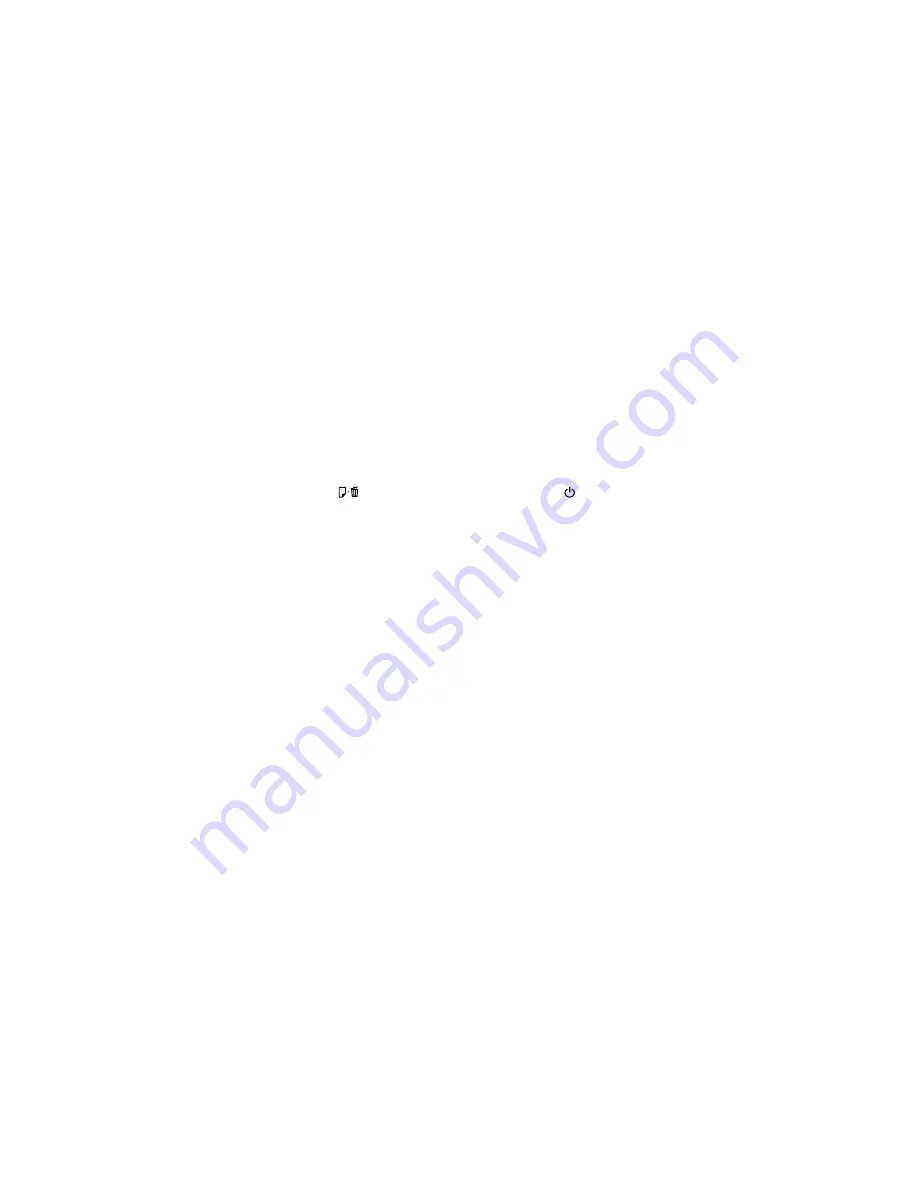
Checking for Software Updates
Removing and Installing Ink Cartridges
Related topics
Wi-Fi or Wired Networking
Loading Media
Running a Product Check
Running a product check helps you determine if your product is operating properly.
1.
Make sure plain paper is loaded in the sheet feeder.
2.
Turn the product off.
3.
Press and hold the
paper/cancel button, then press the
power button.
The nozzle check pattern prints.
4.
Do one of the following, depending on the results of the product check:
• If the page prints and the nozzle check pattern is complete, the product is operating properly. Any
operation problem you may have could be caused by your computer, cable, software, or selected
settings. Check the other solutions in this manual or try uninstalling and reinstalling your printer
software.
• If the page prints but the nozzle check pattern has gaps, clean or align the print head.
• If the page does not print, the product may have a problem. Check the other solutions in this
manual. If they do not work, contact Epson.
Parent topic:
Solving Problems
Solving Setup Problems
Check these sections if you have problems while setting up your product.
Noise After Ink Installation
Software Installation Problems
Parent topic:
Solving Problems
126






























