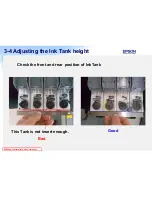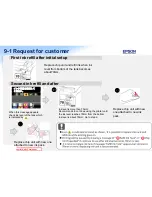Reviews:
No comments
Related manuals for SureColor B6000 Series

C910
Brand: Oki Pages: 33

C910
Brand: Oki Pages: 52

C910
Brand: Oki Pages: 11

120
Brand: OKIDATA Pages: 58

KX-FLM551
Brand: Panasonic Pages: 2

EX
Brand: Xerox Pages: 40

X7
Brand: EasyThreed Pages: 4

Compact CM
Brand: EASYPRINT Pages: 37

GX3050
Brand: Lanier Pages: 265

LE-1
Brand: JICCODA Pages: 46

PIXMA MX522
Brand: Canon Pages: 30

H800+
Brand: Afinia 3D Pages: 47

XPRESS T9412i
Brand: Tally Pages: 76

d-COLOR MF3800
Brand: Olivetti Pages: 82

DocuPrint 4050 NPS
Brand: Xerox Pages: 248

D30+
Brand: Rapid Shape Pages: 44

SP 221S
Brand: Linux Pages: 8

Aficio AP400
Brand: Ricoh Pages: 2